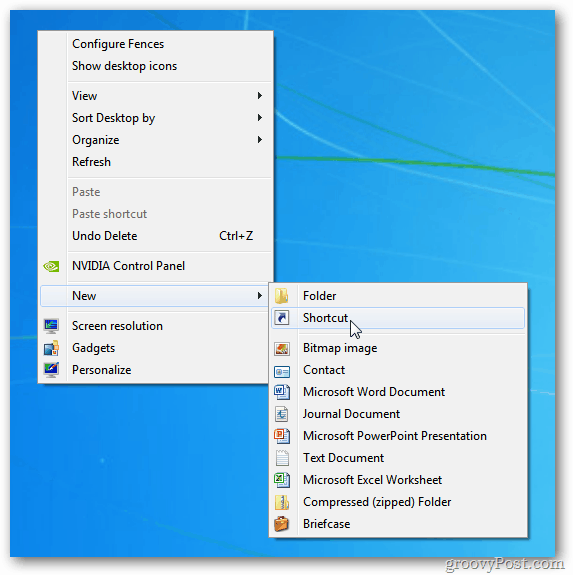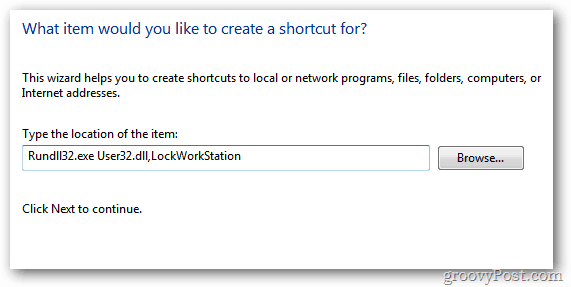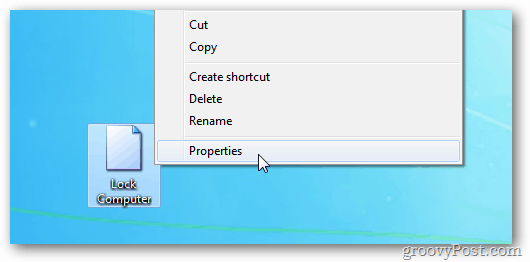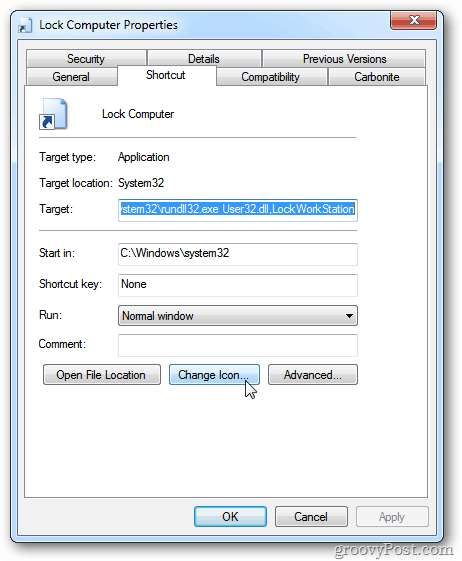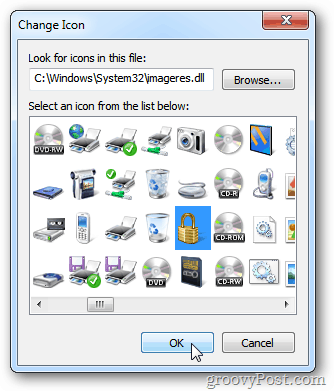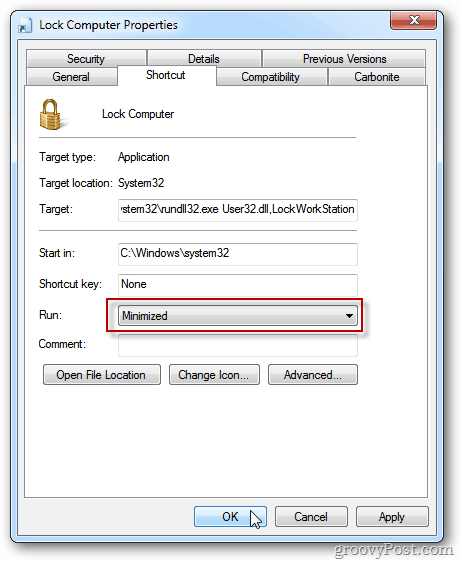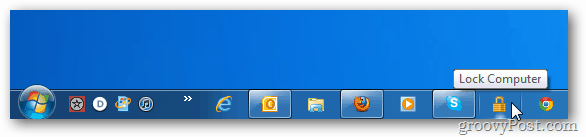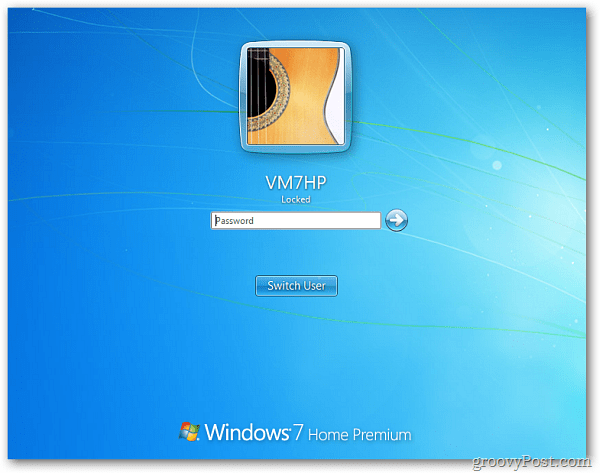Create a Shortcut to Lock Your Windows 7 PC
First, right-click the Desktop and select New > Shortcut.
In the Create Shortcut window type or copy in the following:
Next, give the shortcut a name like “Lock Computer” and click Finish.
Now the “Lock Computer” icon will appear on the desktop. Right-click on it and select Properties.
In the Properties window select the Shortcut tab. Click Change Icon.
Now type: C:\Windows\System32\imageres.dll into the “Look for Icons this file” field. Select the icon you want to use for the shortcut and click OK.
Set the Run dropdown menu to Minimized, then click OK.
Then drag the Lock Computer icon you just created to the Taskbar and pin it.
Now you can click the icon to lock your computer.
There you go. Now, of course, you will need to sign in to your PC again the next time you want to access a session.
If you’re a keyboard master, use Ctrl+Alt+Delete then select Lock Computer. Or you can use an even quicker shortcut combination of Windows Key+L. One of our readers also pointed out that you can also assign an unused Function Key (I use F11) as a shortcut key if WIN+L takes too long for you. Since the remote computer keyboard is not a keyboard master, the WindowsKey + L method is not honored. I have set my shortcut key combination to Ctrl + Alt + L, which is the same as Ubuntu. I still have to touch the noteboook keyboard to enter Ctrl + Alt + Del and password, but that’s all I need it for. I don’t know why the aren’t using that button… Thank you. Now every time you hit that function key you will lock your computer. =) Comment Name * Email *
Δ Save my name and email and send me emails as new comments are made to this post.
![]()