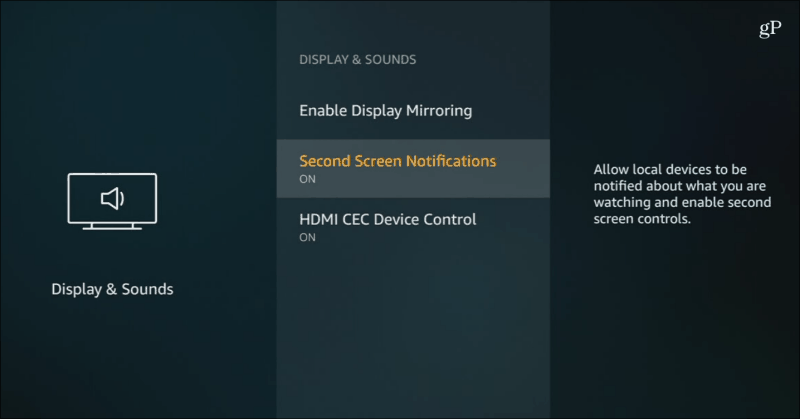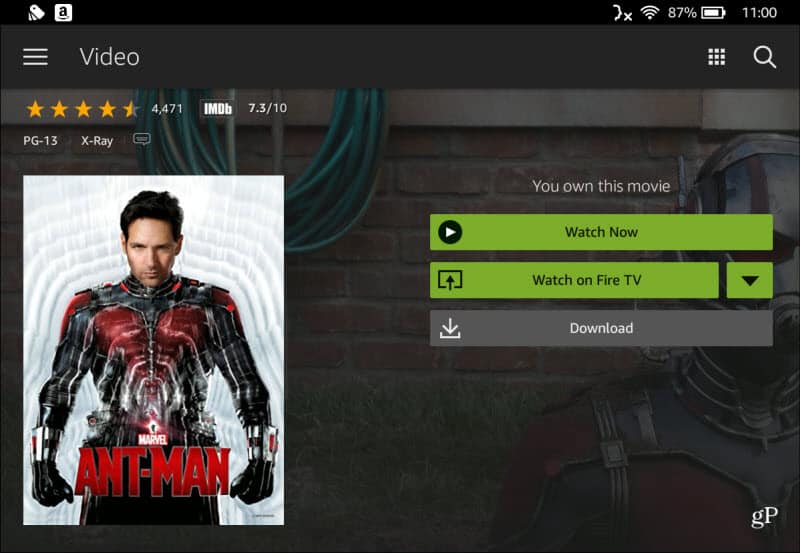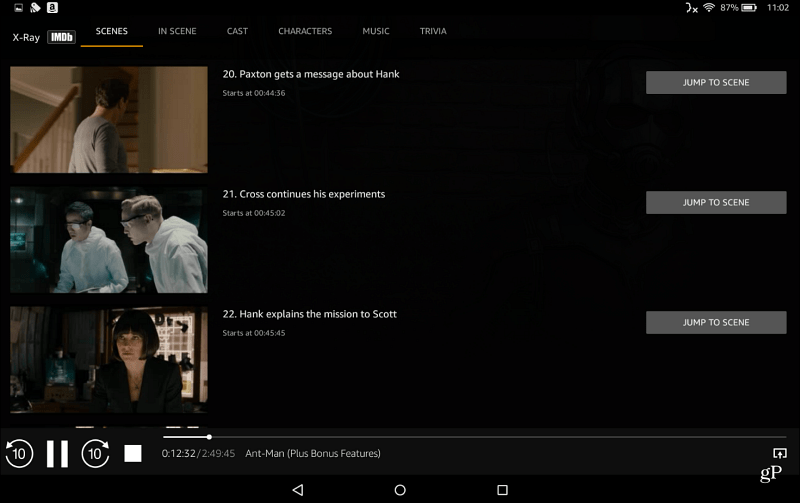First, make sure you have second screen notifications enabled on your Fire TV. To do that, head to Settings > Display & Sounds > Second Screen Notifications and make sure it’s switched to On.
The movie or TV show will start playing on your Fire TV, and then your tablet turns into the second screen experience. You will get a full screen of IMDB data where you can look at the cast and characters currently in a scene, find out other shows an actor has been in, learn interesting trivia, and more.
You also have full playback and navigation controls from the Fire tablet, and you can jump to specific scenes in a movie.
If you want to get out of the second screen experience and do other tasks, tap the home button at the bottom and then open whichever app you want to use, and the movie or TV show will continue to play on the big screen. You can also go back to your second screen experience by switching between open tasks.
Comment Name * Email *
Δ Save my name and email and send me emails as new comments are made to this post.
![]()