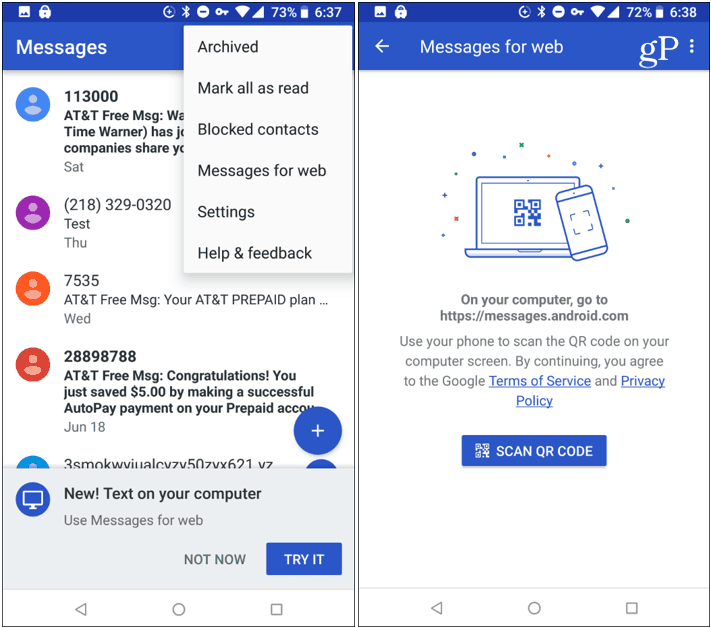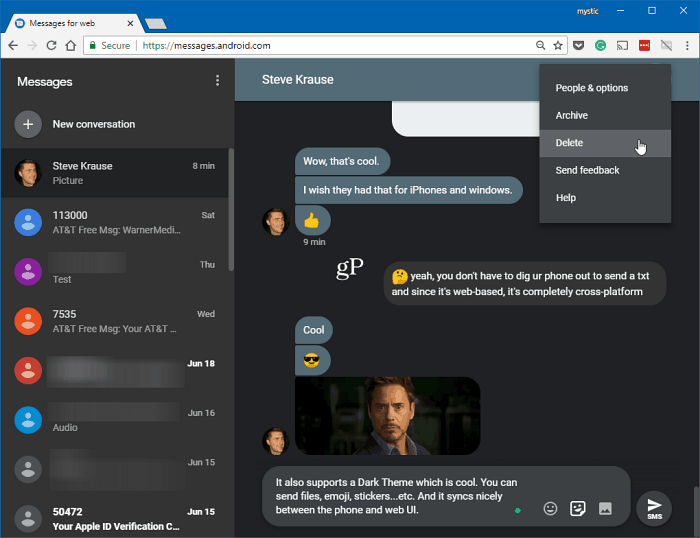Android Messages for the Web
Launch the Messages app on your phone, tap the options button in the screen’s upper-right corner, and then choose “Messages for the web” from the menu. That will bring up another screen with a scanning button. Since this new feature just started rolling out last week, it might not be an option on your phone yet, but you should see it soon.
Next, head to messages.android.com on your PC and scan the displayed QR Code with the Messages app on your phone. If you don’t want to go through the linking process every time, toggle on the “Remember this computer” switch before scanning the code.
That’s all there is to it. Now you will be able to start texting away from your browser. The experience is clean, intuitive, and simple to use. There is a list of conversations on the left and currently selected chat on the right. You can send texts, images, stickers, and the most important – emojis. You can see all of your past messages and start creating new ones, and you will be able to receive desktop notifications on the web. All the major browsers like Firefox, Chrome, Safari, and Microsoft Edge are supported.
A few other things to point out here. It syncs your messages fast between your phone and the web. If you delete or create a message on one source, it shows up on the other in near real-time. There is also Dark Mode (shown above) that you can turn on via Settings. And if you forget to log out of the Messages app on a computer, you can log out remotely from your phone. While you can share certain files with a simple drag and drop, right now, PDF and Microsoft Office docs are not supported. Still, this is a great start for cross-platform Android messaging. It has been a top requested feature for years and is off to a solid start, and should only improve moving forward. Comment Name * Email *
Δ Save my name and email and send me emails as new comments are made to this post.
![]()