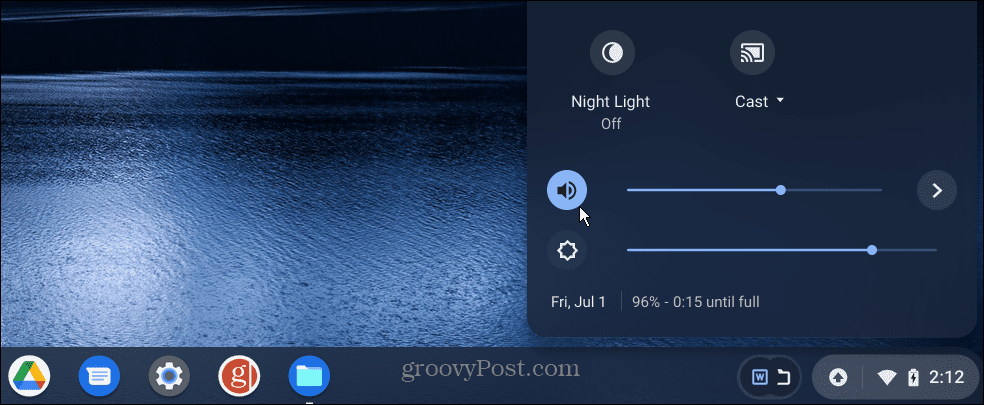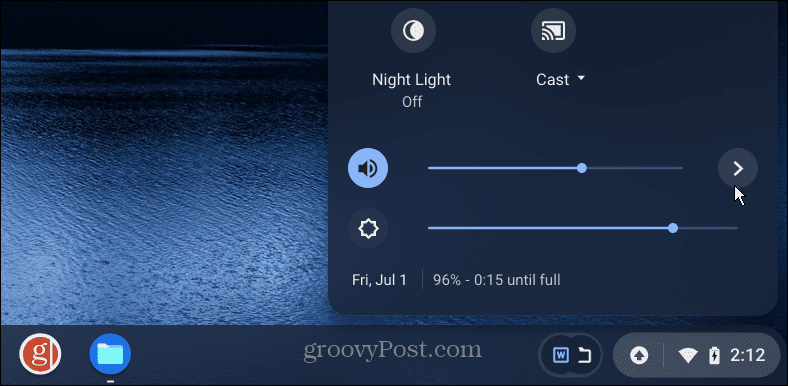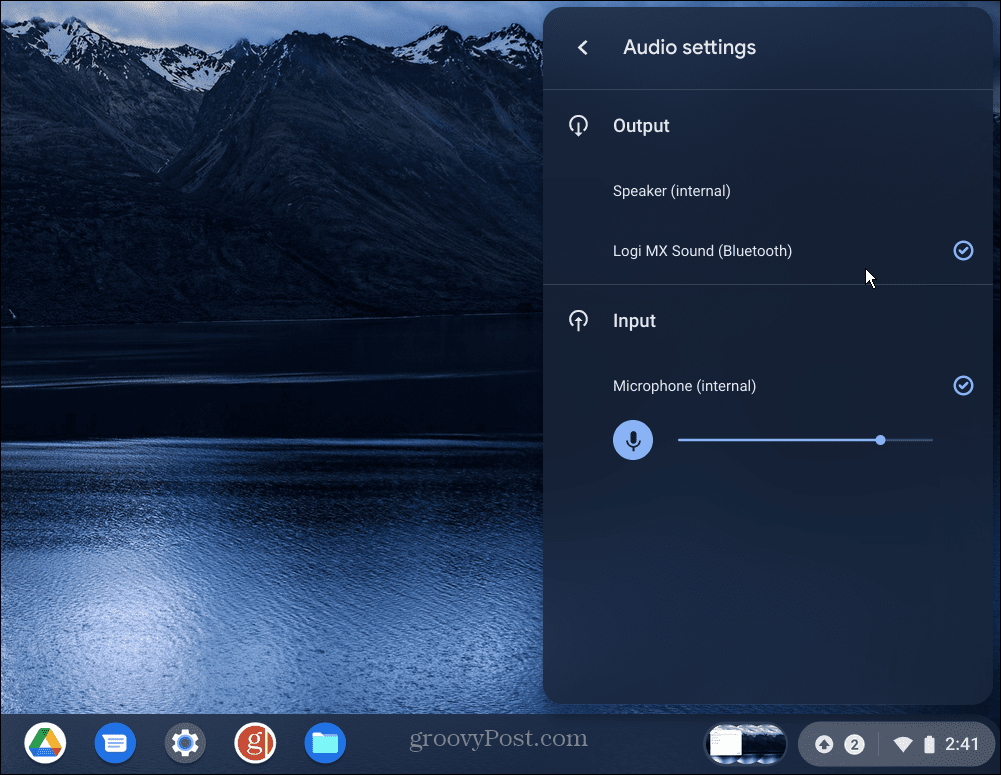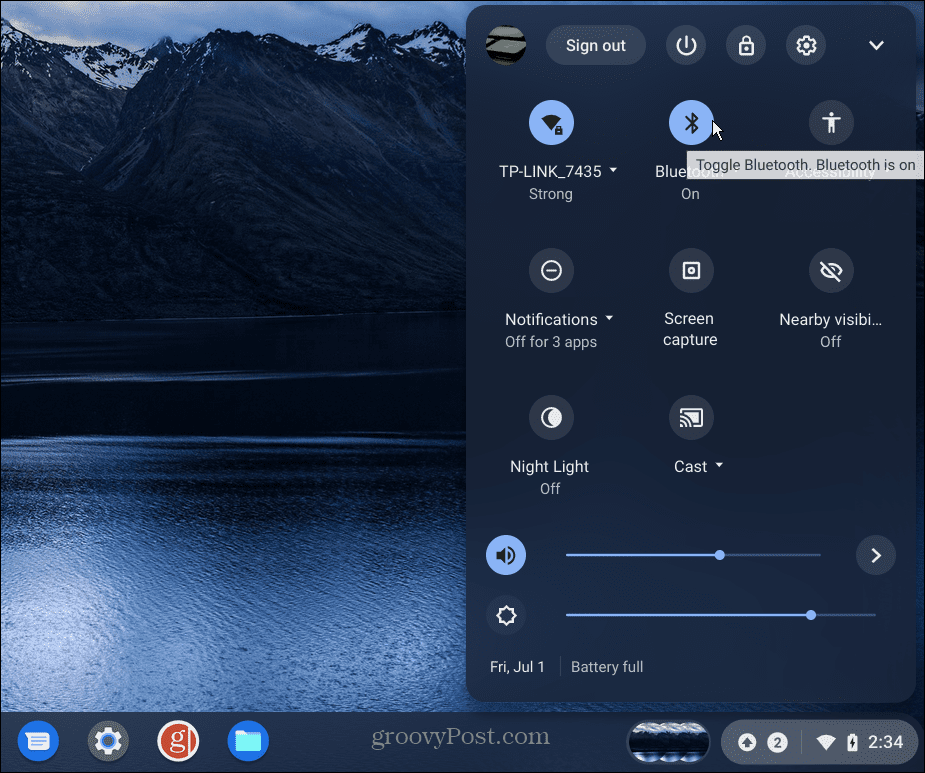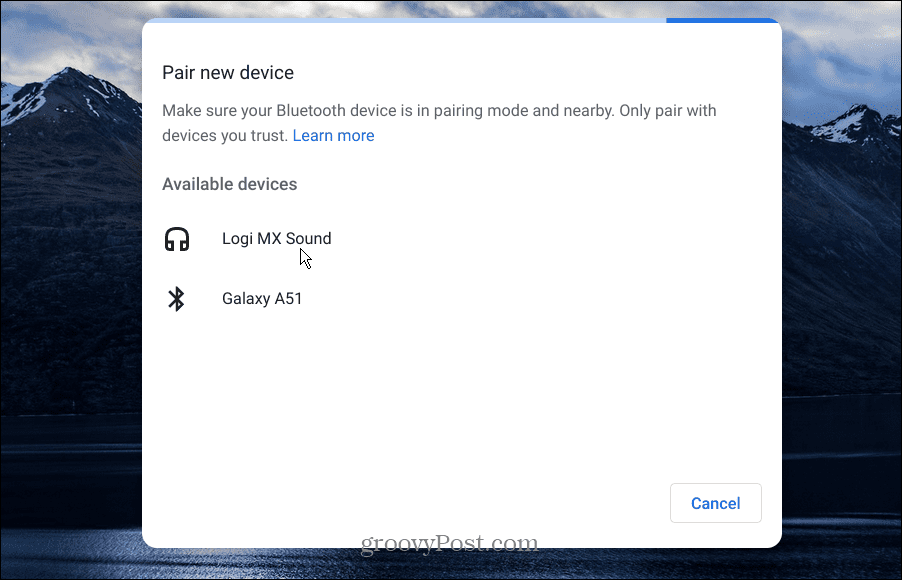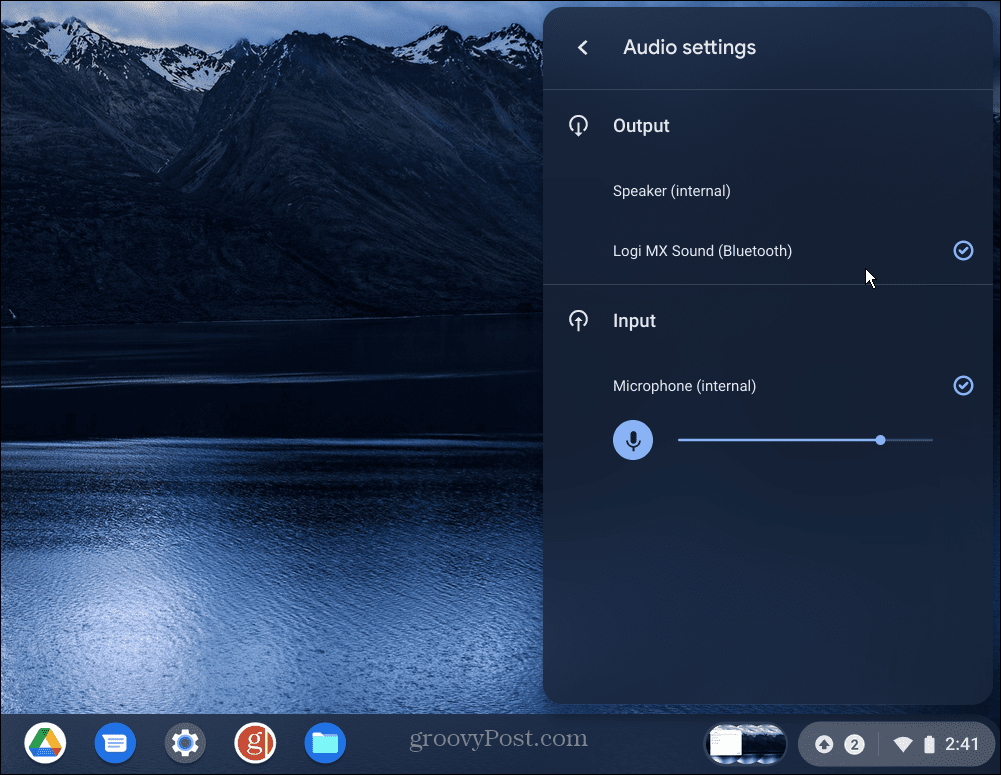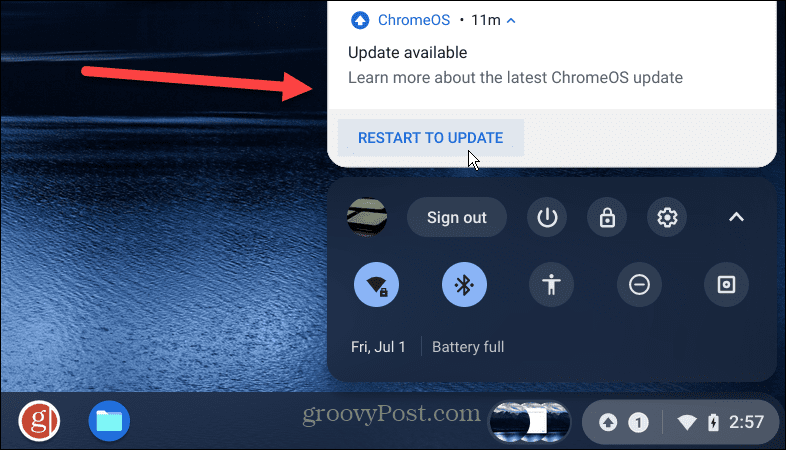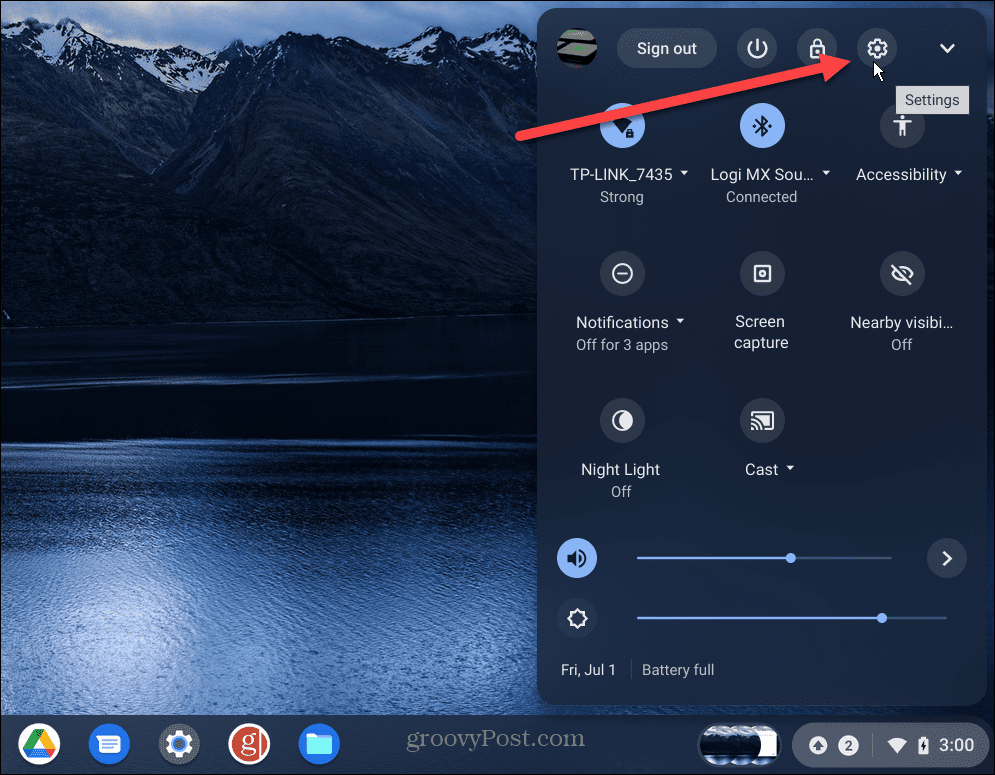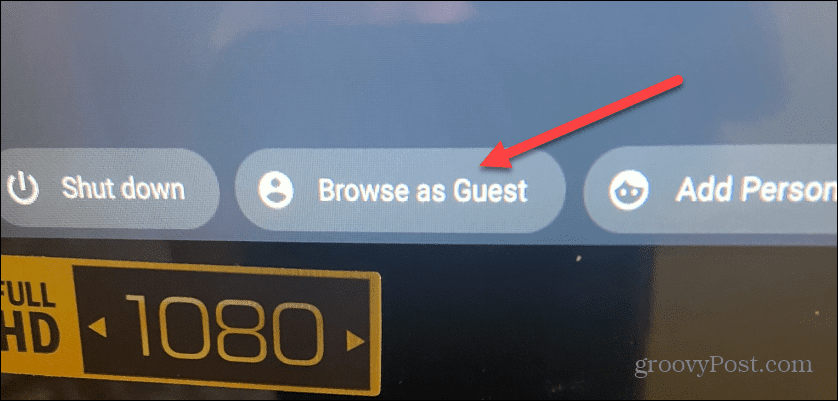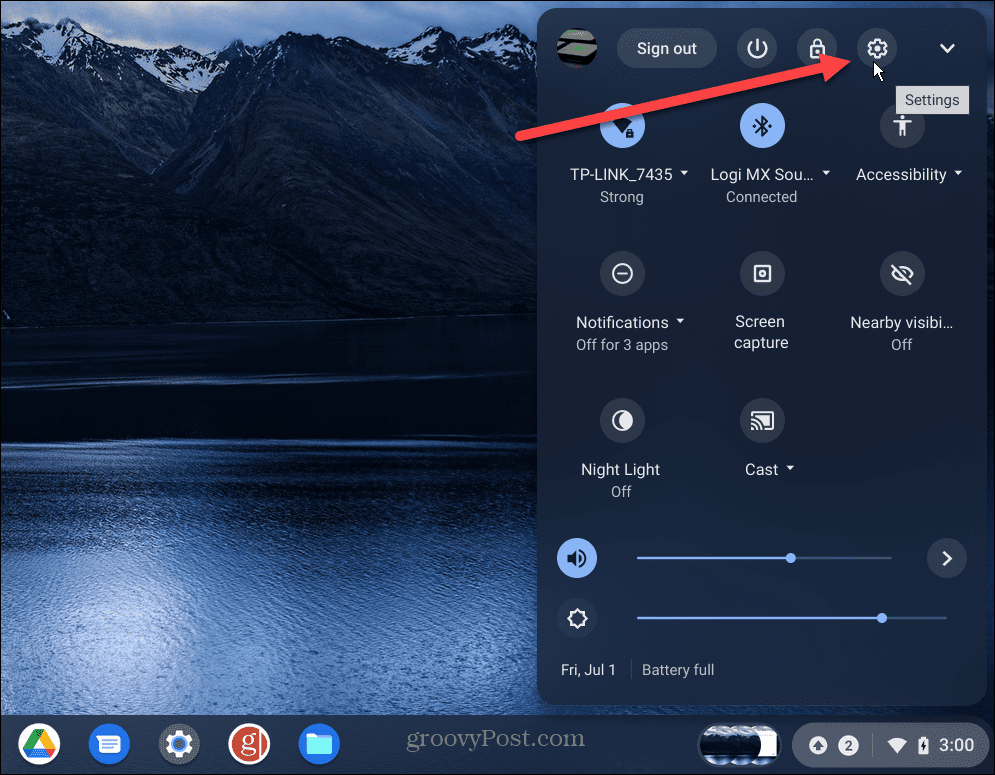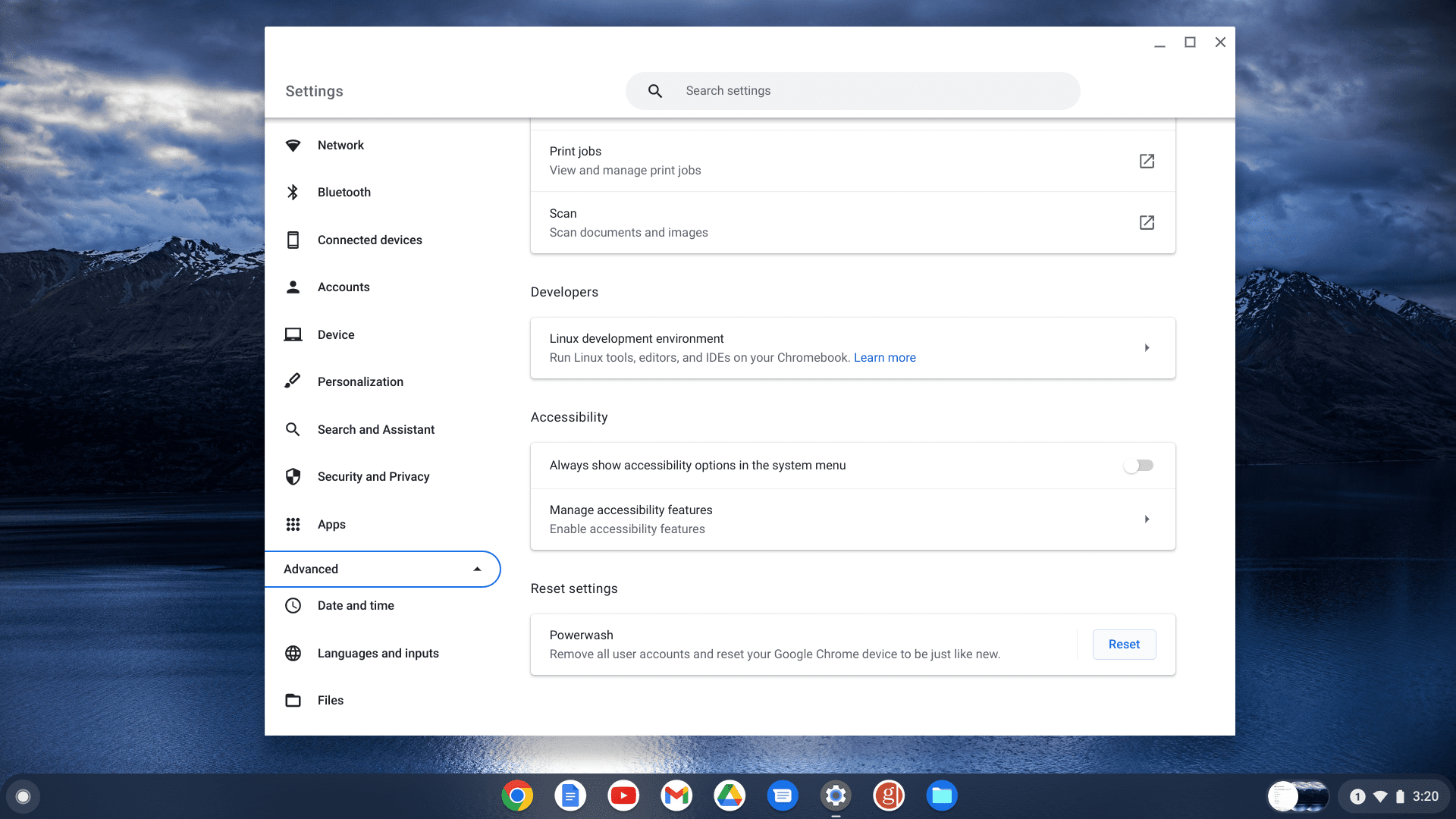If you run into a situation of sound not working on Chromebook, fixing it can be as simple as unmuting it to completing a full system reset. Luckily, we have some solutions you can incorporate to get it working again.
1. Make Sure Chromebook Isn’t Muted
One of the first things to check is the volume switch and ensure it’s not muted. Check your volume switch by doing the following:
2. Check Sound Output
If you have an external speaker connected to your Chromebook, you’ll want to check they’re plugged in or connected via Bluetooth. To check the sound output, do the following:
3. Re-Pair Bluetooth Speakers or Headphones
If you’re not getting sound from your Bluetooth speakers or headphones, you may need to pair them again. To pair your Bluetooth speakers, use the following steps: Bluetooth speakers aren’t the only thing you can connect. For step-by-step details, check out how to connect a Bluetooth device to Chromebook.
4. Update Chrome OS
Similar to other operating systems, Chrome OS on your Chromebook receives updates regularly. However, sometimes updates fall through the cracks. Getting the latest update could include a bug fix that your sound needs. To manually update Chrome OS, do the following:
5. Browse as Guest
Another option worth trying is enabling Guest Mode on your Chromebook. When you enter Guest Mode, it’s free of extensions and apps that could be hijacking the sound output.
If the sound works after being in Guest Mode, log out as a guest, log back in as usual, and get rid of the extension or app causing the sound not to work.
6. Reset Chromebook to Factory Settings
If you’re still having a problem with sound not working on Chromebook, you can reset it. It would be best if you only used this option as a last resort. It will delete any locally stored data, and install apps, and reset settings and customizations. To reset your Chromebook, use the following steps: The factory reset process will take several minutes, and your Chromebook will restart a couple of times during the process. Once it’s complete, the experience will be like you got it from the store, and the sound should work.
Using Your Chromebook
If you have a problem with sound not working on Chromebook, one of the solutions above should get it working. Remember, a factory reset should be a last resort. If the sound isn’t working after a reset, you’ll need to contact the manufacturer and hope it’s still under warranty. Sound isn’t the only problem you can have with a Chromebook. So, for example, you might want to fix the microphone not working. If you are new to Chromebook, there are other things you might want to know. For example, you can put a Chromebook in airplane mode and add a second user. And if you really want to get geeky, learn how to run Linux apps on a Chromebook. Comment Name * Email *
Δ Save my name and email and send me emails as new comments are made to this post.
![]()