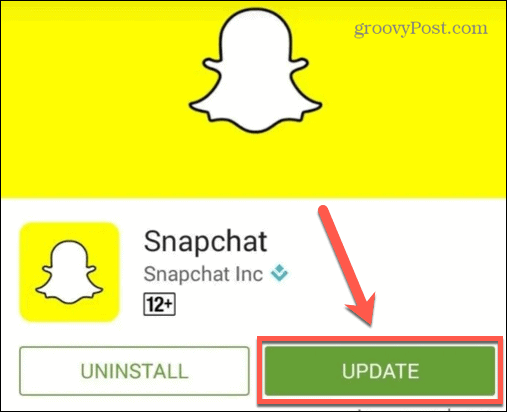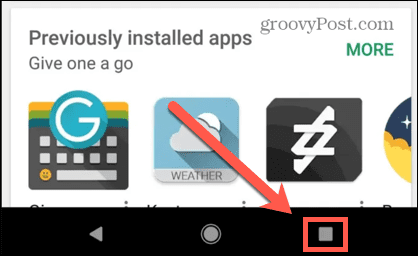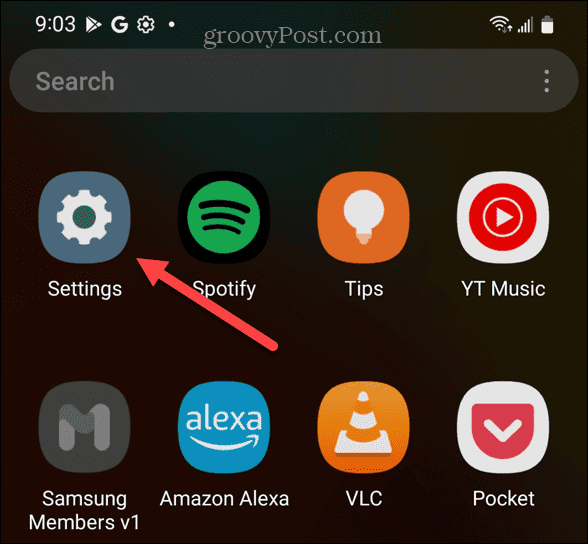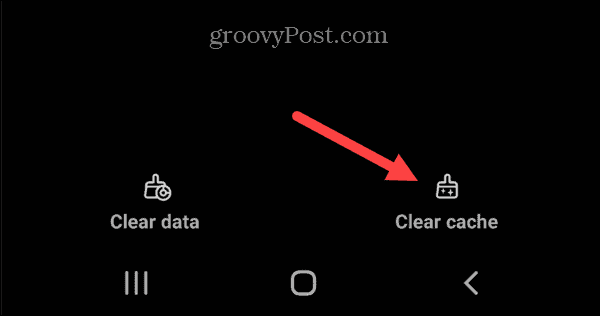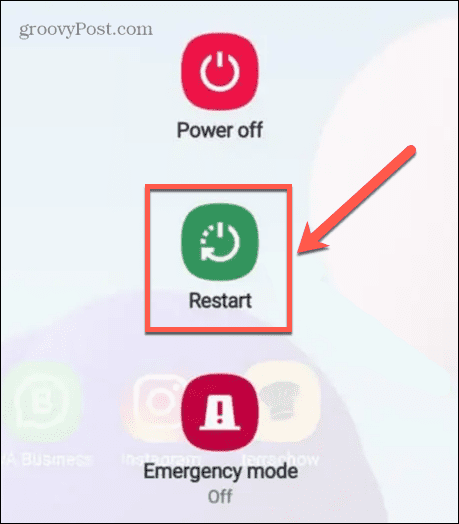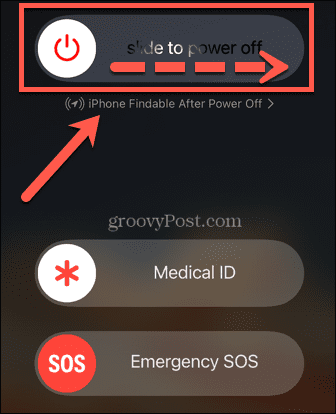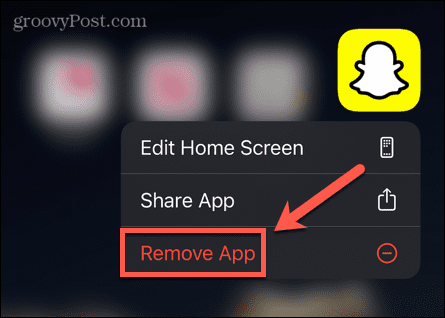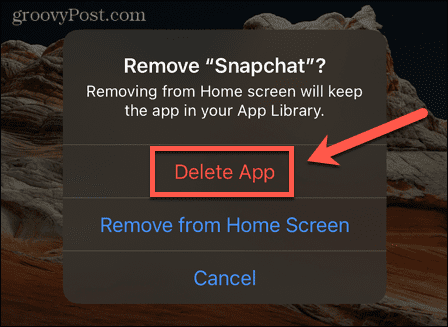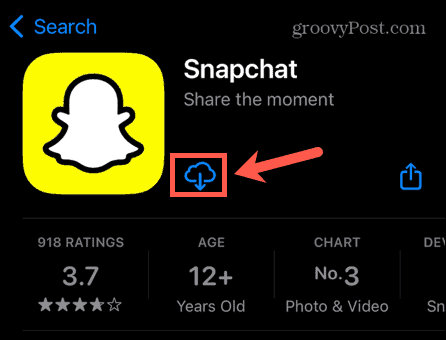Snapchat is a great app when it’s working, but there may be occasions when you have trouble getting it to stay open. You may find the that app constantly closes when you’re using it, or that you can’t get it to open at all. Here are some fixes to try if Snapchat keeps crashing on Android or iPhone.
1. Update Snapchat
In 2021, Snapchat released version 11.34.0.35. Unfortunately, installing this update caused Snapchat to crash for numerous users, who would see a message reading ‘something went wrong, please try again’ before the app would close. Snapchat quickly released an update that fixed the issue. If you’re experiencing problems where Snapchat keeps crashing on Android or iPhone, then updating to the latest version of Snapchat may fix the problem. Your phone should automatically update the Snapchat app, but if the update hasn’t been applied yet, it’s possible to manually update it. To update Snapchat: Once you have updated Snapchat, try launching it again and see if the problem has stopped.
2. Close the Snapchat App
If your Snapchat app is up-to-date, you can try closing the app and relaunching it. This may clear whatever issue is causing the app to crash. To close the Snapchat app on Android: To close the Snapchat app on iPhone:
3. Clear Snapchat Cache on Android
If Snapchat keeps crashing on Android, you can try clearing the cache. There’s no simple way to delete the cache for a specific app on iPhone without deleting the app. We’ll look at how to do this later in the article. The steps for this may vary, depending on your Android device, but should match (or closely match) the steps we’ve outlined below. To delete the Snapchat cache on Android:
4. Restart Your Phone
It’s a cliché for a reason; if you’re having trouble with your phone, try turning it off and on again. This may kill any of the processes that were causing your Snapchat app to keep crashing. To restart your Android phone: To restart your iPhone:
5. Delete and Reinstall Snapchat
If none of the fixes above work, you can try deleting the app from your phone and reinstalling it again. This will erase all the app data from your phone. However, when you reinstall the app and sign back into your account, all of your messages, memories, and snaps should all reappear as these are stored on Snapchat’s servers. To delete the Snapchat app on Android: To delete the Snapchat app on iPhone:
Learn More About Snapchat
If you’re frustrated because Snapchat keeps crashing on iPhone or Android, one of the fixes above should help to solve your issue. Let us know in the comments below if you know of any other successful methods to fix Snapchat problems. If you’re new to Snapchat, you may want to know what Snapchat is and how you use it. As a parent trying to fix Snapchat on a family member’s phone, you may be curious to know why your teenager loves Snapchat so much! If you want to take your Snapchat skills to the next level, you can learn how to create and use your own custom Snapchat filters. Comment Name * Email *
Δ Save my name and email and send me emails as new comments are made to this post.
![]()