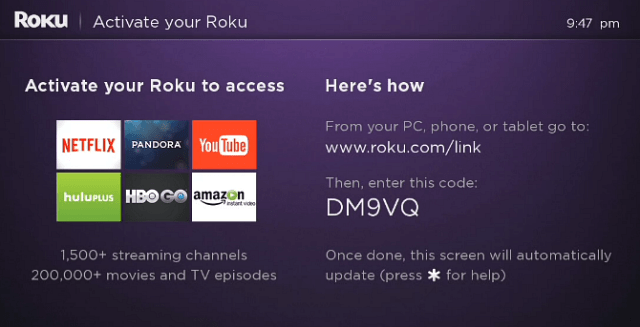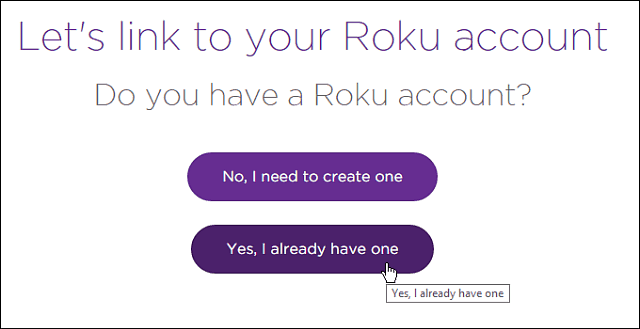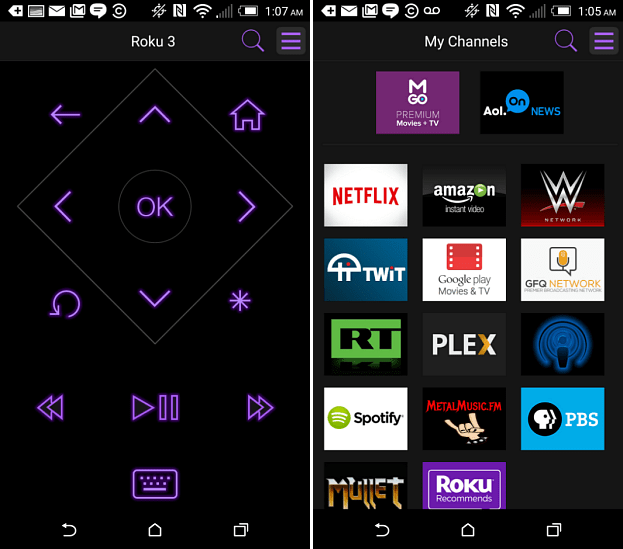Recently I got the new revamped 2015 Roku 3 and wanted to make sure the process of moving from one to the other would be easy. I wanted to make sure that all of my channels were brought over with the new box. Well, it turns out that it’s actually quite simple.
Roku Account
During the setup process of my new Roku 3, I needed to activate it. To do that, head to roku.com/link and then enter the code shown on your TV screen.
After that, you just need to sign in to your current account.
Now your new Roku will start updating the channels that are already included with your account.
While you will have the same channels included on your new Roku box, the tedious process of signing in to each of your paid subscriptions still needs to be done. And for that, I recommend using the updated Roku app on your mobile device. You can install the app on iOS, Android, and Windows Phone. Or, if you have a Windows 8 PC, you can download the Roku app and run it from your laptop, which makes typing in all your credentials that much easier, in my opinion, since you’re using a physical keyboard.
If you’re thinking about getting a new Roku, rest assured that you don’t need to worry about redownloading all of your favorite channels again as long as you set it up with your existing Roku account. I ask because you can’t get the Spectrum app any longer for new Roku units or older ones that deleted it. Comment Name * Email *
Δ Save my name and email and send me emails as new comments are made to this post.
![]()