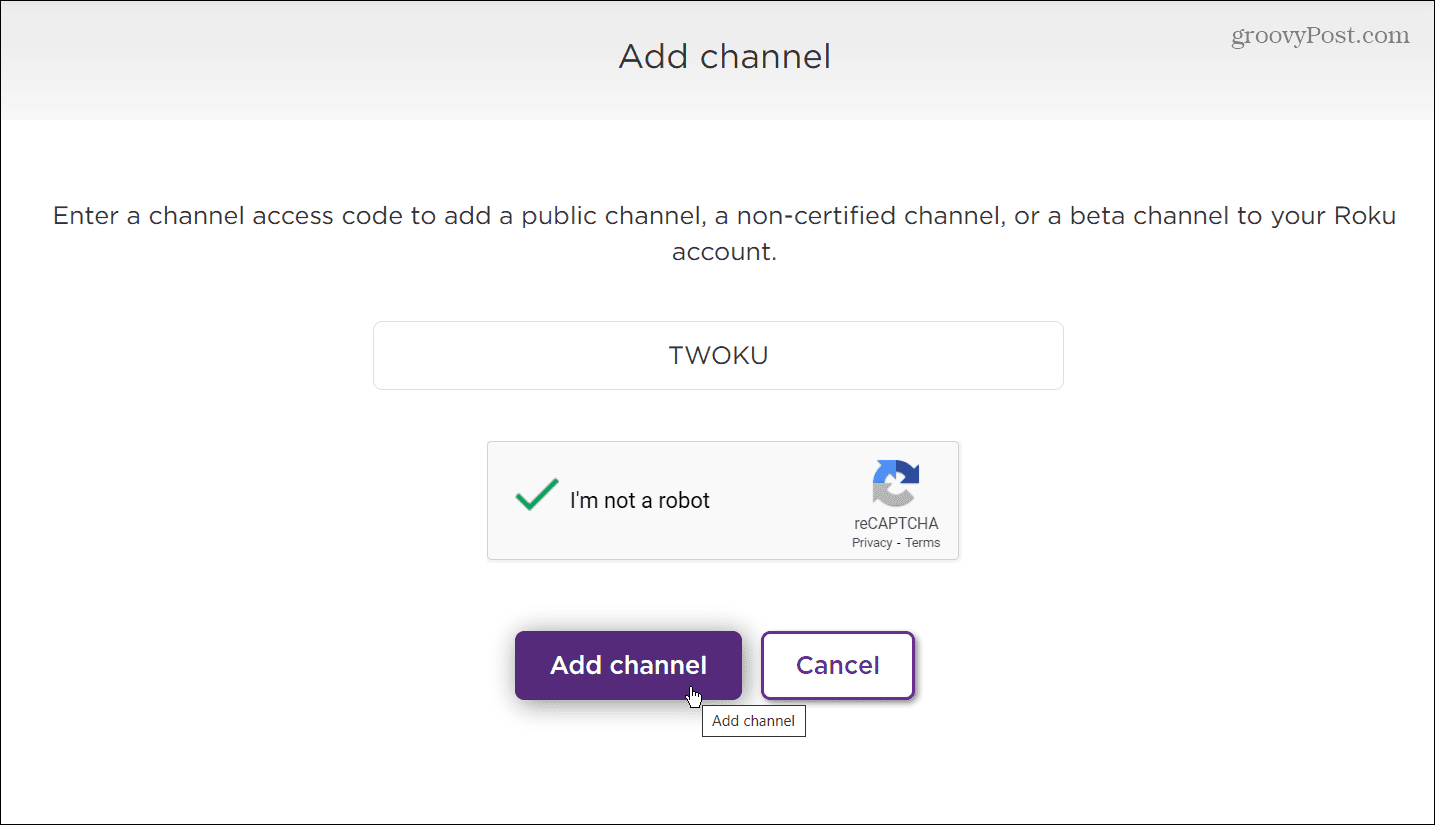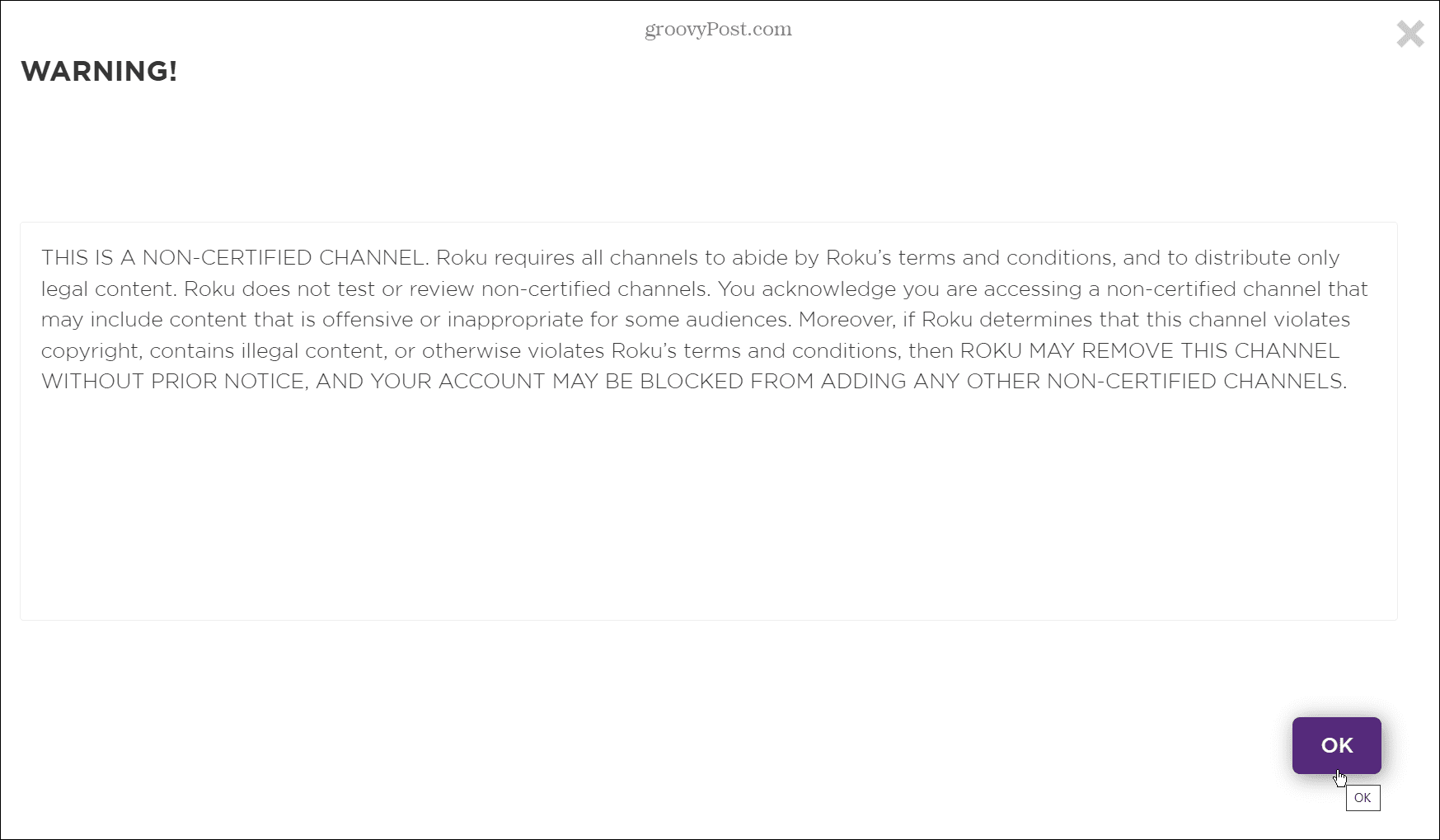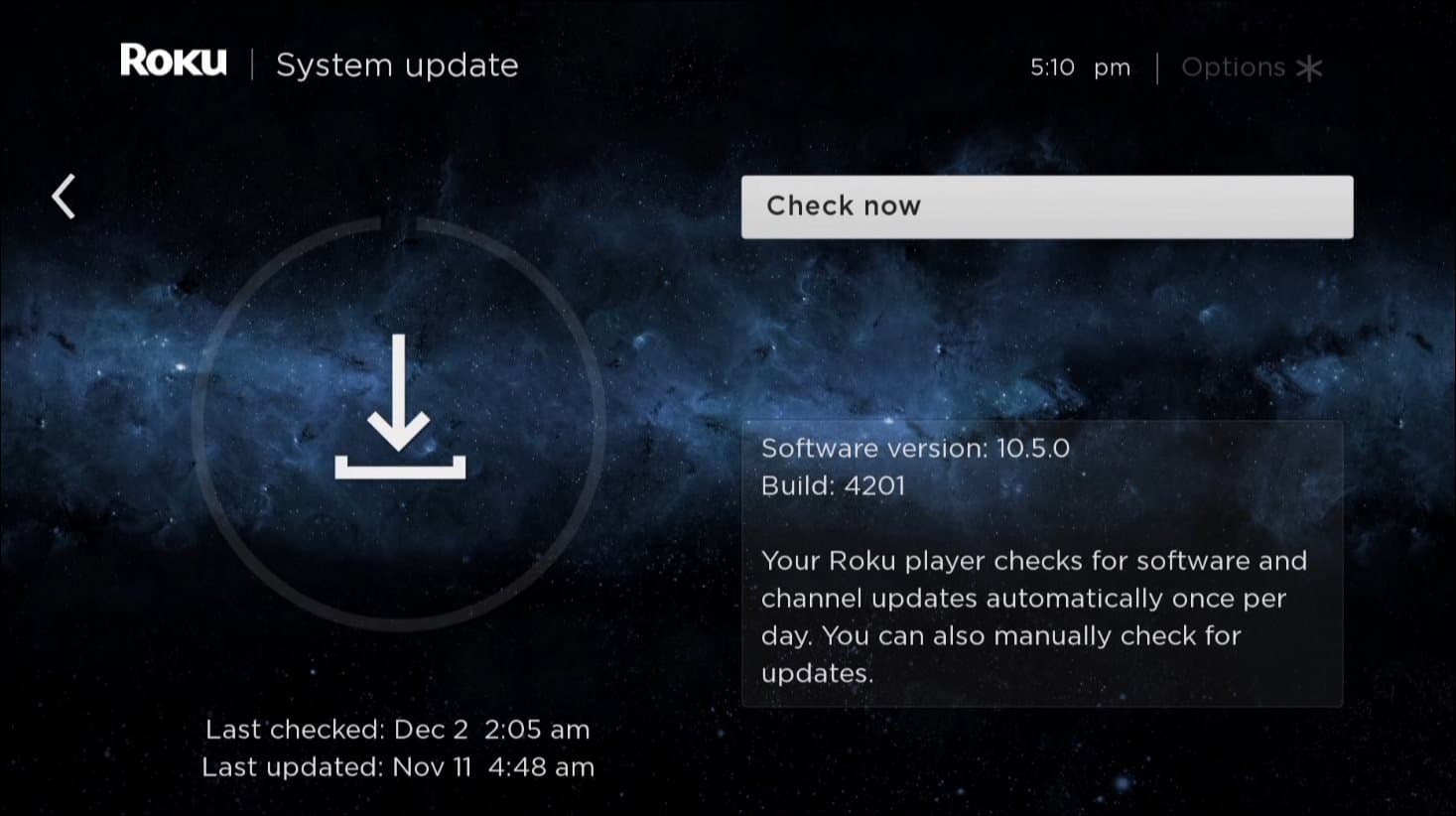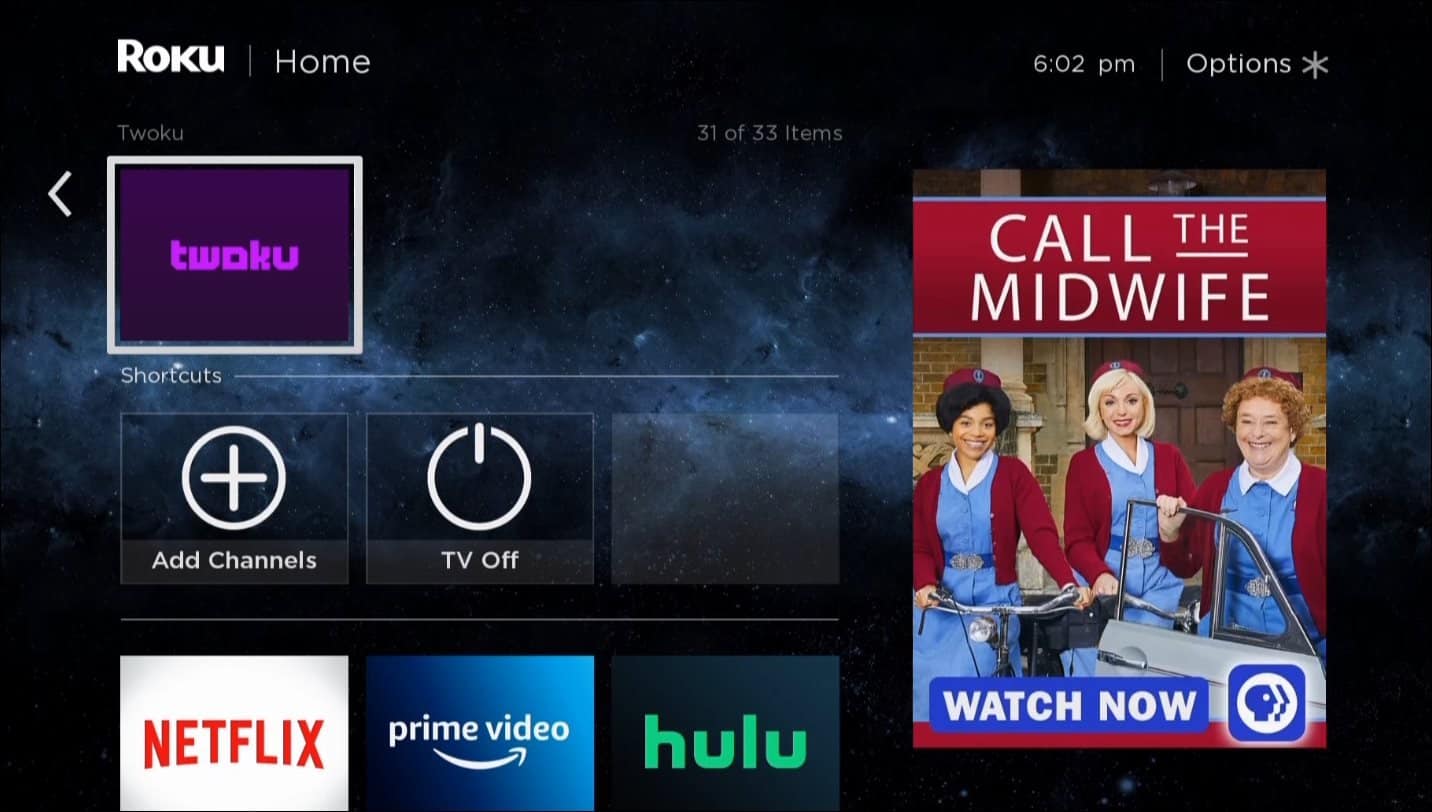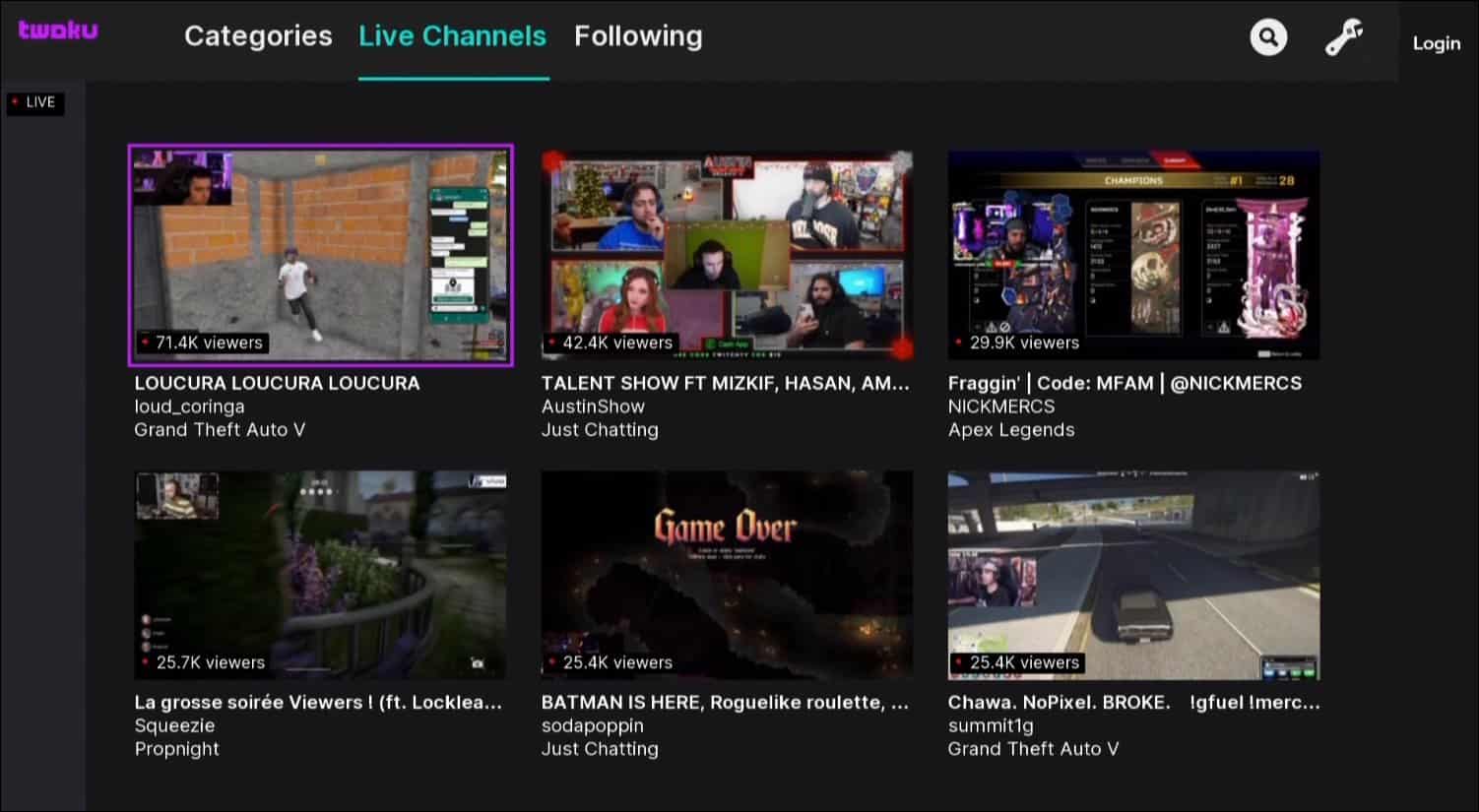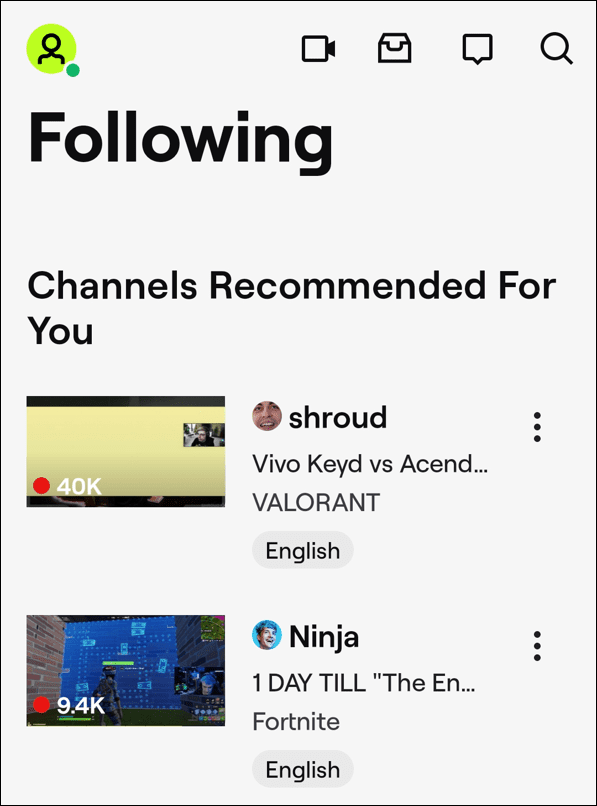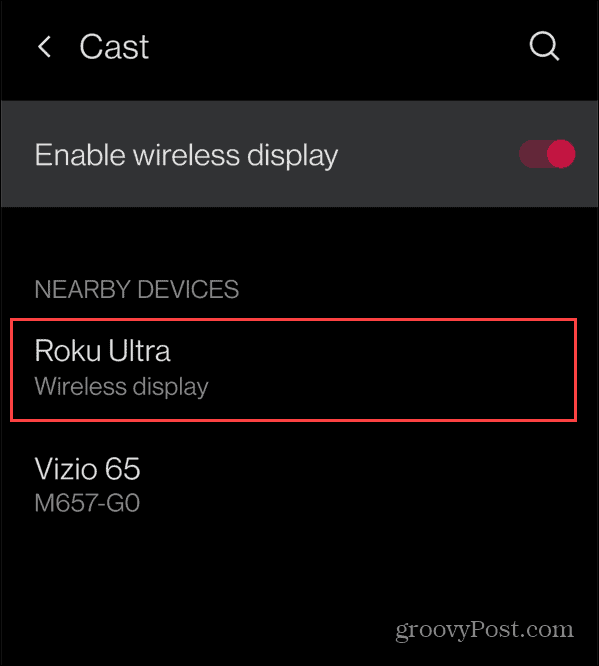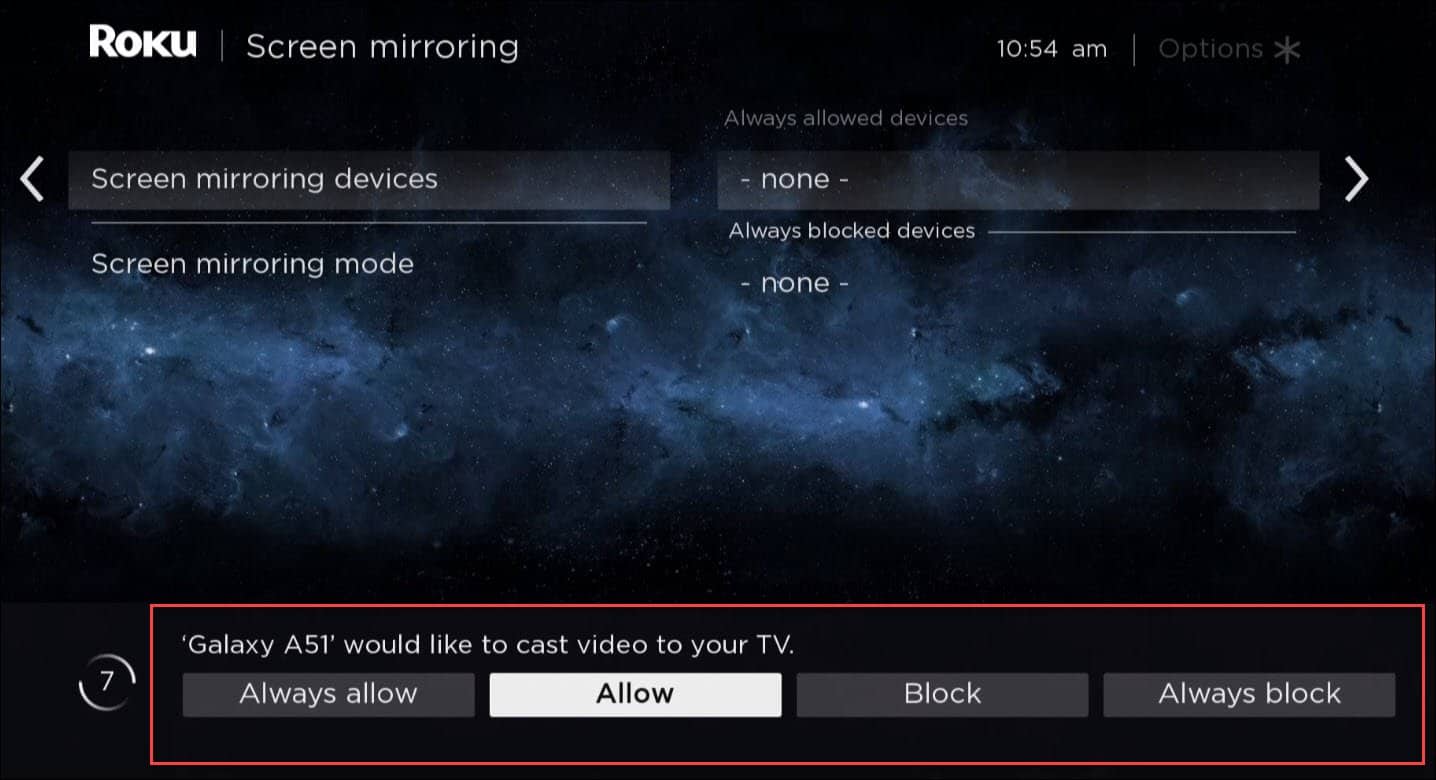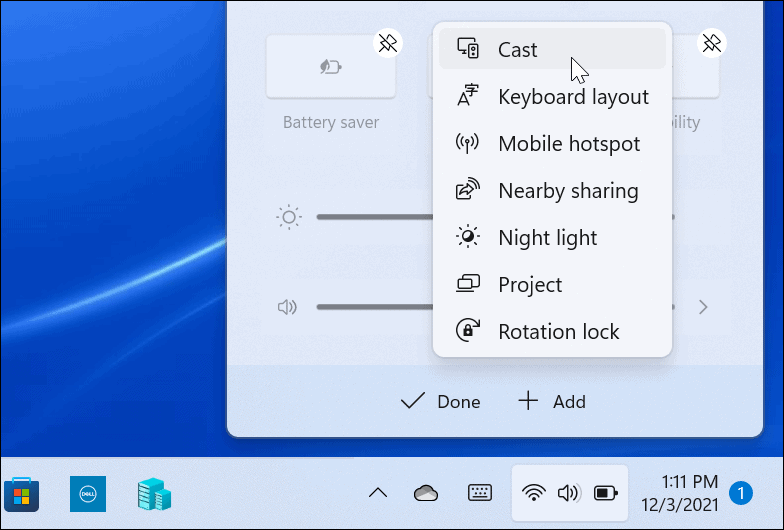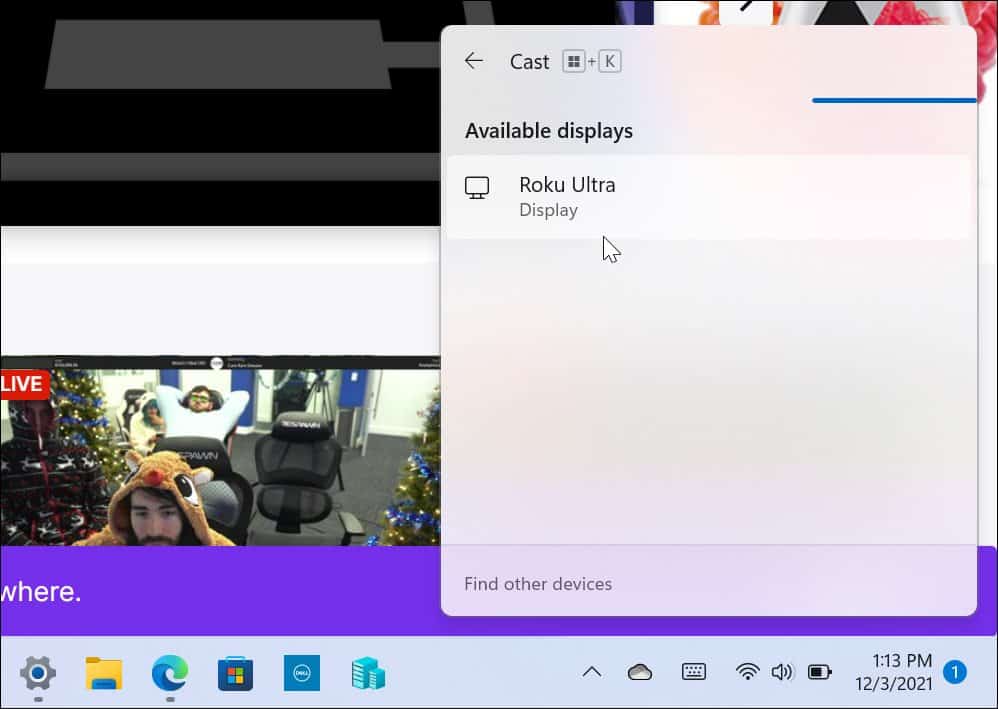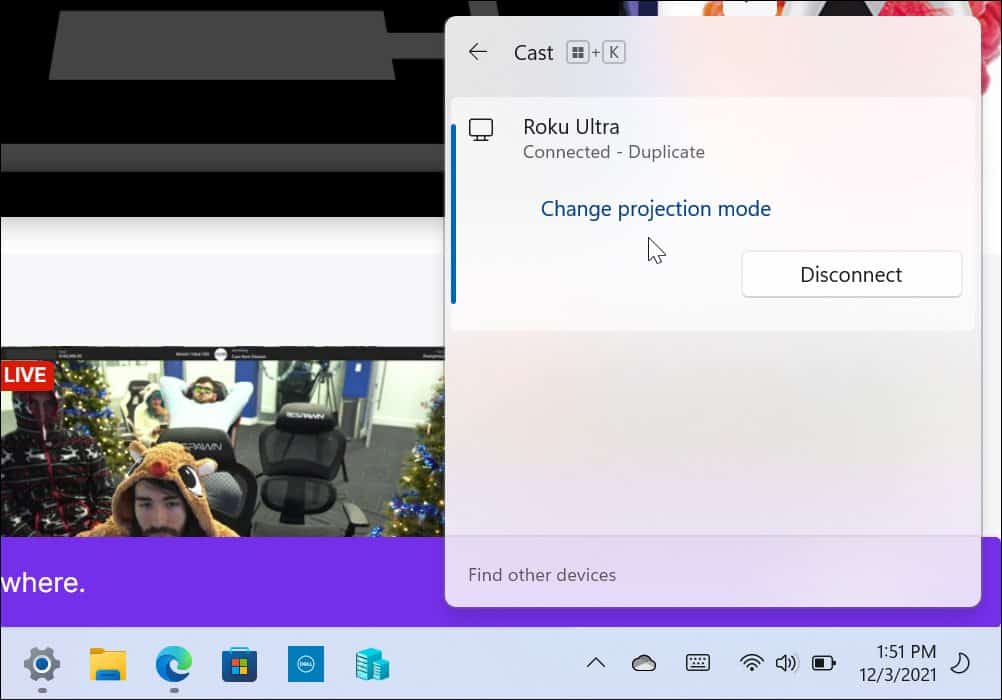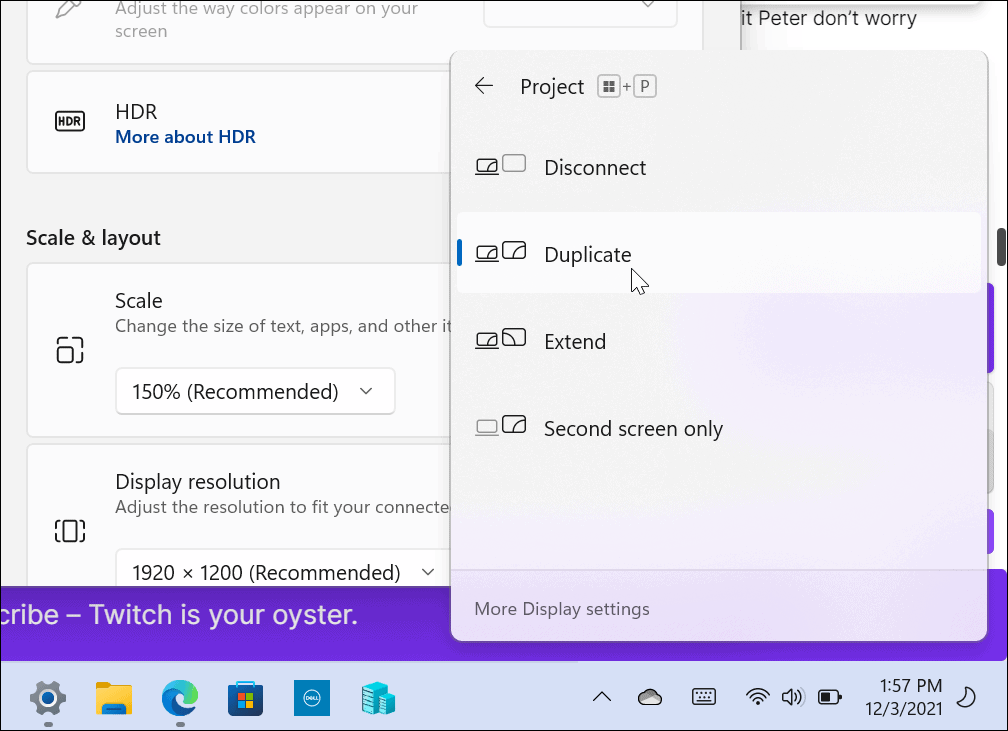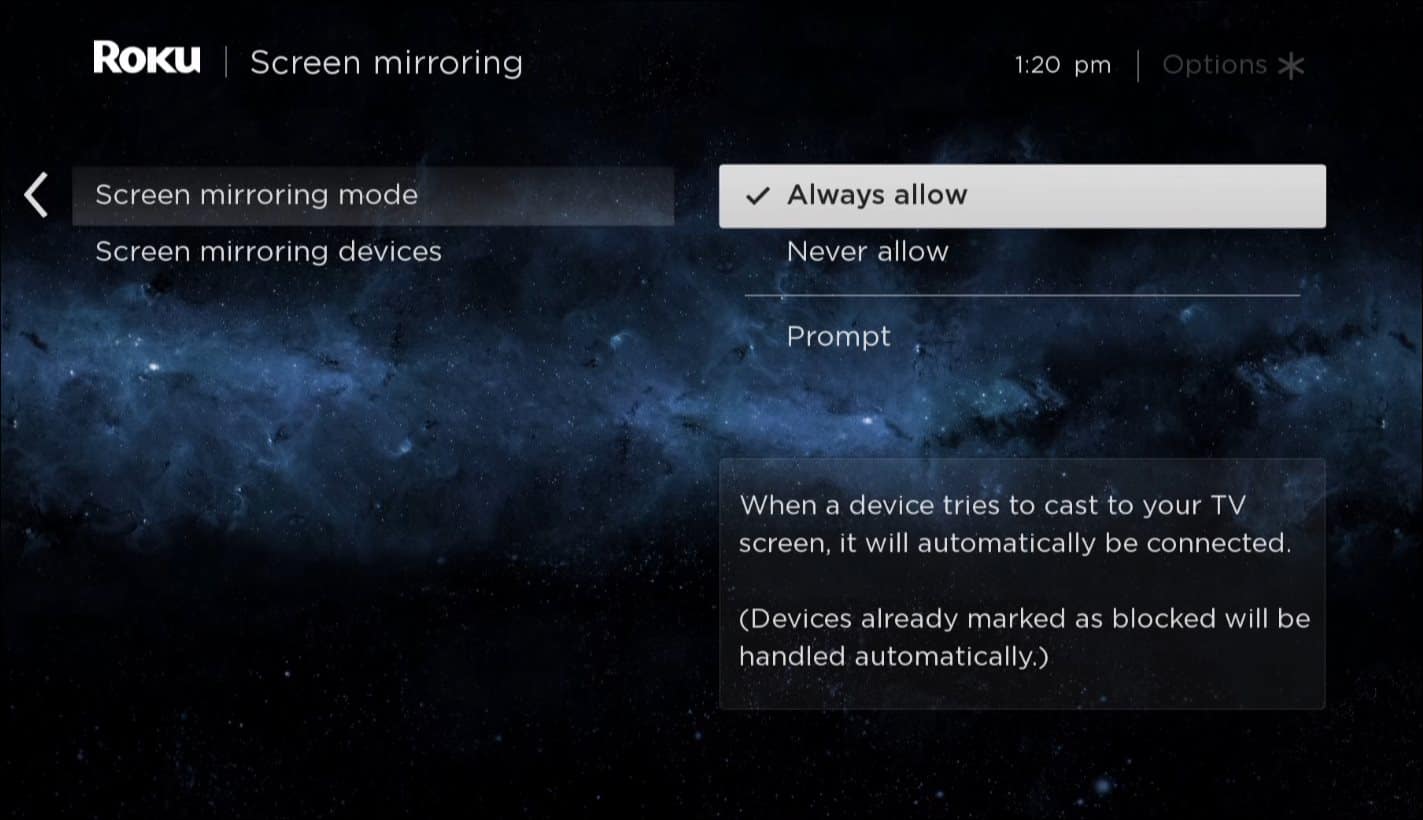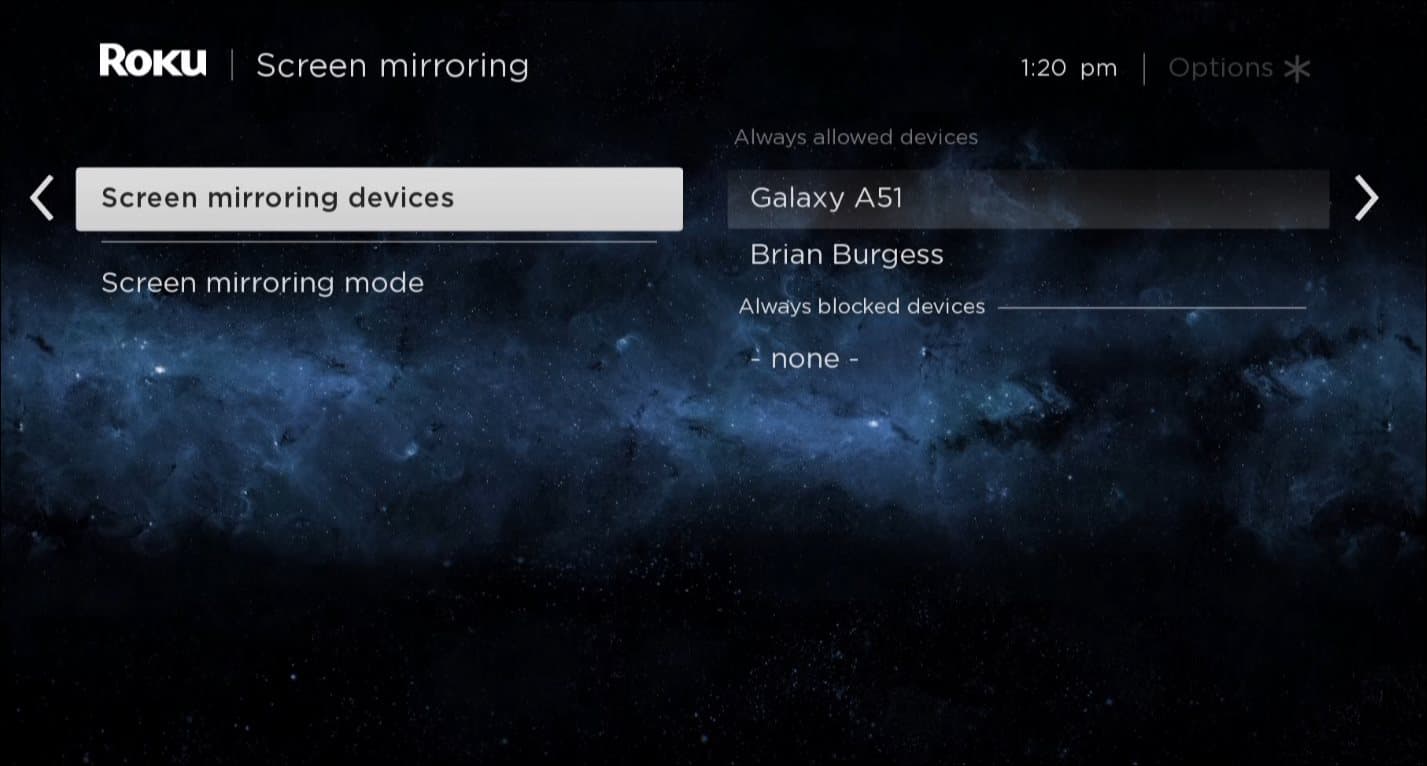Here’s how to watch Twitch on your Roku.
How to Watch Twitch on Roku
One option you have (for now) is using a private Roku channel called Twoku. This gives you access to Twitch streams without relying on an official app. It’s not perfect (there are bugs, and the app is updated rarely) but it remains the best option to watch Twitch on Roku. As with any private channel, Roku can also block or remove it at any time without notice. To begin using Twoku, go to your Roku account settings and sign in if you aren’t already. When the Add Channel page comes up, type Twoku in the Channel access code field. Verify the Captcha and click the Add channel button.
Next, you’ll get a warning message letting you know it’s not a certified channel. and it could be blocked or removed. As of December 2021, this method is still working. Click OK to the message.
You’ll be invited to add Twoku to your Roku account. Click the Yes, add channel button to verify you want to add it to your Roku device.
Adding Twoku to Your Roku Device
To find the app on your Roku, power it on and navigate to Settings from the home screen.
Go to System > System Update > Check Now and wait for the channels to update.
After the update, you’ll find the Twoku channel at the bottom of your channels list.
Now you can start watching live and recorded Twitch streams.
From our testing, the app’s navigation experience isn’t the best. Still, it does allow access to Twitch streams on your Roku, which is what you want. Remember, this isn’t an official app—it could be blocked or removed at any time.
How to Screen Mirror Twitch from Android to Roku
If you don’t want to deal with unofficial apps, you could try mirroring Twitch from your phone to Roku. Screen mirroring on Roku has been available for some time. You can still use it to get your Twitch streams to Roku and, by extension, your connected monitor or TV. To screen mirror Twitch from Android to Roku, download and install the Twitch app from the Google Play Store on your Android device. Launch the app, sign in, and find the stream you want to watch.
Swipe down from the top bezel and tap the Smart View button. In the example below, we found it on a Samsung Galaxy phone.
If your phone doesn’t have a Smart View button, look for a Screen Cast button instead.
Once you hit the cast or smart view button, the phone will scan your network for available connections. Tap your Roku device.
You should see a button on the bottom of the Roku screen asking to verify the connection. Confirm this by selecting Allow.
Once the connection is established, you should be able to watch your favorite Twitch streams via Roku. The video will cast over and appear on your TV immediately.
How to Mirror Twitch to Roku with Windows 11
Another option is to use your laptop or desktop computer and connect to your Roku. Start by launching Twitch in a web browser, use the keyboard shortcut Windows key + A to bring up the Quick Actions menu, then click Cast. If you don’t see it, click the pencil icon at the bottom and add Cast to the menu.
Next, hit Windows key + A again and click on the Cast button you just added to the menu. When your Roku device shows up, click it to connect.
On your Roku, allow access from your computer by selecting Allow. You should then be able to enjoy your favorite live Twitch action on the display your Roku is connected to.
If you don’t see Twitch streaming from your computer, ensure the projection method is set to Duplicate. To do this, click on the Change projection mode link in the Cast pop-up. Alternately, hit Windows key + A and click on Projection.
Make sure Duplicate is selected.
How to Manage Roku Mirror Settings
You can block future Roku screen mirror requests by changing the Mirror Settings on the device. Go to Settings > System > Screen Mirroring. From there, you can set the Roku always to allow connections, never allow, or always prompt.
You can also view mirroring devices connected to your Roku, and you can remove them.
Streaming Twitch on Roku Devices
The steps above should help you to figure out how to watch Twitch on Roku. It’s a great platform for watching different kinds of content, whether it’s a Twitch stream or a Netflix movie. Want to customize your Twitch experience? You may want to learn how to change your Twitch name. Don’t worry if you’re seeing black— you should be able to fix a Twitch black screen issue pretty quickly. Comment Name * Email *
Δ Save my name and email and send me emails as new comments are made to this post.
![]()