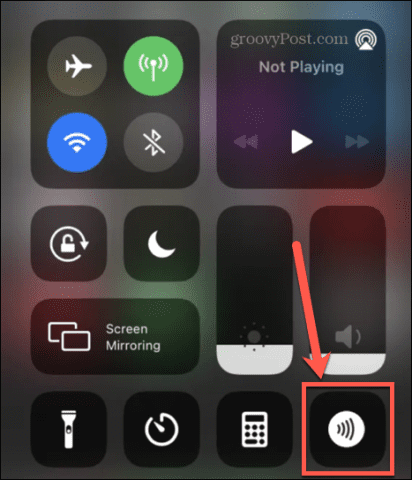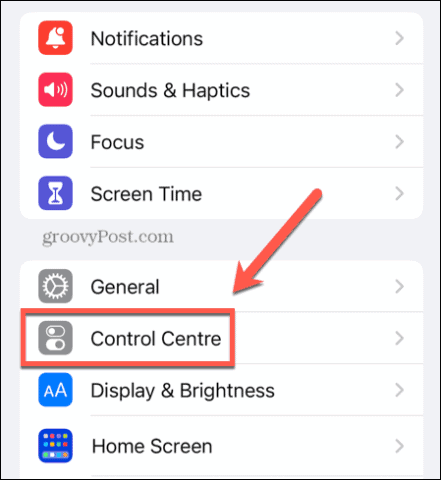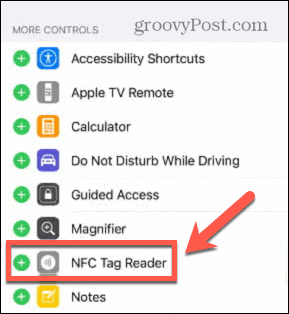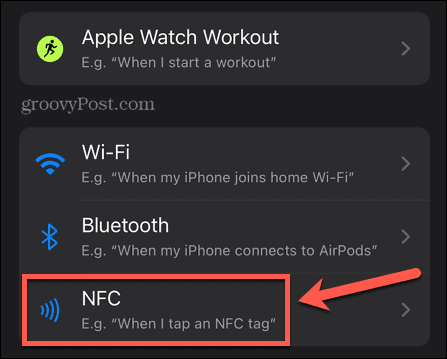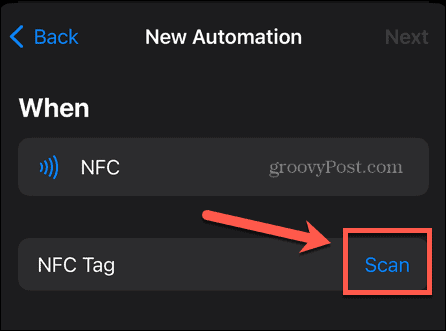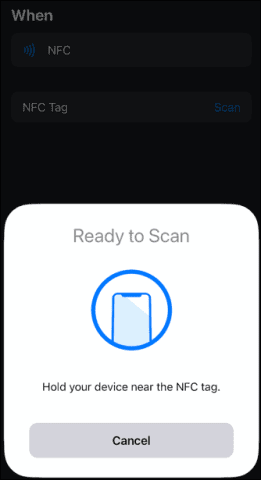All of these devices make use of NFC technology, and this same tech is built right into your iPhone. You can use it for more than just paying for your lunch or getting on a bus. NFC tech opens up a whole world of possibilities. Here’s how to use NFC on your iPhone.
What is NFC?
NFC stands for Near Field Communication. As the name suggests, this is a technology that allows your phone to communicate with other NFC-enabled devices or tags when they are in close proximity. If you’ve ever used your iPhone to make a payment by tapping it on a card reader, then you’ve already used NFC. There are plenty of other applications of this technology, however. You can purchase NFC tags for your home and use them to trigger actions on your phone. For example, if you add an NFC tag to one of your plants, you can bring your iPhone near to it each time you water it and trigger an automation to remind you to water it again in a specific number of days. Businesses can also make use of this technology to trigger app clips on your iPhone. These are lightweight apps that are not installed on your phone and allow you to do things such as order a meal or rent a scooter.
How to Enable NFC Reading on Your iPhone
The more recent models of iPhone use what is called Background Tag Reading. This means that as long as the iPhone screen is on, your NFC Tag Reader is active and can read NFC tags if you place your iPhone nearby. Older models of iPhone require you to turn on the NFC Tag Reader manually in order for you to use NFC. To turn on the NFC Tag Reader on older iPhones:
Which iPhones Allow NFC Reading?
If you don’t have the option to add the NFC Tag Reader to your iPhone, then either your phone uses automatic Background Tag Reading, or your iPhone is too old to have NFC capabilities. The full list of iPhones that support NFC is as follows: Background Tag Reading:
iPhone 14, 14 Plus, 14 Pro, and 14 Pro MaxiPhone 13, 13 Pro, 13 Pro Max, and 13 MiniiPhone SE (3rd Gen)iPhone 12, 12 Pro, 12 Pro Max, and 12 MiniiPhone SE (3rd gen)iPhone 11, 11 Pro, and 11 Pro MaxiPhone SE (2nd gen)iPhone XS and XS MaxiPhone XR
Manual NFC Tag Reader:
iPhone XiPhone 8 and 8 PlusiPhone 7 and 7 Plus
How to Use NFC on iPhone
Using NFC on iPhone is incredibly simple. All you need to do is bring your iPhone into close proximity with the NFC device or tag. To use NFC on iPhone:
How to Use NFC on iPhone to Trigger Automations
As well as accessing NFC data from other devices, you can also purchase your own NFC tags and use them to trigger your own automations. You can use these for anything from turning off your lights when you go to bed to starting a timer when you turn on the dryer. To set up an automation triggered by an NFC tag:
How to Use NFC App Clips on iPhone
App clips are lightweight apps that can run on your iPhone without the need to install the full app. They are often used by businesses to quickly use their services even if you don’t have their app on your iPhone. To use NFC App Clips on iPhone:
Learn More About Your iPhone
Knowing how to use NFC on iPhone is just one way to make the most of the many powerful features that lie within your smartphone. There are plenty of other great features that you may not be taking full advantage of. For example, did you know that you can play iMessage games on your iPhone? Or that you can add widgets to your iPhone lock screen to see updated information even when your iPhone is locked? It’s also possible to enable haptic feedback on your iPhone keyboard to give you a more physical reaction when you’re typing. Comment Name * Email *
Δ Save my name and email and send me emails as new comments are made to this post.
![]()