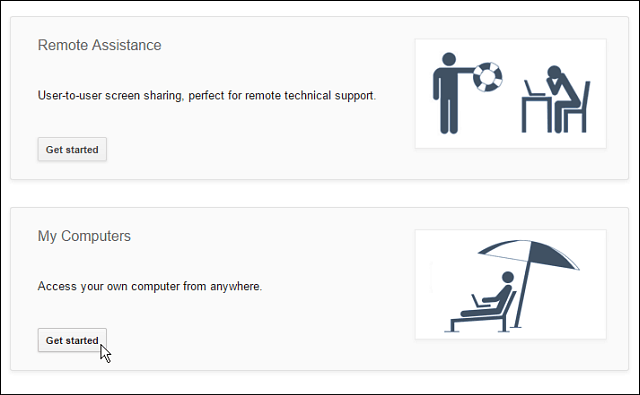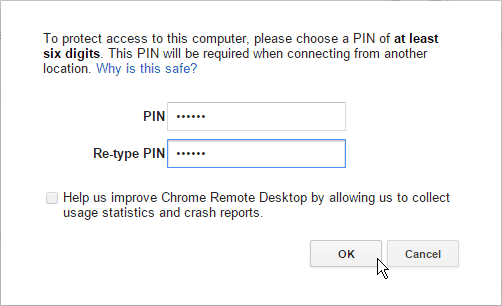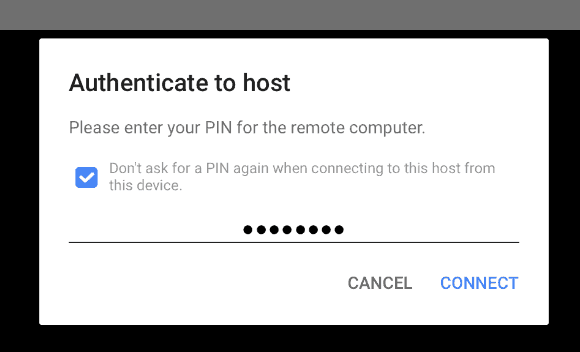If you run the Chrome browser on your computer, and also own an iPad or iPhone, this can be an easy way to get into it.
Chrome Remote Desktop for iOS
There are a few things you’ll need for this to work. First, make sure you’re Mac or PC has the latest version of Chrome with the Remote Desktop extension installed with it. You’ll also need the Chrome Remote Desktop app for iOS installed on your iPhone or iPad. After everything is set up, you’ll need to log in to your Google account and verify permissions and select the type of remote connection you want to set up.
After that, you’ll need to install a small remote desktop host utility.
Then create a PIN to verify when you want to log in remotely. It needs to be at least six digits but can be more. I would suggest making it as long as possible for the best security.
After everything is set up, anytime you want to remotely access your computer, just launch the app on your iPad or iPhone, select the computer to connect to, and verify the PIN you set up on your desktop. You can set it not to ask for the PIN when connecting to the computer, which is handy if you’re remoting into a particular computer multiple times a day.
That’s all there is to it! Now you can control the host PC in real-time from your iPhone or iPad. In the example below I am connecting to a Windows 8.1 computer with a dual-monitor setup, and can easily flip back and forth between the two.
There are a lot of ways to remote desktop into Windows from mobile devices. Using the Chromecast app is a way to get to your Windows computer without setting up its native Remote Desktop feature, but there’s something to be said about the new modern remote app. This app, like other remote desktop apps for remote support, is great if you need to access a file from your computer at home or work while on the go. Also, very important (or annoying) when you need to give your friends and family remote technical support from anywhere. What do you think of Chrome remote desktop on your computer, Android, or now on iOS? Leave a comment below and tell us your thoughts. That said, it’s free, it doesn’t take up a BIG huge piece of screen real estate like this other free remote desktop app I use as well. Wishlist: extended keyboard with function keys, ability to set the “[So & So ]is viewing your computer” notice anywhere on the screen. Able to pass hot-keys like alt-tab or mouse back button, etc. Comment Name * Email *
Δ Save my name and email and send me emails as new comments are made to this post.
![]()