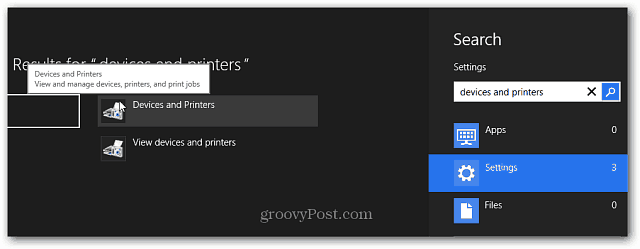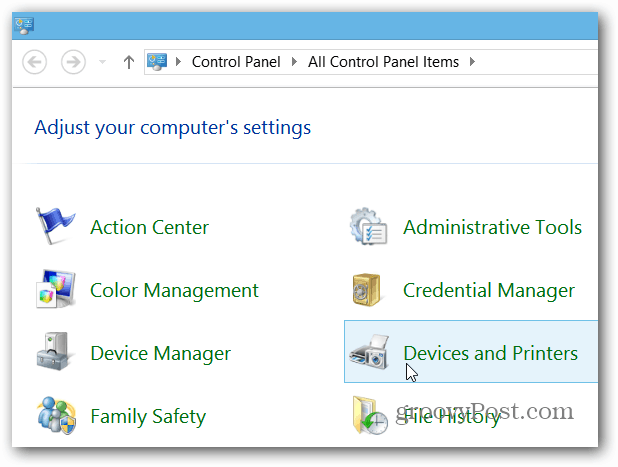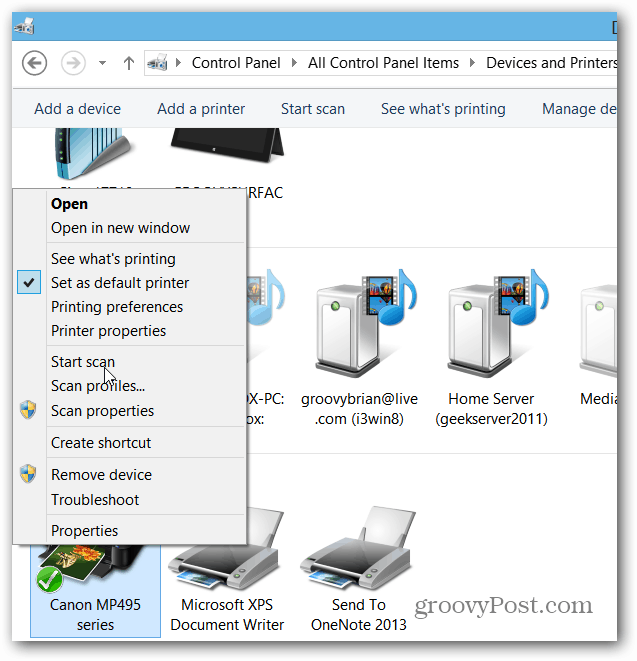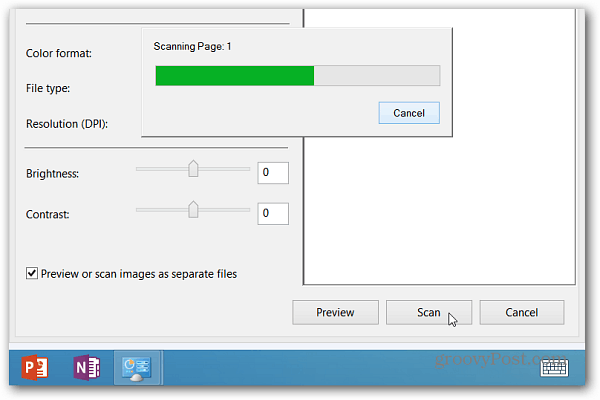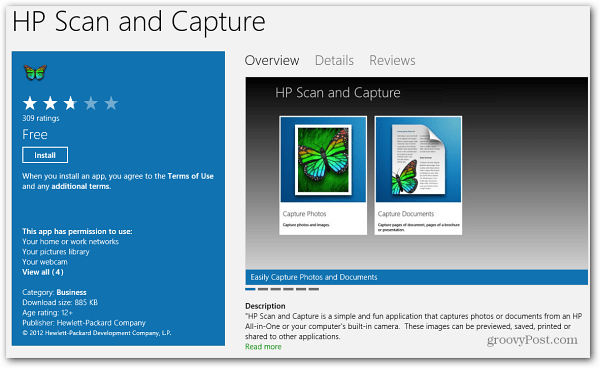As much as we’d love to have completely paperless offices, especially at home, having to scan documents and photos is as inevitable as the tide. If you have a Microsoft Surface with Windows RT, scanning those documents on rare occasions is really a piece of cake.
Set Up Printer on Surface RT & Windows 8
The first thing you’ll need to do is make sure your scanner is connected to your Surface RT. Since many printers these days include a scanner, check out my article on how to connect a printer to your Surface RT. If you only have a scanner – portable or otherwise – the process of connecting it is virtually identical.
If you have a Surface Pro, you should check out my article on how to set up an All-in-One Printer/Scanner in Windows 8.
Scan Documents or Photos via Windows RT
Now that you have your Scanner / Printer set up, you can start scanning documents. Put your document or photo face down on the scanner bed and close the cover. Then use the keyboard shortcut Windows Key + X to display the power user menu and select Control Panel.
Now select Devices and Printers.
Right-click your scanning device, or long-press it to bring up the Context Menu. Then select Start Scan.
The work through the wizard and select the quality of the scan, and when finished, click the Scan button, then Import the scanned image.
By default, your scanned document will be placed in your My Pictures folder, and they’ll open in the Photos app.
Note: Some scanner models allow the ability to press the scan button to start the process in Windows. If you’ve set up your printer/scanner on your Surface, it might have installed an app for it, or one might be in the Windows Store. Of course, each model’s app will vary by manufacturer.
If you need to print out a scanned document or image, check out our article on how to print from modern / metro-style apps. I know the RT has its limitations, but as a mobile device for my activities it cannot be beat by any tablet as far as I am concerned. The RT scans clear ISBN barcodes into Excel and I transfer them to another machine and program, which reaches out and draws down book information. I don’t see any difference in quality and I don’t see a difference in quality when using the printer to print. The biggest problem I have encountered is the Windows 8 to 8.1 update since it blew my Windows 8 driver and I had to find and download an updated one. We wasted a day messing around returning an Epson and now fiddling with a Canon only to find all is can produce is a jpg file. What a joke The whole lot is going back for refund tomorrow and we will look hard for a decent printer with good software for WIndows RT Shame on you MSFT Apple Airplay is just simple and it works every time. Microsoft needs to get that figured out. So yeah – Agree! Comment Name * Email *
Δ Save my name and email and send me emails as new comments are made to this post.
![]()