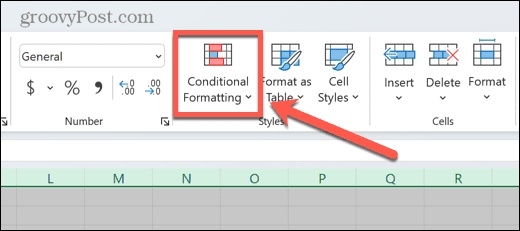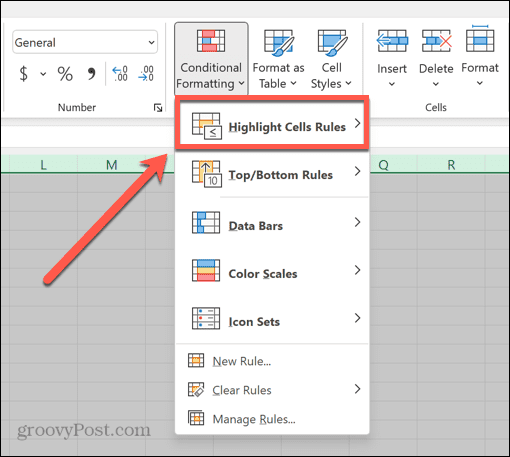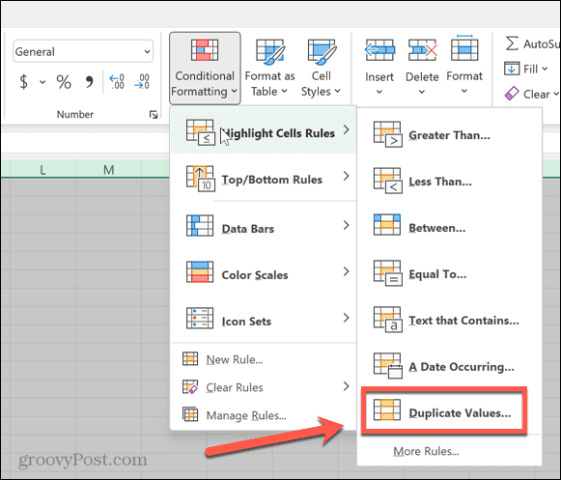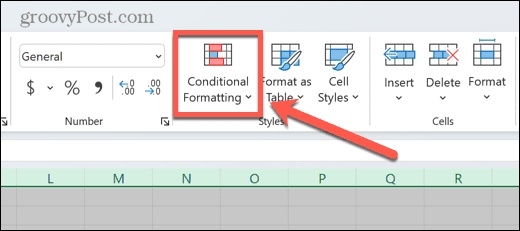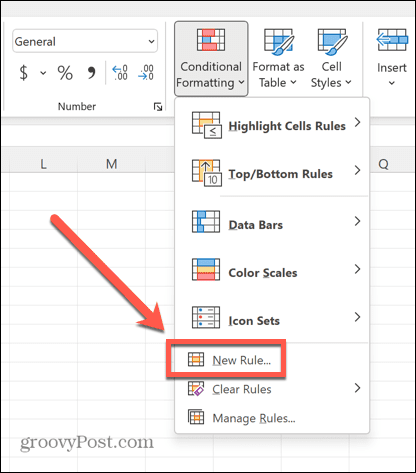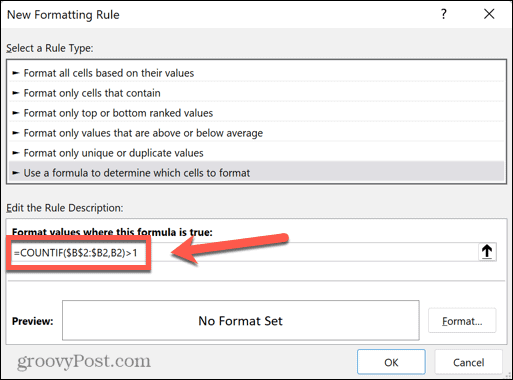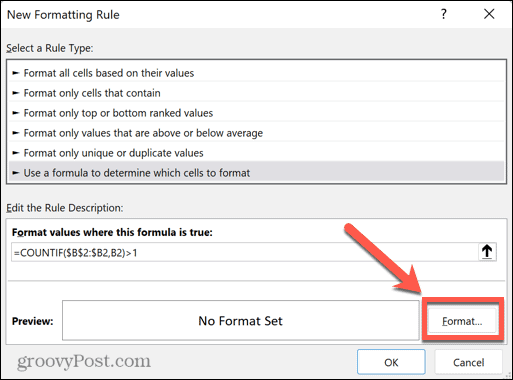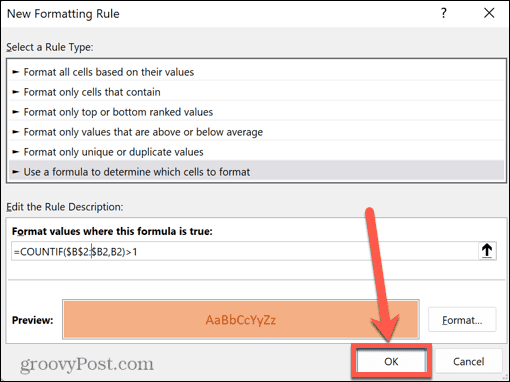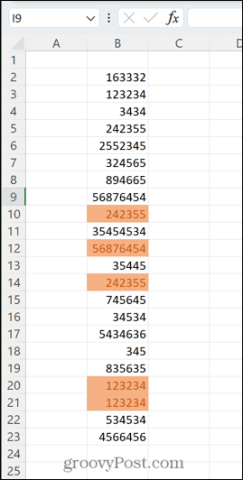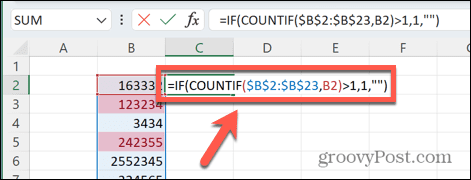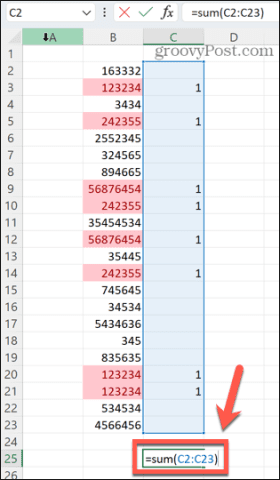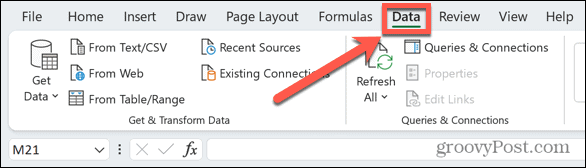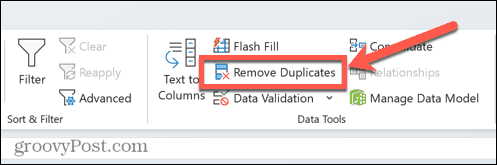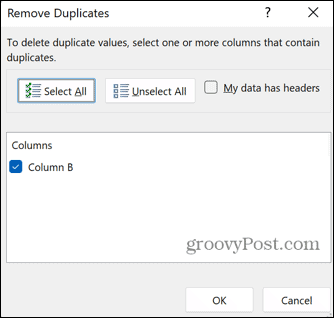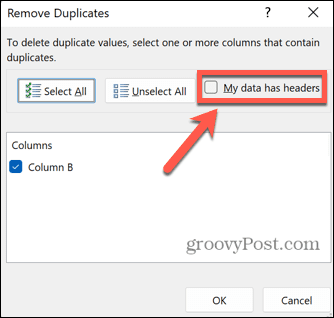Well, you could, but you don’t have to. Excel can help you to quickly track down, count, and even delete duplicate values within your data, saving you from all the leg work. If you think you may have some doubled-up data in your spreadsheet, here’s how to search for duplicates in Excel.
How to Find Duplicates in Excel Using Conditional Formatting
One of the most effective ways of immediately seeing which data in your spreadsheet is duplicated is to use conditional formatting. This allows you to apply a formatting theme of your choice to any cells that appear more than once. For example, you can highlight all these cells in red, or change their text to green. The beauty of this method is that if you apply it to all the cells in your spreadsheet, you can immediately see if the new data you add is a duplicate of another cell. It will also automatically take on the formatting that you specified. To use conditional formatting to find duplicates in Excel:
How to Find Duplicates Without Including the First Occurrence
The method above highlights every instance of cells that have duplicates within the selected range, including the first instance of those cells. However, you may prefer to only highlight repeated instances of cells and leave the first occurrence of that cell unhighlighted. That way you can remove the duplicate values but leave the original in place. To search for duplicates in Excel ignoring the first occurrence:
How to Count Duplicates in Excel
If you’re working with large amounts of data, conditional formatting becomes less useful. If your spreadsheet contains columns with hundreds of rows of data, scrolling through the whole sheet looking for any cells that are highlighted can be time-consuming, and you may still miss some. In this instance, counting the number of duplicate cells can quickly tell you whether there are any in your data or not. The To count the number of duplicate cells in a column in Excel:
How to Remove Duplicates in Excel
Sometimes you don’t care where duplicate values are, or how many of them there are. All you want to do is get rid of them. Thankfully, Excel makes that quick and easy to do. To remove duplicate cells in Excel:
Take Advantage of the Power of Excel
Learning how to search for duplicates in Excel allows you to quickly remove any unwanted duplicate values quickly and easily. As with many features of Excel, it can save you an enormous amount of time that would otherwise be spent tracking them down one by one. Other useful time-saving features of Excel include finding and removing merged cells, finding circular Excel references, and using the custom sort feature on your data. The more Excel tricks you learn, the more time you can save. Comment Name * Email *
Δ Save my name and email and send me emails as new comments are made to this post.
![]()