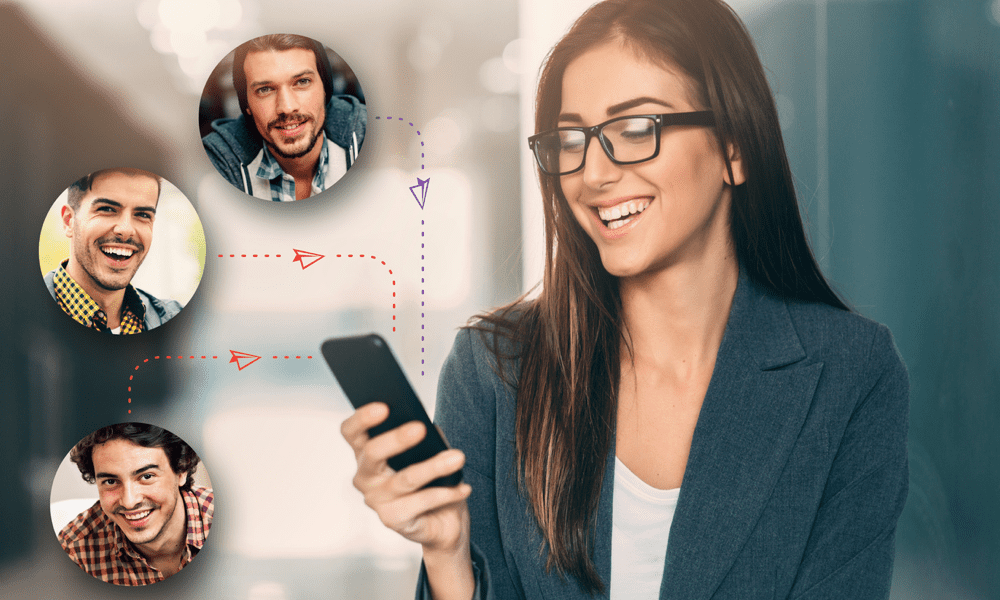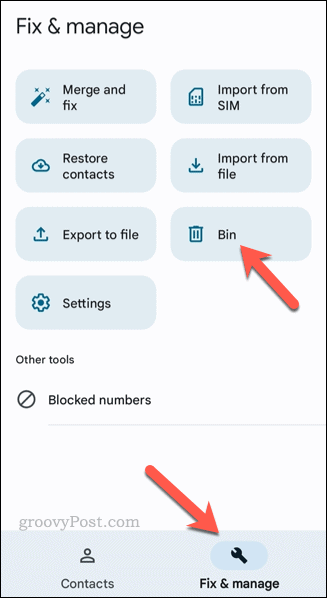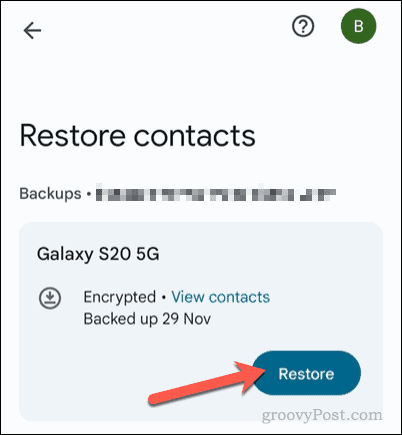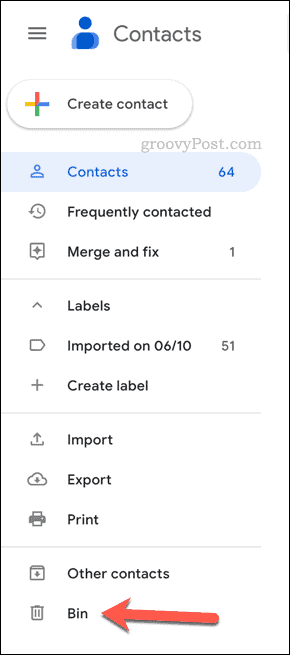If you’re using an Android phone, you might find that it’s actually pretty easy to recover a lost contact, but only if you’re quick enough. Most Android users store their contacts using their Google account, making it easy to restore a previously deleted contact. If you want to know how to restore deleted contacts on Android, follow this guide.
How to Restore Deleted Contacts Using the Google Contacts App
The best and easiest way to restore deleted contacts is to use the Google Contacts app. Most Android devices that use Google services will try and sync your contacts to your Google account. This is by design, allowing you to upgrade to another Android device without losing your contacts. It also offers you a failsafe as Google doesn’t immediately delete contacts you remove. Instead, it’ll store them in a trash bin for you to recover within 30 days. If you’re using the Google Contacts app on your device, you’ll be able to delete and restore your contacts using this system. Other contact apps (such as the Contacts app used on Samsung Galaxy devices) will also use this system. You may be able to restore contacts deleted in those apps using Google Contacts (and vice versa). To restore deleted contacts using Google Contacts: Once a contact is restored, it’ll reappear in your contacts list. You’ll be able to text and call the contact again from this point.
How to Restore Deleted Contacts Using Your PC, Mac, or Chromebook
If you don’t have your phone handy, you can use the Google Contacts website to restore a deleted contact on your PC, Mac, or Chromebook device. This will only work if your Android smartphone regularly syncs your contacts with your Google account. If it is, you should be able to restore any contact that you’ve previously deleted in the last 30 days. To restore deleted contacts using your PC, Mac, or Chromebook: Restored contacts will appear in your Google contact list immediately. However, you may need to wait for your device to sync the changes for the deleted contacts to reappear on your device. If the restored contacts don’t appear after a short time, check your sync settings in your Android device settings to make sure that any changes you make are syncing correctly. If this still doesn’t work, you may need to manually re-add the contact to your smartphone, but this will create a duplicate contact, so you’ll need to delete the original afterward.
Keeping Track of Your Contacts on Android
Using the steps above, you can quickly restore any contacts you’ve deleted on Android. The best way to do this is to ensure you’re using your Google account, allowing you to share your contacts across devices (and restore them when you delete them). Need to transfer your contacts between devices—but don’t necessarily want to use your Google Account? You can transfer contacts between Android and Android using a few different methods. You can also transfer contacts to an iPhone if you’re moving platforms. Want to try some new tricks on Android? If your screen is big enough, try split screen on Android and start multitasking on the go instead. Comment Name * Email *
Δ Save my name and email and send me emails as new comments are made to this post.
![]()