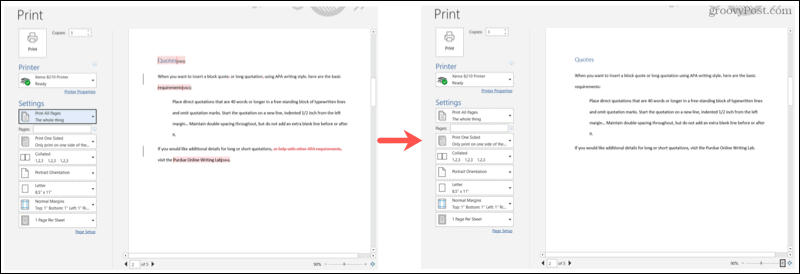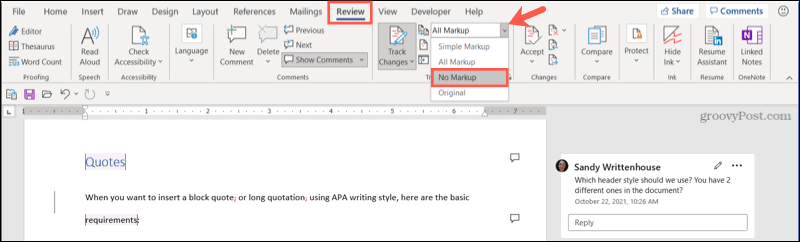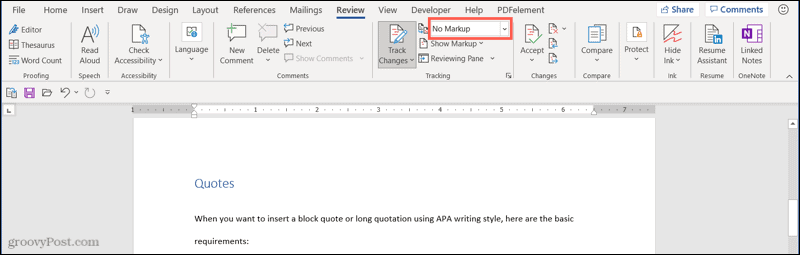There are two simple ways to print your Word document without comments or markup. You can either adjust the print settings when you’re ready to print or turn off the markup ahead of time. If you want to print without comments or markup in Word, here’s what you’ll need to do.
How to Turn Off Markup in the Print Settings
For the simplest way to print your document without comments or markup, you’ll head to your print settings. To do this:
The markup and comment indicators should be gone when you look at your print preview on the right. This does not affect them from displaying in your actual document, but they won’t appear in your printed document.
How to Turn Off Markup in the Document
If you prefer to disable the markup and comments in your document ahead of time, this is another option. This will not remove those items, but it will hide them temporarily. To do this:
At this point, all tracked changes and comments should vanish from the document. You can then head to File > Print if you’re ready to print your document.
After you print, you can re-enable the markup and comments by heading back to the Tracking section on the Review tab. Click that drop-down box once more and pick All Markup or Simple Markup, depending on your preference.
Print Without Markup in Word
Printing without comments or markup in Word allows you to prepare a print-ready document. After all, there’s no reason to view all changes and comments when you’re printing unless you need to do so. Alternatively, you could decide to print only the comments in Word so that you can review those separately. For more, take a look at how to create and print envelopes or how to print a Word document background color. Comment Name * Email *
Δ Save my name and email and send me emails as new comments are made to this post.
![]()