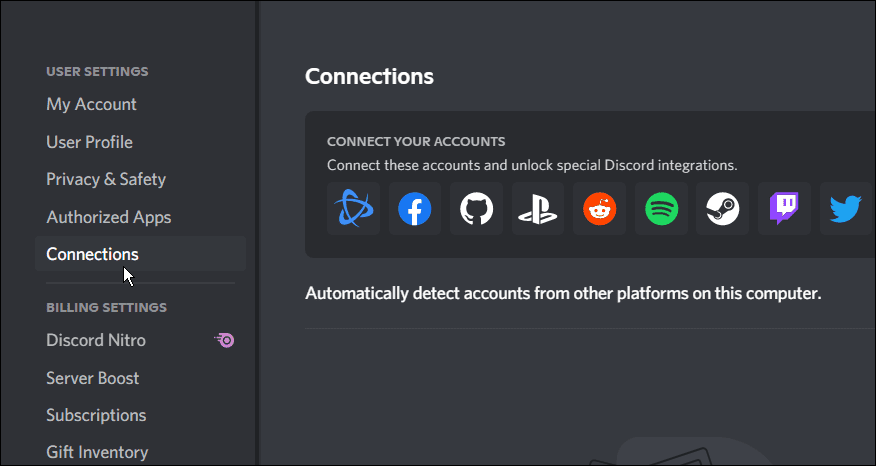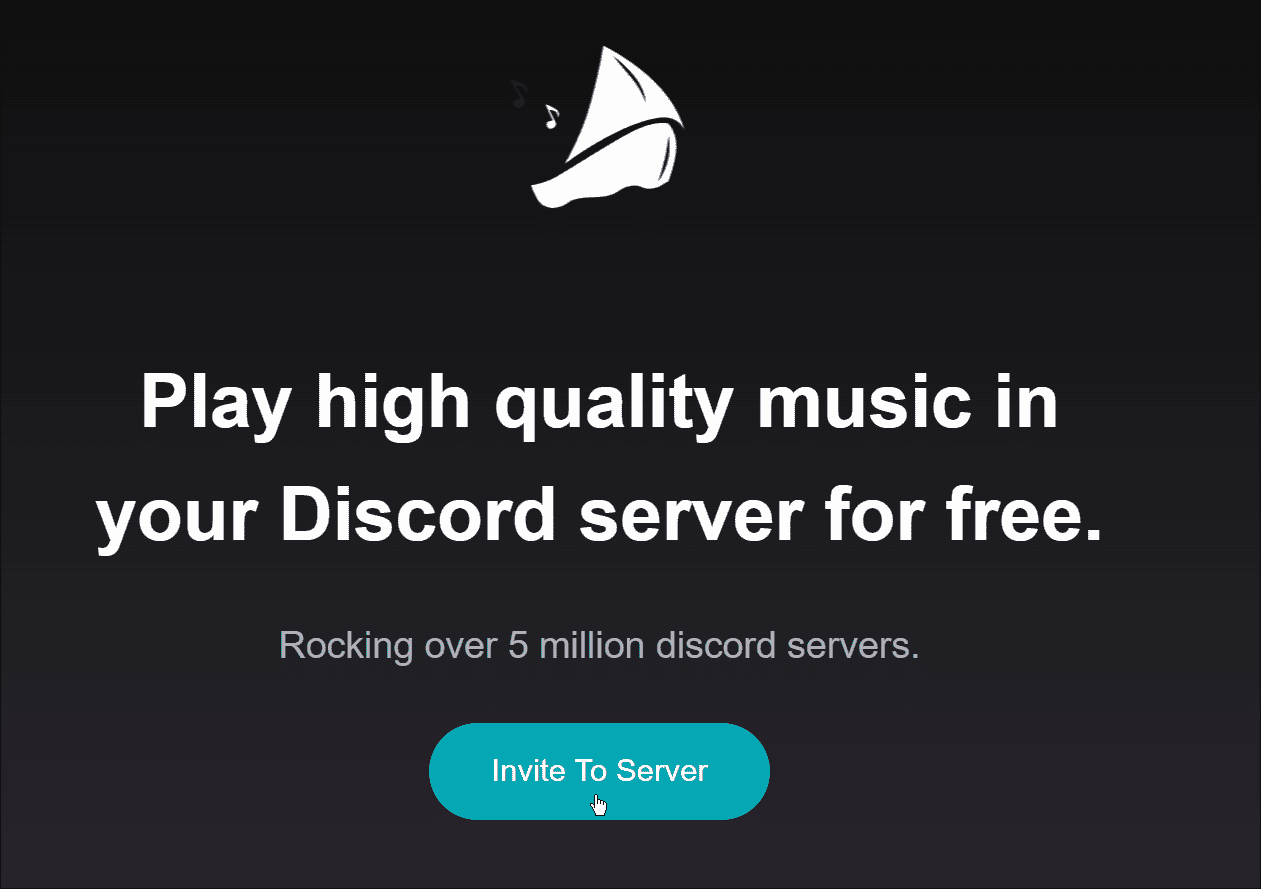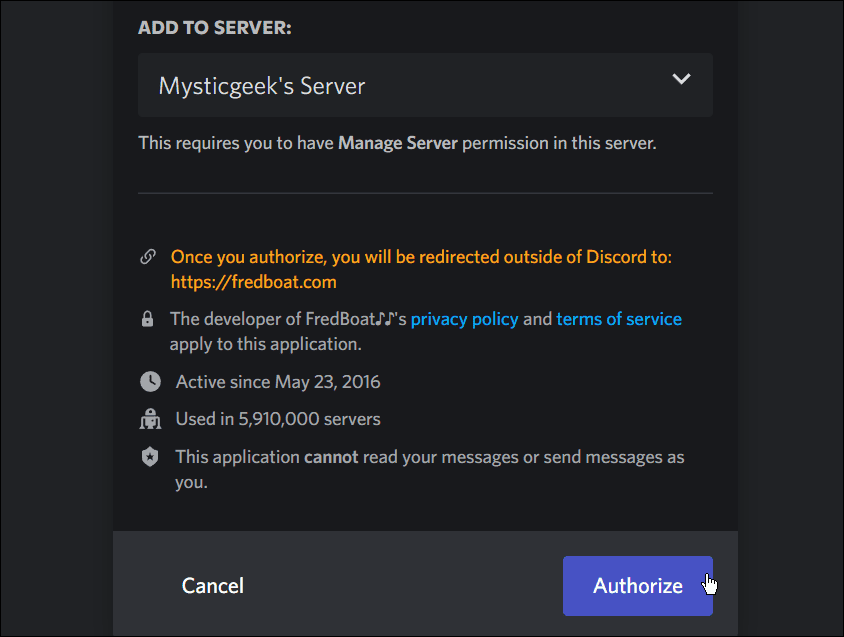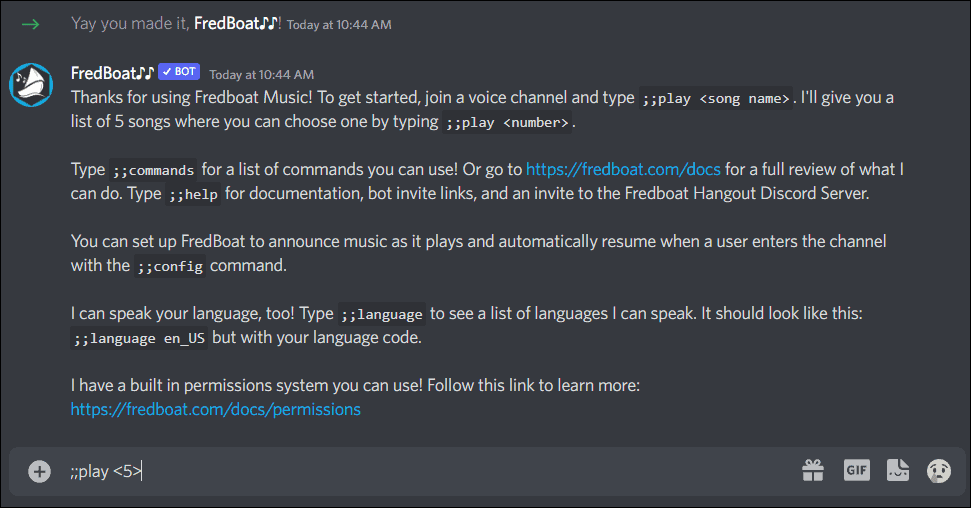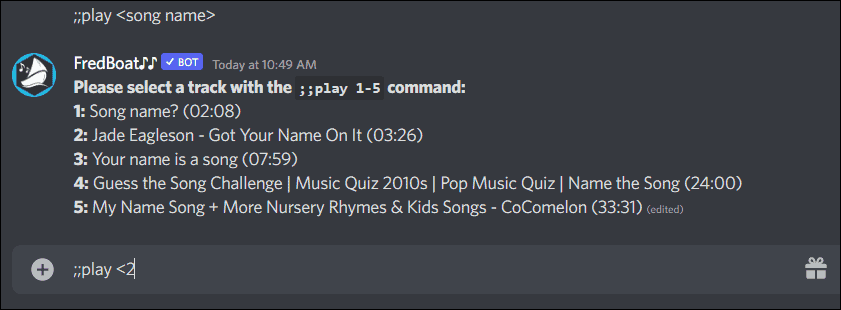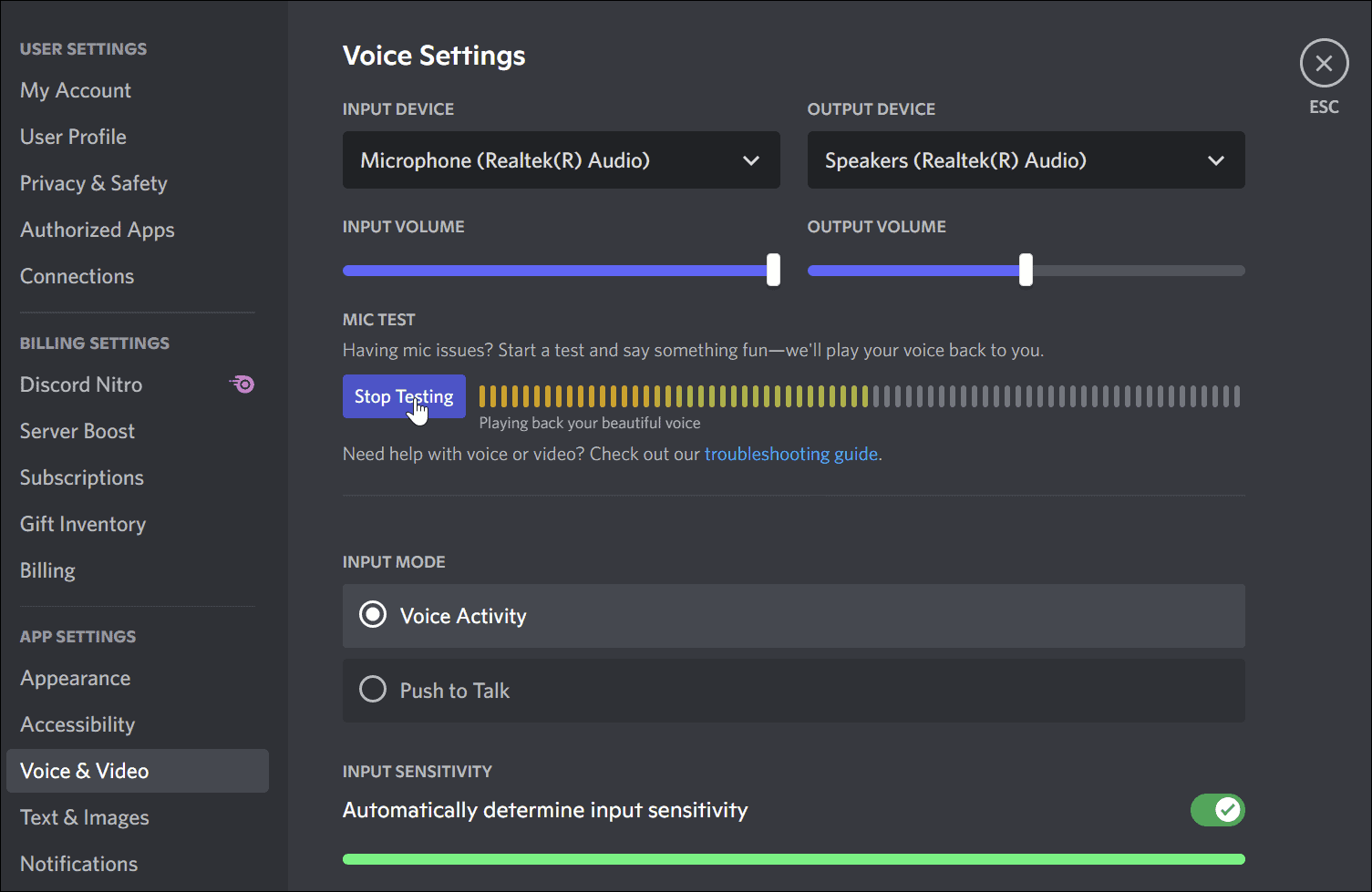If you’ve set up your own server, you can even think about playing music on Discord for you and your friends to listen to. There are a few ways to do this, so here’s what you’ll need to do if you want to know how to play music on Discord.
Use Spotify
One of the more straightforward solutions is to play Spotify on Discord. The process is easy and works well, provided you have a Spotify premium account. Connect your Spotify account with Discord, agree to the EULA, and invite users in your channel to listen. In addition to having a listening party, you can chat with users while the music plays.
Use a Bot to Play Music on Discord
Discord bots are AI-driven tools that allow you to automate specific tasks. Since the mission here is playing music, you can add a music bot to your Discord server. Just keep in mind that bots can be shut down. You’ll need to find another reputable bot to add to Discord if that happens. FredBoat is a bot that will play music from YouTube, Bandcamp, Twitch, SoundCloud, or direct link. The FredBoat bot is popular among Discord users, and adding it to your server is straightforward. To add a bot to play music on Discord: Those are just a few of the commands you can use. For more, check out the FredBoat commands page. Installation of FredBoat is a snap, and using its features is straightforward. Another cool feature is it allows users to vote to skip a song. Note that you need to be connected to the voice channel so other users can hear the music.
Play Music Through a Mic
If you don’t want to use a bot or connect to Spotify, you can play audio through a connected mic. This option isn’t the most glamorous, and audio quality will be lower (depending on your gear). Make sure the default input microphone is set up through your computer. Next, open Settings on Discord, select Voice & Video and choose the appropriate input and output device.
While the sound quality won’t be the best, this option can work in a pinch if you need to play a couple of tracks or other recorded audio. Have any issues? Try restarting Discord to see if it fixes the problem.
Having Fun on Discord
Using the steps above will allow you to play music on Discord. Members of your channel will also be able to enjoy the musical fun. Remember that using a bot or linking Spotify will produce better audio quality than just playing it through a mic. There are other fun and entertaining things you can do on Discord. For example, you can stream Netflix on Discord or stream Disney Plus on Discord. Note that if you’re in a meeting or otherwise getting things done, you don’t want notifications getting in the way. In that case, consider turning off Discord notifications. Also, if you’re on Discord a lot, you might want some peace and quiet at times or just chat with a single user. So in that instance, take a look at appearing offline on Discord. Comment Name * Email *
Δ Save my name and email and send me emails as new comments are made to this post.
![]()