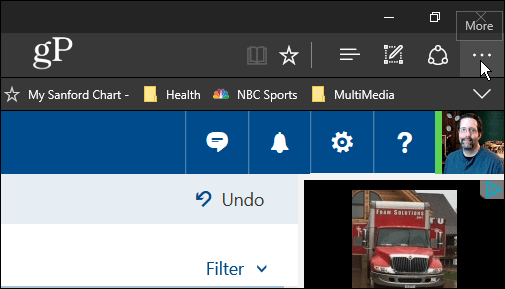Microsoft is continuously adding new features to its Edge browser. In fact, we showed you some of the new improvements coming to Edge coming to the Windows 10 Creators Update, which is due to be released to the public this April. If you’re new to Windows 10 and the Edge browser, you should also be familiar with its fundamental features as well. Just like other modern web browsers, Microsoft Edge allows you to save and manage your website passwords.
Manage website Passwords in Edge
Summing Up
While it’s great that you can manage your passwords with Edge, if you’re concerned about security (especially on a shared PC), you might want to consider a third-party tool such as 1Password or LastPass instead. And most importantly, make sure to enable Two-Step Verification on every online service that supports it. For more on that, check out: Two-Factor Authentication Guide – Secure Your Online Life. For more great advice on keeping your online accounts secure, make sure to check out the following articles:
How to Create an Easy to Remember Strong PasswordMake Your Passwords More Powerful: Lessons from a LocksmithPasswords are Broken: There’s a Better Way to Authenticate
What about you? Whether you use Edge or not, how do you manage your website passwords and keep them secure? Leave a comment below and let us know. Comment Name * Email *
Δ Save my name and email and send me emails as new comments are made to this post.
![]()