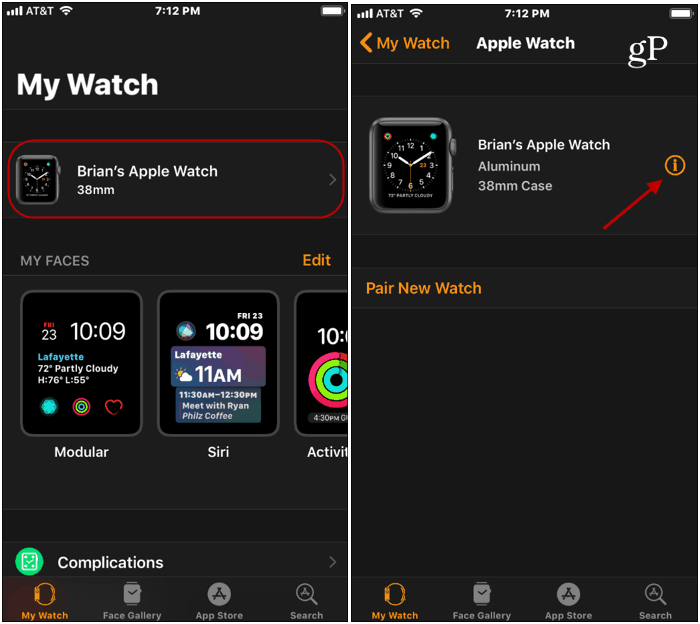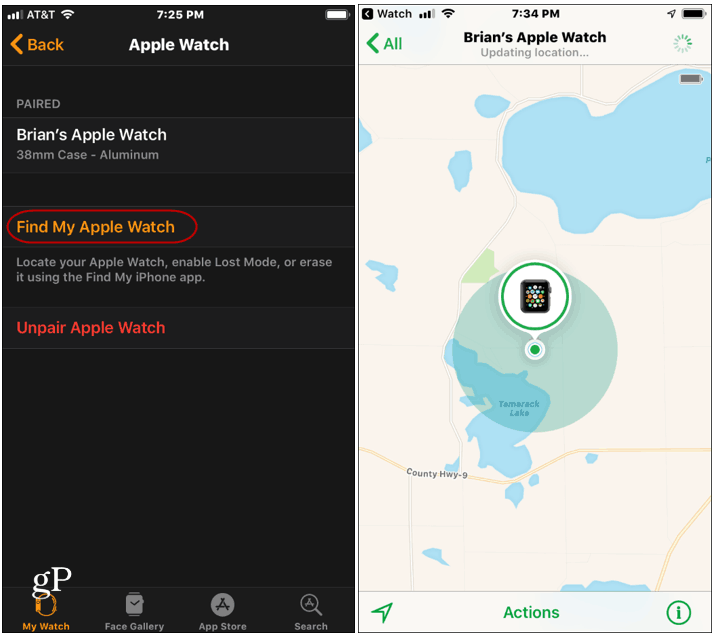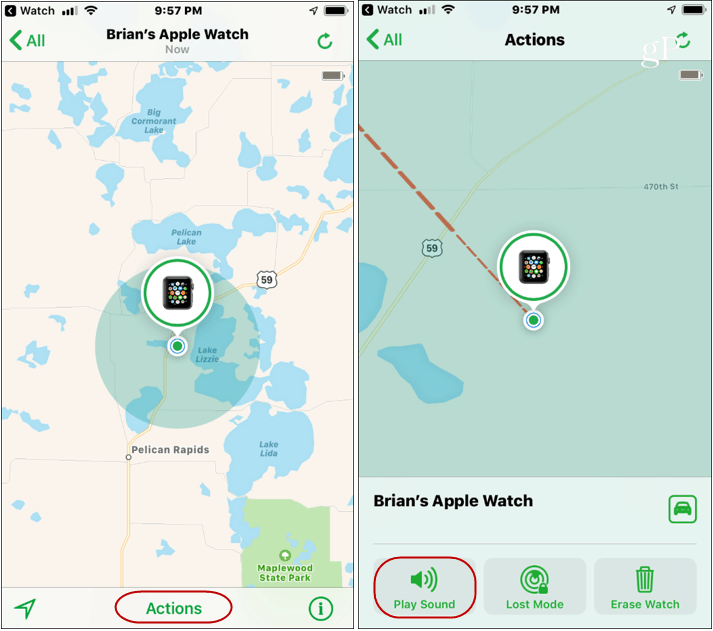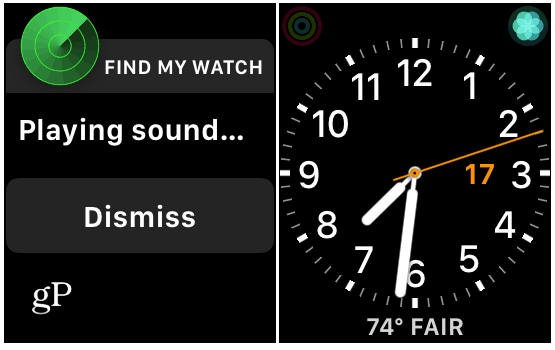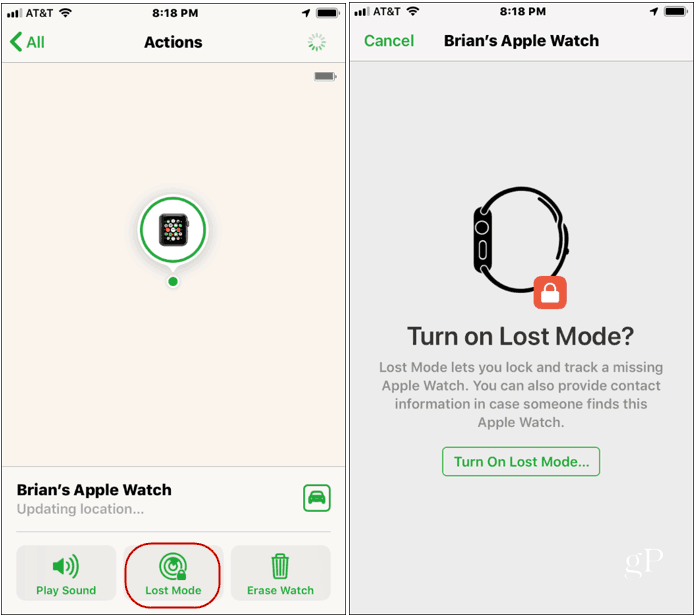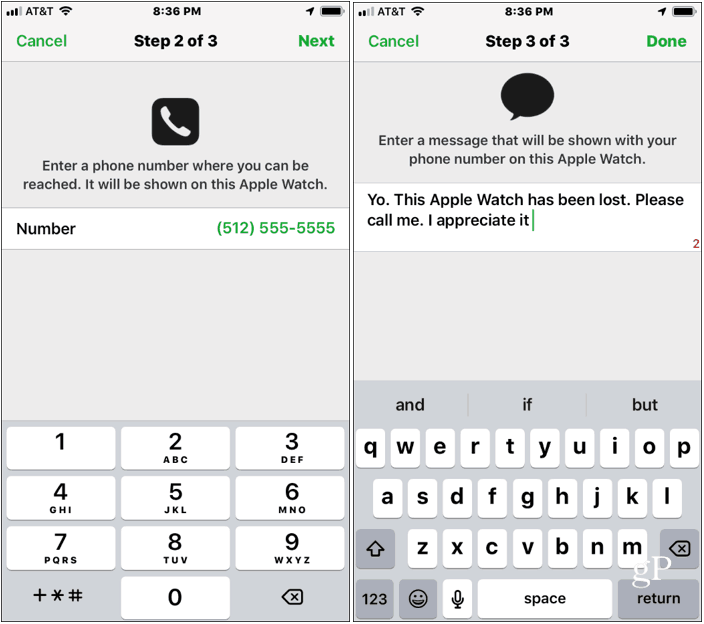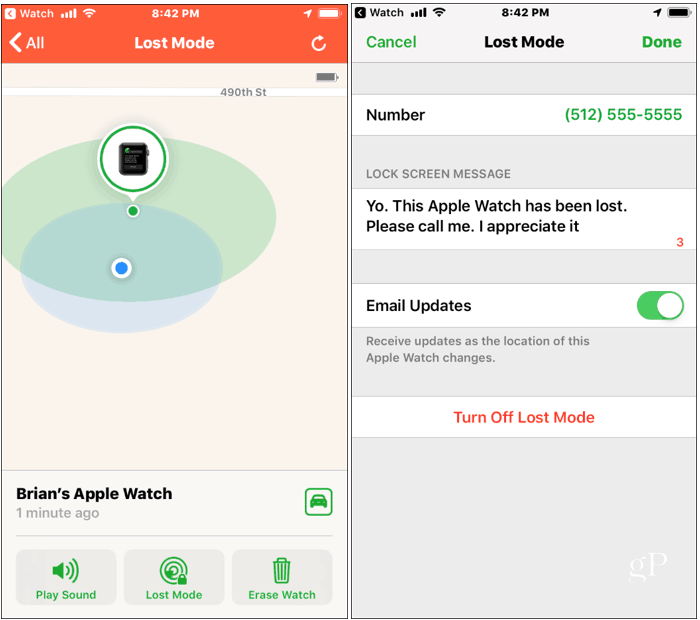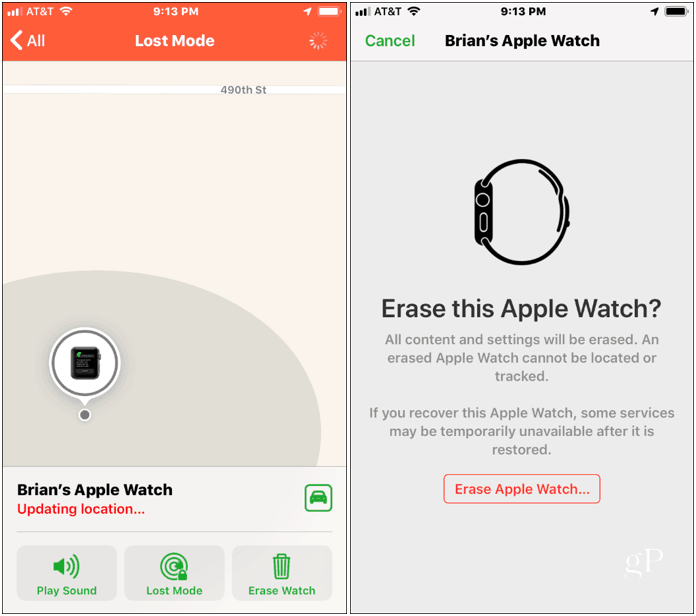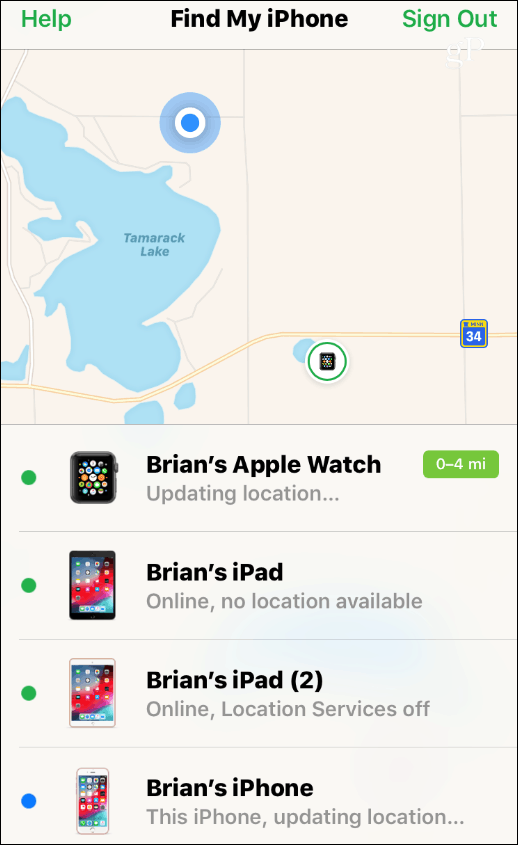Also, keep in mind that finding your watch will be limited to the hardware you have. For example, all Apple Watches within the Bluetooth range of the iPhone can be found. This is perfect if you’ve just misplaced your watch somewhere in your home or office. But you’ll have more of an advantage with Apple Watch Series 2 or later that have built-in Wi-Fi or GPS and cellular.
Locate Your Lost Apple Watch
On your iPhone, launch the My Watch app and tap on your paired watch. On the next screen, tap the small Information icon.
Next, tap “Find My Apple Watch” and log in with your Apple ID to kick off the search (Location Services needs to be enabled). It will open the Find iPhone app and display the location of your watch.
The map gives you a general idea of where your watch is at. So, there are some other options you can use with finding your watch. If you just lost it around the house or it’s nearby, you might want to send a signal for it to start beeping. Tap actions at the bottom of the screen and then tap the Play Sound option. You will also receive an email notifying you the watch has been found.
Once you find the watch, you will see a “Playing sound” notification – hit the “Dismiss” button. It will then return to the watch face.
Using Lost Mode
Other options you have a more drastic, and you may need to them depending on your situation. If you can’t find it by playing a sound, you can use the “Lost Mode” option to mark it lost. From the Actions at the bottom of the screen, tap the “Lost Mode” button and start the process, which involves a few steps.
Follow the on-screen instructions, including entering a phone number where you can be reached and a message for the person who might find your watch.
After finishing, if anyone picks up your watch, the message will display on the watch’s screen. Your watch can only be unlocked using your current password. You can also change the message and contact number that displays on the watch at any time. Just open Lost Mode and change the data you want to be displayed. Here you can also turn off Lost Mode.
Last Resort: Wipe Your Watch
What if you see that your watch is in an unknown faraway location on the map, and you know you won’t be able to get it? Perhaps it’s lost in a Uber or on a plane, and there’s no way you can get it. At that point, it might be time to consider the nuclear option – wipe the device. From the Actions section, tap “Erase Watch” and follow the onscreen instructions. This option will remotely wipe your watch and remove all personal data.
Now, if you didn’t have this set up before you lost your watch, you’re not completely out of luck. If you have the Find My Phone feature enabled on your iPhone, then your paired watch is automatically added to your list of devices.
It’s also worth noting that you can use the web if you lose your watch and don’t have your iPhone on hand. Open a browser and head to https://www.icloud.com/#find and log in with your Apple ID to find your watch and other devices.
![]()