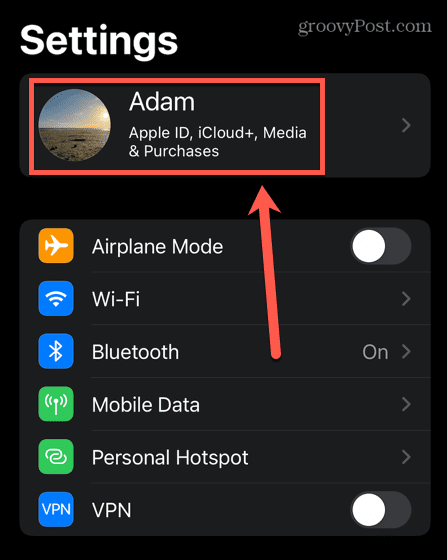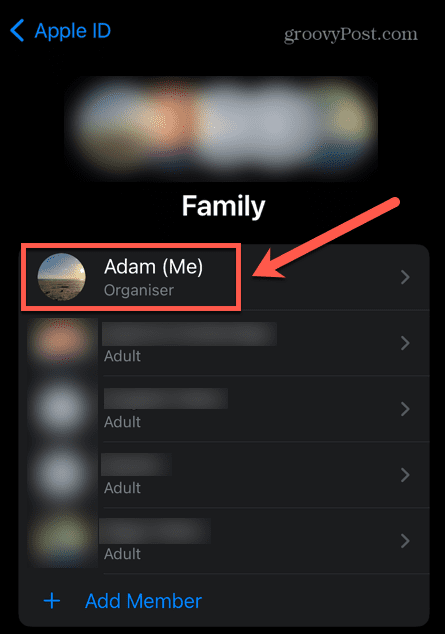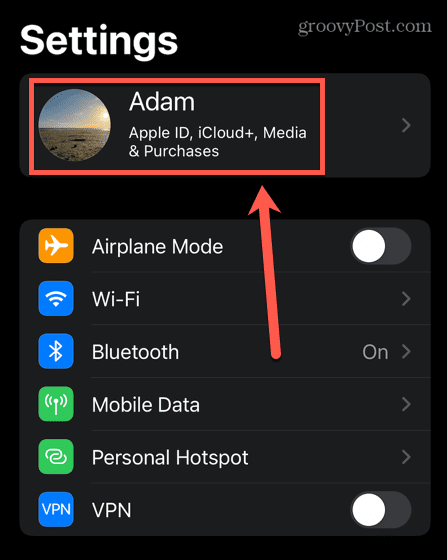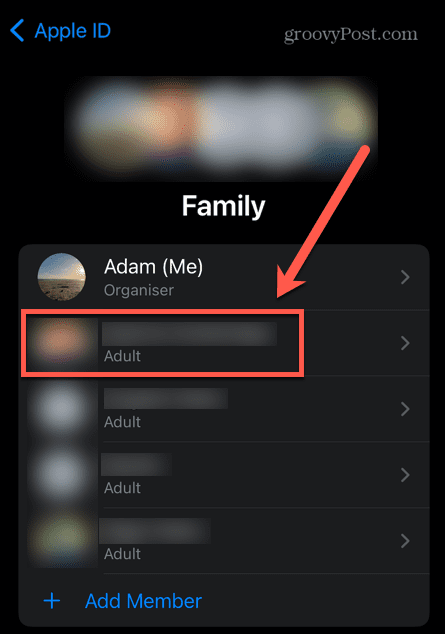What if you no longer want to be a part of a family group, however? If this is the case, it’s easy to remove yourself from Family Sharing on iPhone in just a few taps. If you’re the family organizer for the group, you can even remove other people. Here’s how to leave Family Sharing on iPhone.
What is Family Sharing?
Family Sharing on your iPhone or iPad allows up to six people to share access to a range of Apple services. This can help to spread the cost of these services among the people that use them. Services that can be shared include:
Apple MusicApple TV+iTunesApple News+Apple ArcadeiCloud storageFamily photo albumApple Card
It’s also possible to locate the devices of the members of a Family Sharing group.
How to Remove Yourself from Family Sharing on iPhone
There are a number of reasons why you may decide to leave Family Sharing. You may decide that your next phone will be something other than an iPhone, meaning you can’t access any of the Apple services. You might also want to leave Family Sharing if you don’t really make use of it, and you’re taking up a spot that could go to someone else. If you decide that you no longer wish to be part of a Family Sharing group, you can leave Family Sharing directly from your iPhone. To remove yourself from Family Sharing:
How to Remove Someone Else from Family Sharing on iPhone
If you’re the family organizer, you have the ability to remove anyone aged 13 or above from a family group. You can’t remove a child under 13, however. Your only options are to move them to a new family group or delete their account. To remove someone else from your family group on iPhone:
Take Control of Your iPhone
Learning how to leave Family Sharing on iPhone gives you greater control of your iPhone settings and what you share with others. Want to try some other iPhone tips and tricks? If you’re in a rush, you can create custom text shortcuts to save time when typing common phrases. You can also lock Notes on your iPhone to keep them safe from prying eyes. It’s even possible to block no caller ID calls to ensure that only your contacts’ calls get through. Comment Name * Email *
Δ Save my name and email and send me emails as new comments are made to this post.
![]()