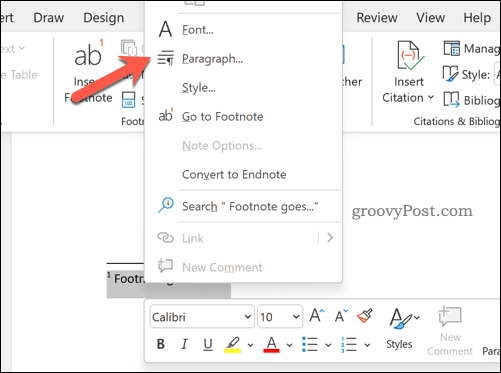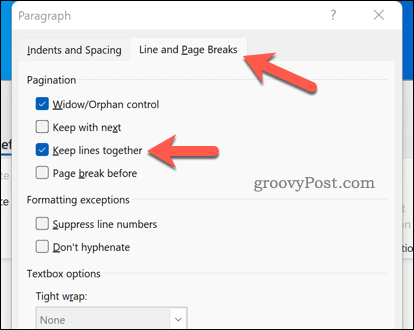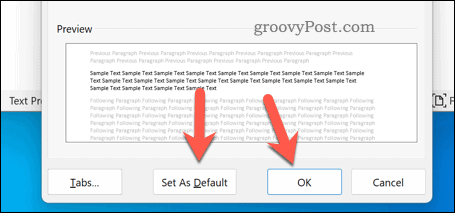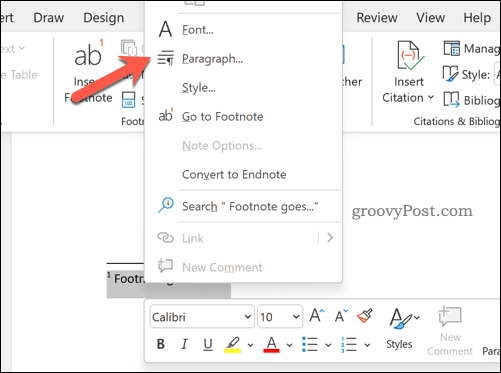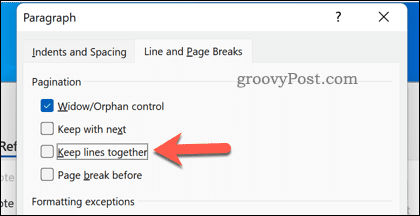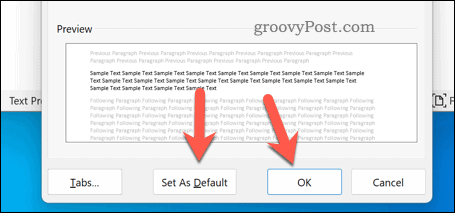Microsoft Word allows you to apply footnotes to any page in your document. There’s only one issue, however. If your footnotes become too long, Word will push them onto another page. This can create confusion, especially in longer documents. If you want to know how to keep footnotes on the same page in Word, follow this guide below.
Why Are My Footnotes Moving to Another Page in Microsoft Word?
If your footnotes keep moving to another page in Word, it’s because the contents of the footnote are too large for your page’s footer. Your page margins might be too small or the font size might be too big. In most cases, however, it’s usually because the footnote itself can cause the contents of your document page to be affected by the footnote. Rather than the footnote pushing the on-page text to a new page, the footnote itself will move, ensuring the contents of your page aren’t affected. If you need to, you can change this behavior in your document settings.
How to Keep Footnotes on the Same Page in Word
If you want to keep your footnotes on a single page, you’ll need to adjust how Word applies line and page breaks to your footer. To keep footnotes on the same page in Word: With the keep lines together setting enabled, your footnote won’t break up. Instead, the entire footnote will move onto the next page.
How to Break Up Footnotes in Word
If you’re adding footnotes to a Word document, they’ll use up any free space available on the page by default. Once you use up the free space, the footnotes will be pushed onto the next page. If you’ve changed this setting and you’re unsure how to restore it, you can break up your footnotes in Word by following these steps. To break up footnotes in Word: Once you press OK, your settings will revert to Word’s default.
Creating Academic Documents in Microsoft Word
Using the steps above, you can quickly manipulate your Word footnotes. If you want to know how to keep footnotes on the same page in Word, our guide above should solve the problem. Word is perfect for creating academic documents, no matter your specialism. You can easily use different academic style guidelines, such as the MLA format and the APA format. Want to switch to Word? You can export Google Docs to Word file formats easily. Comment Name * Email *
Δ Save my name and email and send me emails as new comments are made to this post.
![]()