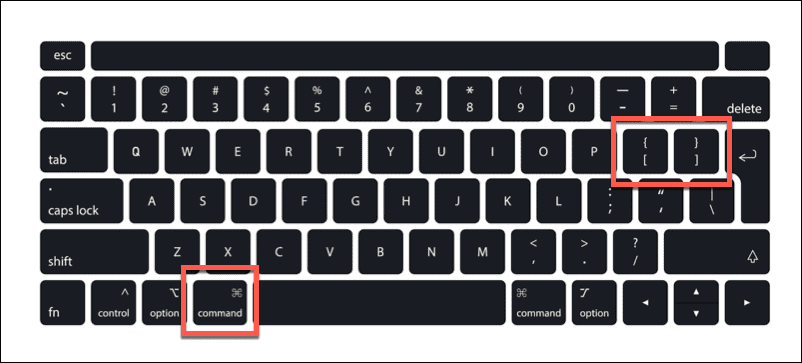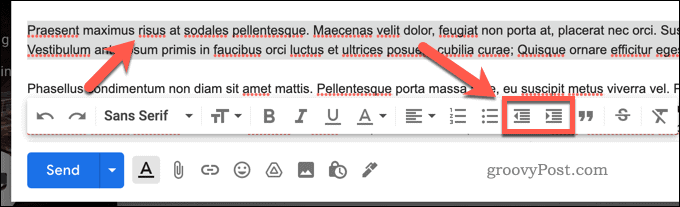Break up your sentences, use bold text, throw a few indents in. That’s how you make it easy for your recipients to read—but you’ll need to know how. Thankfully, Gmail makes it easy to add indents to your text, making your emails easier to read. Here’s how to indent in Gmail.
What is a Text Indent?
A text indent is the space between your text and the margins of a document. If you indent a text, it means you’ve placed the text away from the margin. This is often done to emphasize the start of a new paragraph, for instance. Indents make it easier to break up huge sections of text. This can make a text document (such as an email) easier to read. Modern email services, including Gmail, allow you to format your text to include a text indent. You can use this to break up long emails for extra clarity.
How to Quickly Indent Text in Gmail
If you’re writing an email, you can quickly indent your text in Gmail by using a keyboard shortcut.
To do this on Windows, press the Ctrl + } keys to indent the text to the right. Press Ctrl + { to indent the text towards the left. On a Mac, use the keyboard shortcuts Command + } to indent text right and Command + { to indent text left instead. The paragraph you’re working on will indent as a whole. If you want to break up a line, you’ll need to make sure it’s separated from other text. Otherwise, the paragraph as a whole will indent. You can also select existing text to indent using the same shortcuts.
How to Indent in Gmail on PC and Mac
If you’re working in Gmail on your web browser, you can also use the formatting tools to indent your text. To indent in Gmail on PC or Mac:
How to Indent in Gmail on Mobile Devices
If you want to indent text in Gmail on Android, iPhone, or iPad, you’re going to find it difficult as the text formatting options in the Gmail app are more limited. Some features are completely unavailable to mobile users. This includes text indents, meaning you can’t indent in Gmail on mobile. The best way to add text formatting to a Gmail email is to use the web version on your PC or Mac (or a suitable replacement client). Alternatively, compose an email in the Gmail app first and save your draft. You can then return to the email on your PC or Mac and use the formatting tools there to indent your text.
Using Text Formatting in Gmail
You can use the steps above to indent text in Gmail, but there are other ways to format your text. If you’re a Gmail beginner, don’t forget to check out the formatting options on the toolbar in the Compose window or pop-up. Your next step is to think about how to write your emails. Writing to different recipients? Why not consider using different Gmail signatures to match your audience. You can also think about scheduling your Gmail emails to prepare messages in advance. Comment Name * Email *
Δ Save my name and email and send me emails as new comments are made to this post.
![]()