In addition, Windows provides the ability to customize the Start menu and change other UI elements throughout the OS. Another aspect of the OS you can customize is system icons. If you want to customize Windows 11 system icons for a fresh UI look or easier system management, here’s how to do it.
Finding New Windows 11 System Icons
You can change system icons to ones already included in Windows 11 or icons you find online. Stick to downloading individual icons from locations like DeviantArt or IconArchive, for example. Make sure that you don’t download a “pack” of icons that require installation (EXE or MSI), as they typically contain malware. Download icons that have a common image file format, such as PNG. Some packages will come in a ZIP file—however, you need to ensure there’s no executable included. There are thousands upon thousands of free icons available online, but you must be careful.
If you want to change icons and the OS behavior, use trusted solutions like Windows Blinds, Fences, or Start11 from Stardock. It costs a few bucks, but it is a trusted program without malware and includes several customization options.
How to Change Desktop Icons on Windows 11
Once you have downloaded the new icons you want to use on Windows 11, it’s time to start changing icons throughout the operating system. To change desktop icons on Windows 11, use these steps: Use the directions above and change the other system icons you want on your Windows 11 system. For example, in the shot below, we changed This PC and Network icons to a Star Wars theme.
How to Change Folder Icons on Windows 11
If you want an easier way to know which folders have specific content, changing a folder icon can help with that. To change a folder icon on Windows 11: Use the steps above to change the folder icons you want to use custom icons. For example, we changed a system icon and an Office files folder to Star Wars themes. We also added a Star Wars desktop wallpaper for good measure.
Tip: If you don’t see the new icons you set on the desktop or in File Explorer, right-click an empty area and choose Refresh from the context menu.
Customizing System Icons on Windows 11
If you want to change up your icons for easier data management or just for fun, Windows has a lot of options. And the great news is that thousands of quality icons and other artwork are also available. Are you getting started with Windows 11 customization? No worries. We have you covered. For example, learn to customize the Start menu icons on Windows 11. Or, if you’re not a fan of the new Windows 11 icons, change to legacy desktop icons. You may also be interested in customizing Quick Settings on Windows 11. If you’re not on Windows 11 yet, you might be interested in stopping Windows 10 desktop icon from changing location after a screen refresh. You can also create desktop shortcuts to Windows apps. Or, if you’re not a fan of desktop icons, learn about hiding icons on Windows 10 the easy way. Comment Name * Email *
Δ Save my name and email and send me emails as new comments are made to this post.
![]()
![]()
![]()

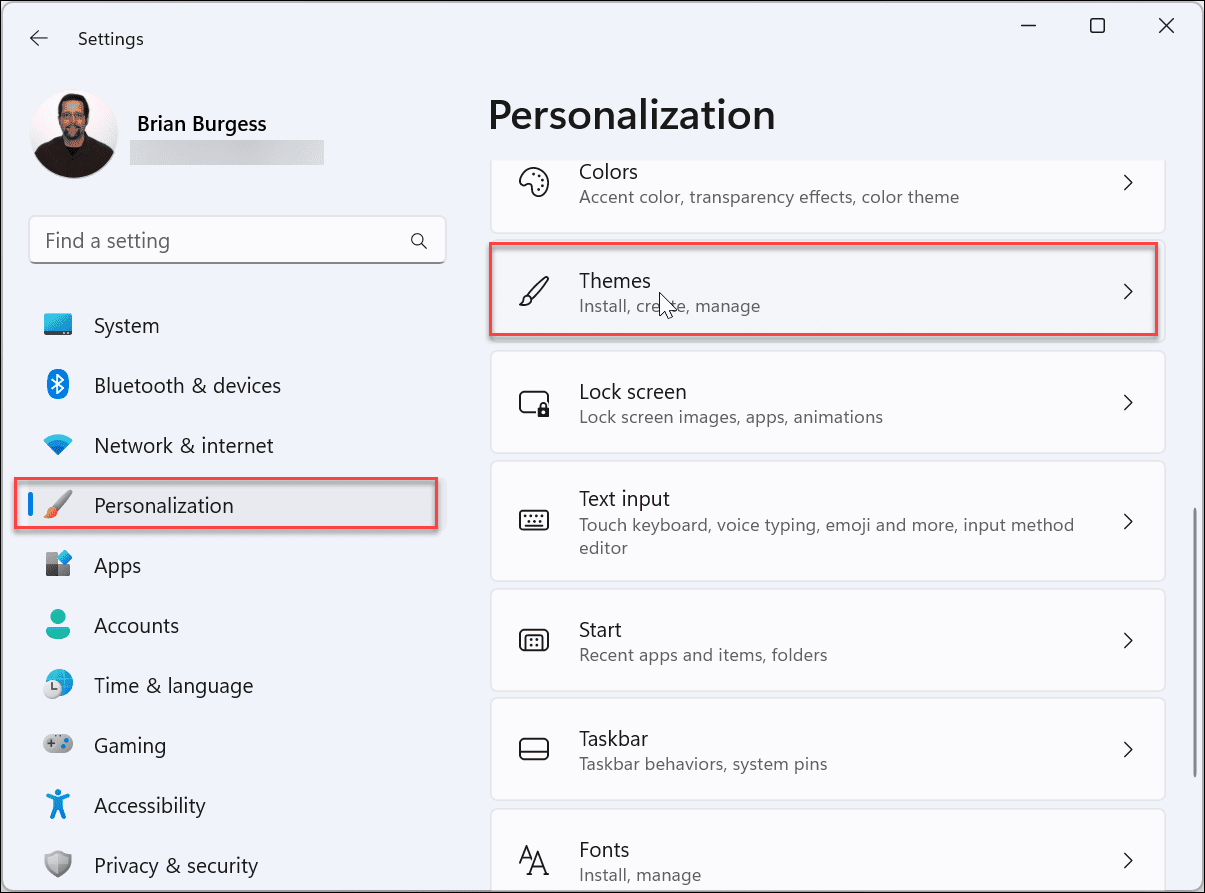
![]()
![]()
![]()
![]()
![]()
![]()
![]()
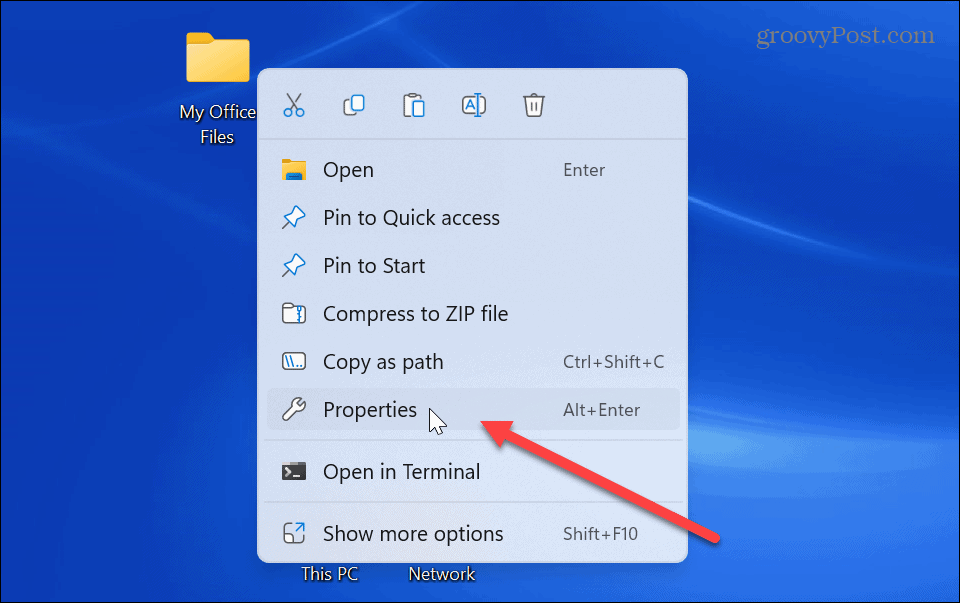

![]()
![]()
![]()
![]()

![]()
