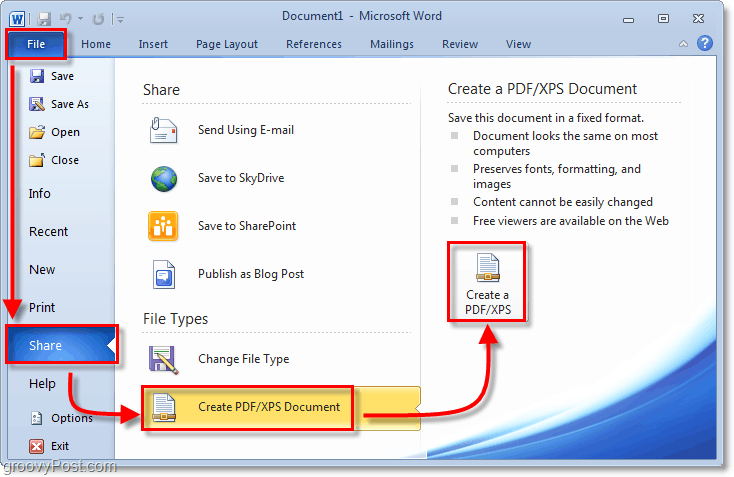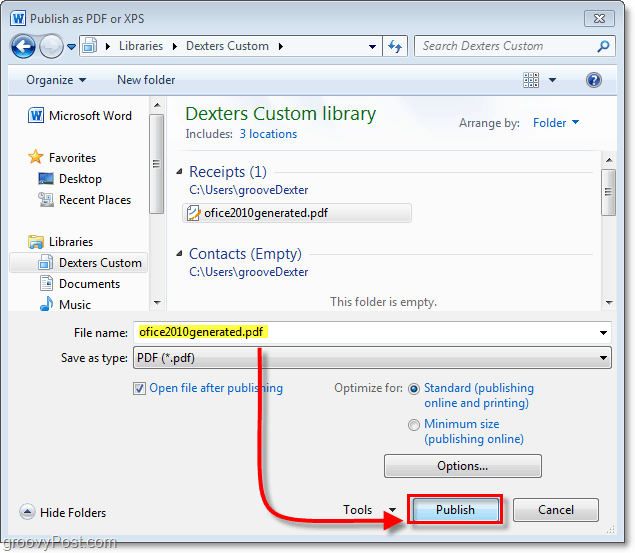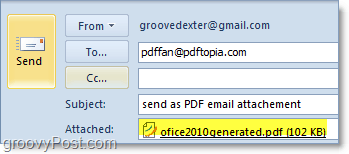There are multiple options for creating a PDF file. You can use the built-in “Save As” function and select the PDF format, or use the new Share menu and choose the option to create a PDF or XPS document.
How To Save A Document As A Secure PDF Using Office 2010
Click File, Share. From the Share menu, click Create PDF/XPS Document, then on the right-side, click Create a PDF/XPS.
In the prompt, choose a location and name. Next, click Publish.
Done! Your document is now saved as a PDF. It sure is nice to cut out the “middle-man” PDF conversion software. Now it’s just one clean, easy-to-use structure.
How To Convert And Send A PDF As An Email Attachment In Office 2010
Click File, then click Share. From the Share menu, click Send Using E-mail, then on the right-side, click Send as PDF.
All Done! One small step for man…well, one small step for anyone, and now your document is converted, attached, and ready to go to your contacts as a groovy new PDF file.
Do you have a new Office 2010 Tip you want to share? Let’s hear about it in the comments below or our groovy Community Forum. I guess for now the Word solution you mentioned is a work-around however I think an even better work-around is to OPEN the email, Click the Microsoft OneNote Icon. The emails should now be saved to your OneNote Notebook. From there you can Save/Share the OneNote Page as a PDF and it actually looks pretty good. I tested it out with a few emails and it looks nice. Not a great work-around since it adds a few steps. I’ll keep looking for a better option. If you find one before me, let me know! Anyone else out there have an idea? Basically you have to get the filename as a text string into the spell checker’s reach. It is probably easiest to just type the proposed filename at the top or bottom of the document to be saved and run the spell check (if it is not already running on automatic). If it passes the test, just copy it to the clipboard. Then go to File | SaveAs , navigate to the correct folder and then Paste the name you copied to the clipboard into the place for the name, and save it. If you need to check the filename of an already saved file, you need to get the text of that filename to the spell checker. I think the easiest way is to open Word, open a new blank document, then go to File Open, find the name you want to check, highlight the filename, press F2 (to “rename” the file) or right click on the target filename and then left click on Rename on the pop-up menu, then press Control-C to copy the highlighted filename to the clipboard, press ESC to exit the FileOpen dialog (or left click the upper right X), then paste the copied name from the clipboard (control-V) into the blank document you opened at the very beginning, hit the space bar and see what spell check says. Of course spell check is going to accept any version of to (too, two), and will kick out 90% of proper names, and does-not-like-‘words’-like_this_one, or words like UsingCapitalsToMakeThingsObvious which spell check will consider as one incorrectly spelled word. It would probably be easier to just learn to spell in the first place. Whew! … Any word on if Microsoft adding this support back in? A shame to imrpove Outlook so well (and I do like 2010 very much), but then to remove such a useful feature. http://groovypost.com/tiny/2645/ Very simple and only takes a few seconds to wipe the data clean from any hidden meta data. Thanks so much! Elektra I really do not know the answer to your problem, BUT, I suspect it has to do with the fonts. Try EMBEDDING the ENTIRE font(s) set(s) in your .PDF, not just the subset of those characters actually used. Try opening the .PDF on a completely different computer after saving with the fonts embedded. Let’s see if it is a particular computer or not. Good Luck ! A few years ago I used a macro program (whose name escapes me) that DID remember and record mouse clicks. It remembered screen position. The problem was that if you used “normal” windows and you moved the window position on the screen, the macro failed (solution was to use maximized windows). What finally killed my use of that program was multiple monitors that were “extended” desktop, not clones, and changing screen resolution would mess things up too. I have never had much luck running windows programs from a command line beyond what switches were available for opening, printing, and closing. I do not believe I ever “saved” a file. Perhaps you could print to PDF from a command line if you changed your default printer to PDF. Of course, printing kills all the links and metadata. Printing to PDF is not really a “conversion”. I do not know what command line commands and switches are available for office 2010 documents. As far as saving into PDF within Office 2010, I almost always have to go back in and do some clean up. At the very least, I have to reduce document size, reducing size by about 30% for emails. This probably isn’t the most efficient way to create a report, but I might make or use several dozen separate PDF’s and graphics to combine into one single doc that is 60-100 pages long. These reports then get emailed, marked up, moved around, returned for correction, then sent to a printer for publishing. As far as I can tell, Office 2010 doesn’t have an easy way to do this. I’m also using several Linux based tools that mostly work, but none are as easy or efficient as Acrobat Pro, and plugin support into MS Office 2010 would sure cut down on the mouse-clicking. Ya know, I get that question a lot! The app is called Snagit from techsmith.com. We did a review on it a while back however we only just brushed the surface of what it can do: http://gpo.st/w1 It’s not a free product however Teshsmith does make a free version which is nice however not as full featured. It’s called JING: http://gpo.st/w2 AND…. if you want something just DEAD simple – checkout this free Chrome Add-on. It’s also free and works nice for quick and dirty stuff: http://gpo.st/w0 Do note that I have Adobe CS4 installed, which includes Acrobat 9. I don’t know if this was how I received the Adobe PDF printer as an option. Good luck. Thanks. I need to automate the process and dont want to have to press enter to verify the save. Any ideas will be appreciated. The problem and its workaround : Our 2011 newsletter was prepared using Microsoft’s Word 2010 software resulting in a document file known as a .docx. This is Microsoft’s latest Word document format. Word 2010 offers the option to save a .docx file as a PDF and this is what we did; the process essentially converts .docx format to the .pdf format and it is a standard feature in Word 2010. The reason for sending a PDF is that many people cannot open/read .docx files whereas almost everyone can use PDFs. There isn’t anything fundamentally wrong with the PDF we produced, unless you try to mail it as an e-mail attachment using Microsoft’s Outlook 2010 as the program to send it. If you use Outlook 2003 to send it the problem we experienced doesn’t occur; nor does it occur if you use a web-based e-mail facility (which most ISPs offer). So the latter is what we are doing. When the PDF attachment is sent using Outlook 2010 problems only become apparent at the recipient’s end – the sender will see the mail depart quite normally. At the recipient’s end the problems appear in different ways. Many people see no attachment at all (although the incoming mail’s total size would suggest that “something” is there!); others see an attachment with the .pdf file extension changed to .dat and maybe the filename changed as well; yet others see two apparent attachments or perhaps a ZIP file. It’s a mess. What you see depends on the software you are using to receive the email. Ironically anyone using Outlook 2010 to receive the mail, and its PDF attachment, will have no problems at all! In essence, the .docx to .pdf conversion specification agreed between Microsoft and Adobe results in a file that cannot be handled reliably as an email attachment by Microsoft’s own flagship email software unless every recipient is also using that software (Outlook 2010). So this mail and its newsletter PDF attachment are being sent using our ISP’s webmail facility. The newsletter PDF has now been sent to all recipients using webmail with 100% success – everyone has opened and read it! Does Microsoft care? We doubt it. This feature seems to have been lost in Office 2010 and as a result I have to save each worksheet that I need as a seperate PDF file and then combine them all together which is less effficient. Is there a way to do this in Office 2010, or have a good to live with it? http://www.authorcode.com/how-to-save-as-pdf-in-word-2010/ How can i save the documents as pdf in 2003.? Nope, the file will be created the same. No difference. That’s the think about Microsoft — there are always more than 1 way to do things which I guess is a good thing! BTW – Welcome to my blog and thanks for the comment! Comment Name * Email *
Δ Save my name and email and send me emails as new comments are made to this post.
![]()