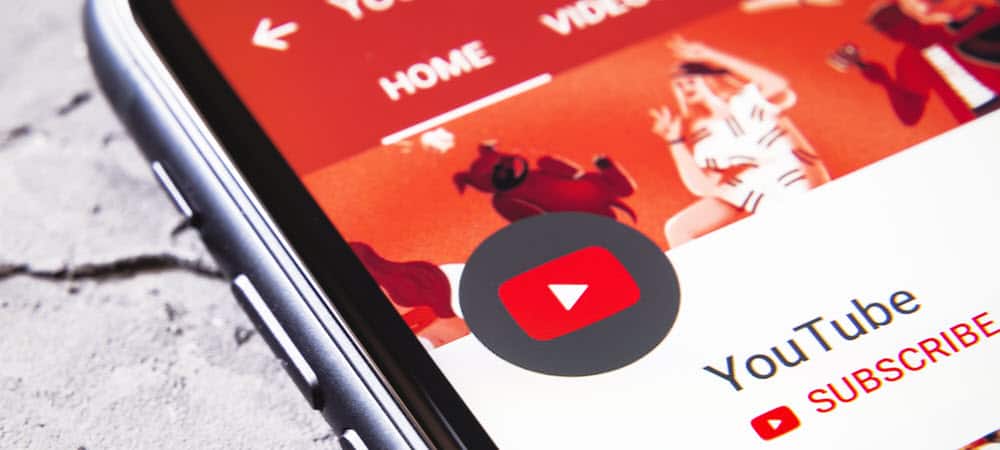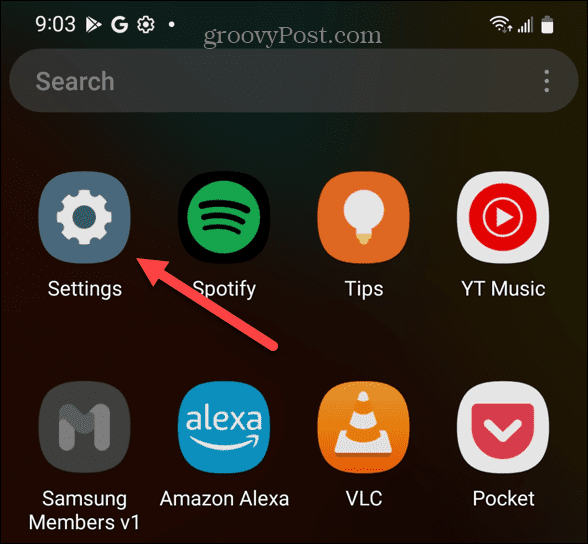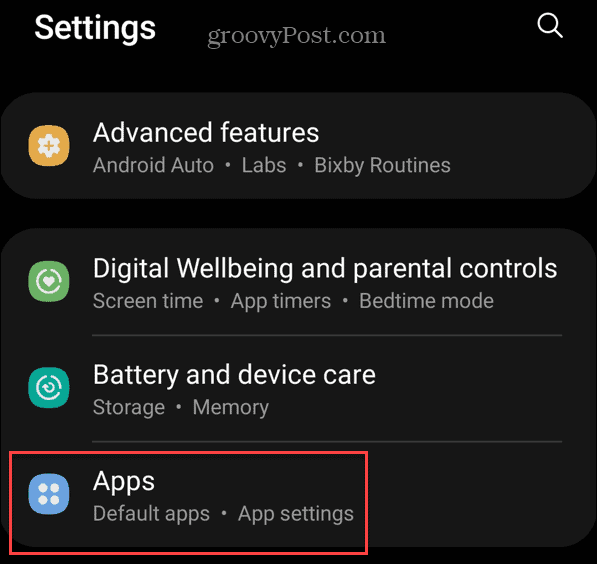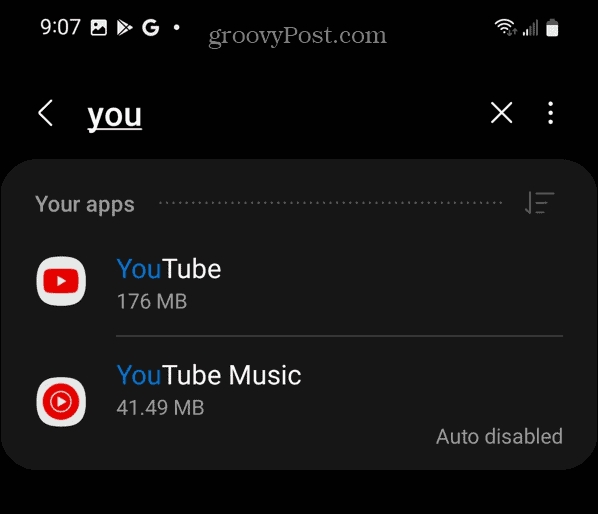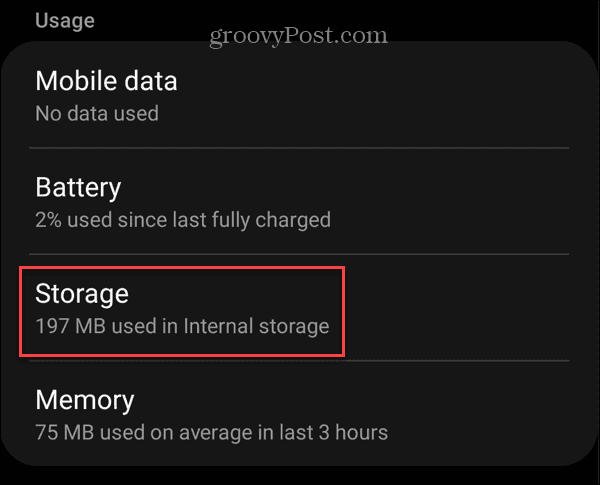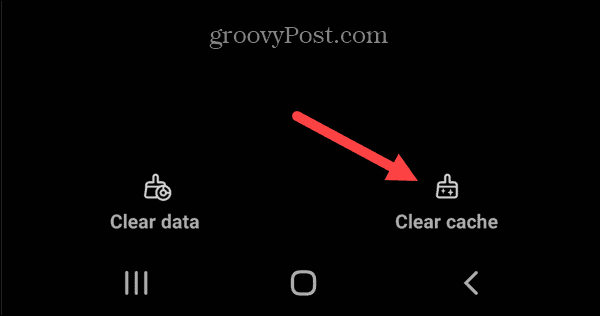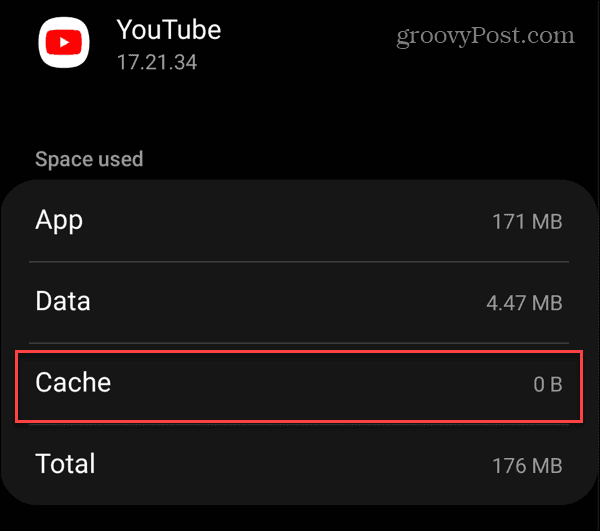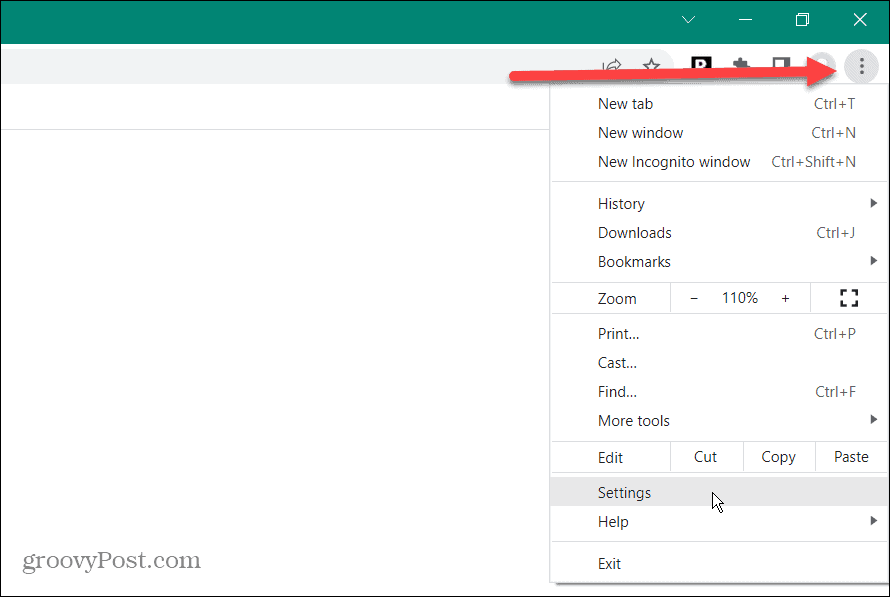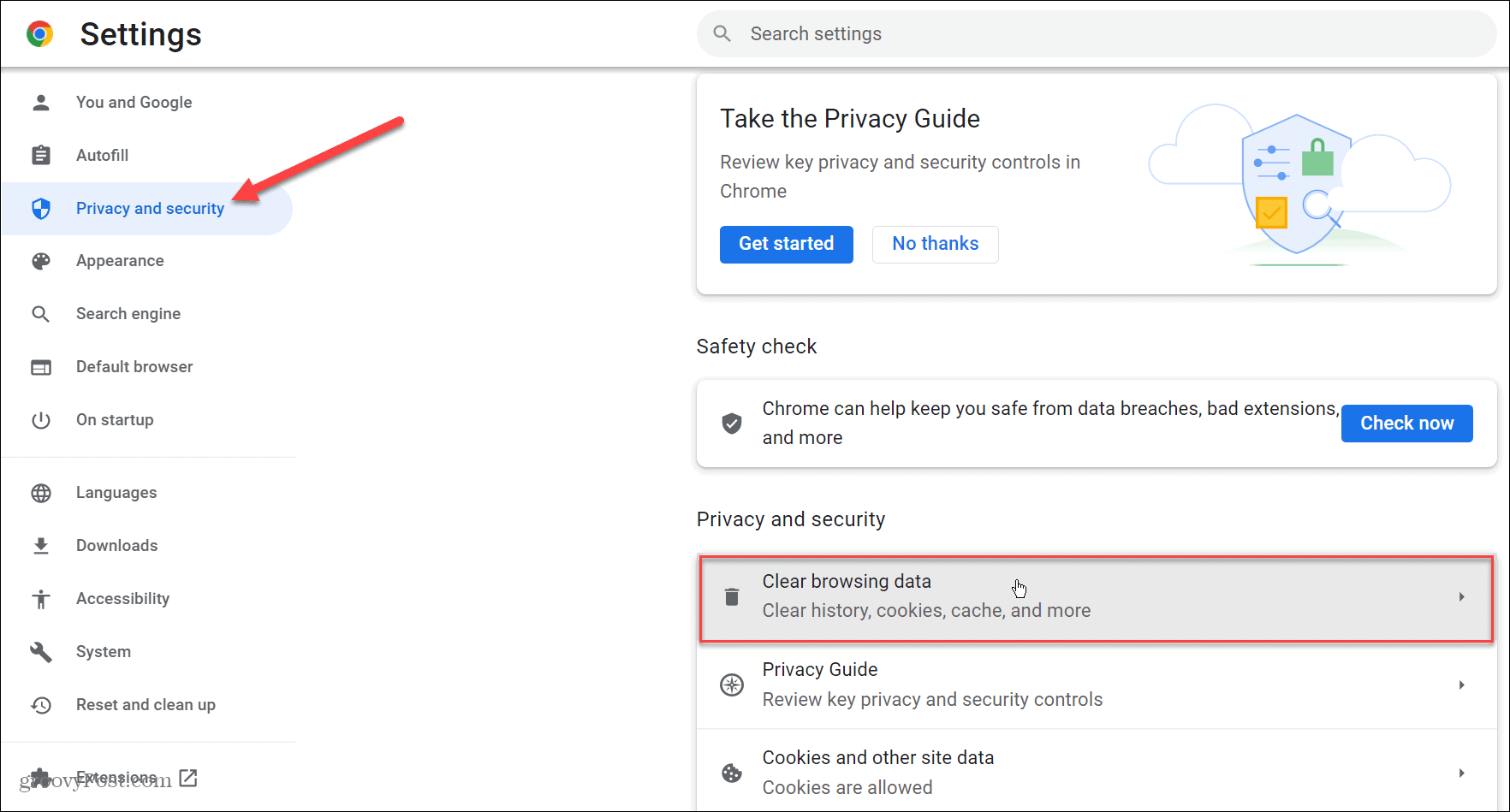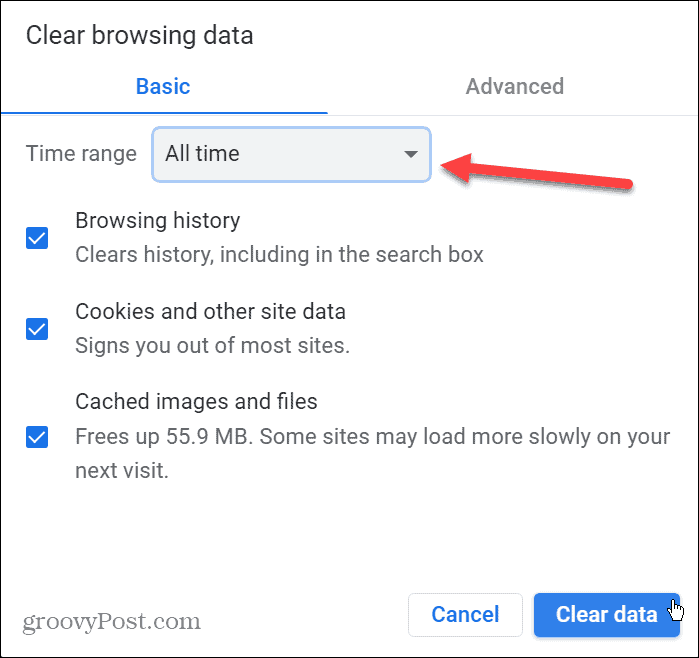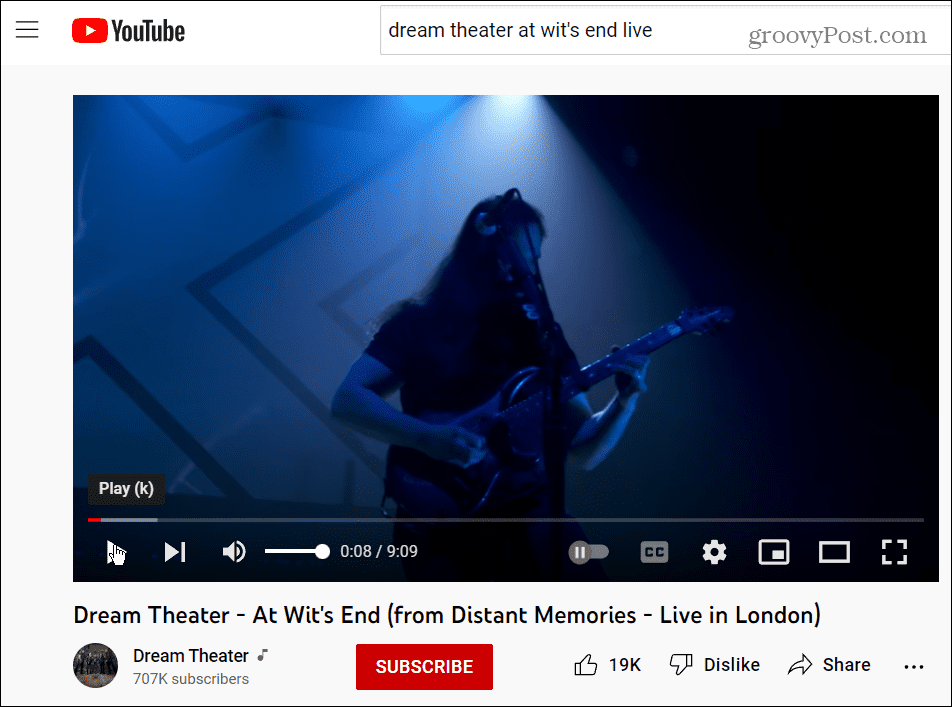Don’t worry about personal data; clearing the YouTube cache on Android doesn’t remove personal info. Instead, it removes temp files that can potentially improve your YouTube experience but often causes more issues than it’s worth. Continue reading to learn how to clear YouTube cache on Android.
Clear YouTube Cache on Android
Note: Each version and Android device varies. The steps for this are done on a Samsung Galaxy, but your device may vary. When you feel that YouTube is too sluggish, clearing its app’s cache can help. To clear the YouTube cache on Android, do the following:
Clear YouTube Cache on Desktop
You can also clear the YouTube cache on your desktop browser, but you must remove all cache in one-fell-swoop. Desktop browsers allow clearing site-specific cookies but not cache. Note: Clearing cache varies between browsers varies, but it’s straightforward, and after showing how to do it in Google Chrome, we’ll provide a couple of links to other popular browsers. To clear cache in Google Chrome, do the following: It’s also worth noting that if you want to clear other browser data with additional options, you can access it under the Advanced tab.
Clearing Cache and Browser Data
For more on clearing cache, read how to clear cache in Firefox. For example, if you’re using Microsoft’s default browser on Windows, learn how to clear the cache on Microsoft Edge. You can also clear it on your phone or tablet; for example, check out clearing Safari cache on your iPhone. And speaking of YouTube, you might be interested in blocking YouTube on Roku or fixing a YouTube audio renderer error. And if your YouTube suggestions are getting stale, you can reset YouTube recommendations. Also, if you’re concerned about privacy, read about managing YouTube privacy settings. Comment Name * Email *
Δ Save my name and email and send me emails as new comments are made to this post.
![]()