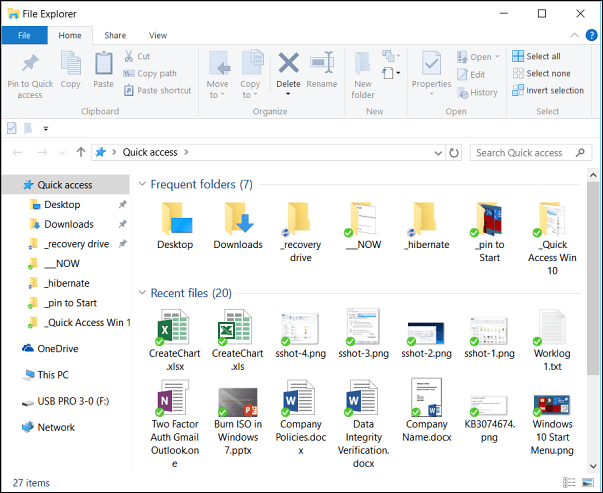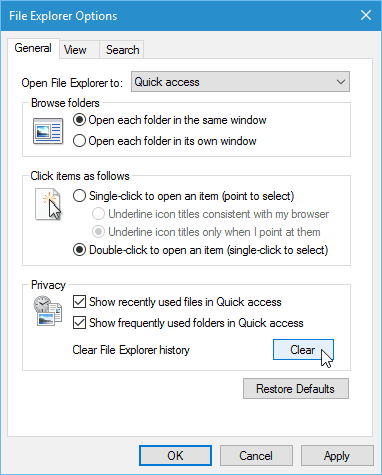Quick Access can make your workflow faster and improve productivity. It makes it so you don’t have to navigate to a file or folder buried deep in a directory in the file system. However, you might want to delete the Quick Access history periodically to help maintain some privacy or make a fresh start.
Clear Windows 10 Quick Access History
Click Start and type: file explorer options and hit Enter or click the option at the top of the search results.
In the Privacy section, make sure both boxes are checked for recently used files and folders in Quick Access and click the Clear button.
That’s it. This comes in handy if you’re working on different projects and need to start with a clean slate of new files and folders. It also helps your privacy by not showing the items you’re accessing a lot. When people pass by or look over your shoulder, you might not want certain things to show up. If you’re not a fan of Quick Access, you can make Windows 10 open File Explorer to This PC instead. For more about using File Explorer, check out our article on tips for managing files and folders in Windows 10. What’s your opinion on the Quick Access view in Windows 10? Are you a fan or prefer the classic This PC view? Let us know in the comment section below.
- Right-click on Quick Access, selection Options, Click Clear? Comment Name * Email *
Δ Save my name and email and send me emails as new comments are made to this post.
![]()