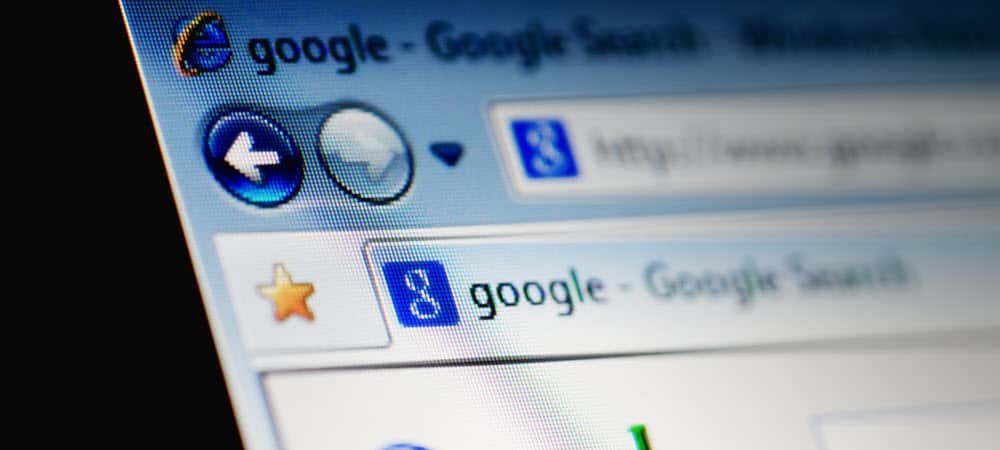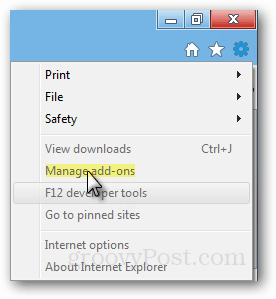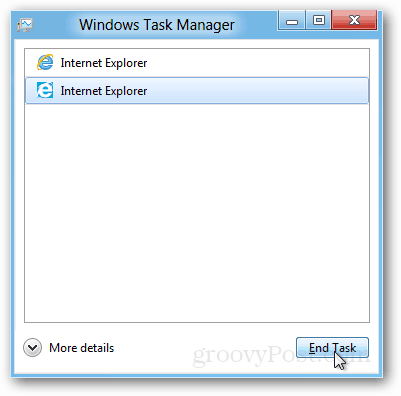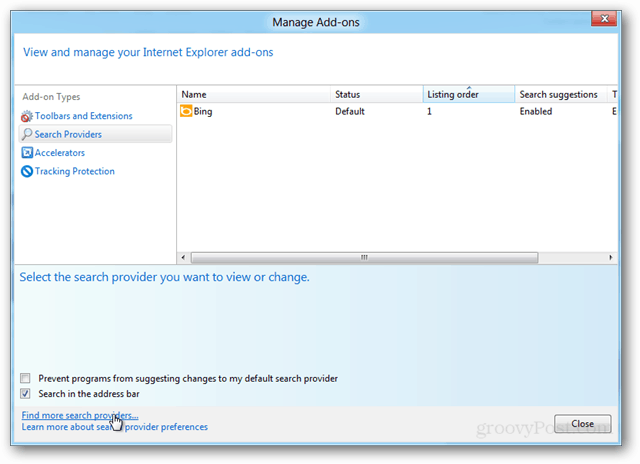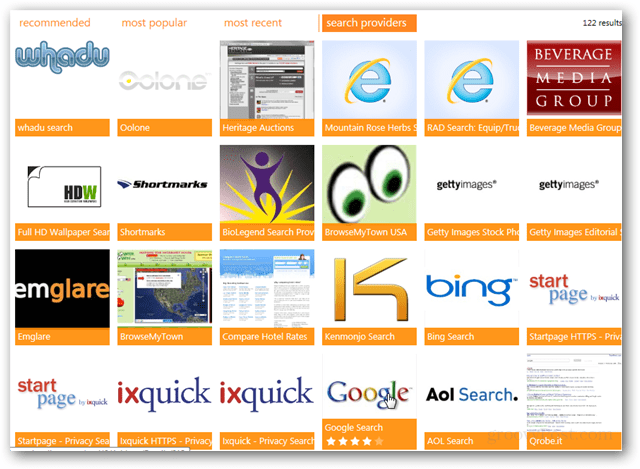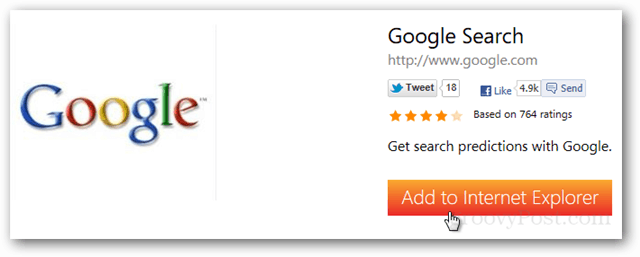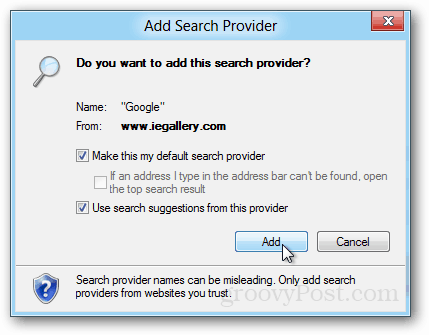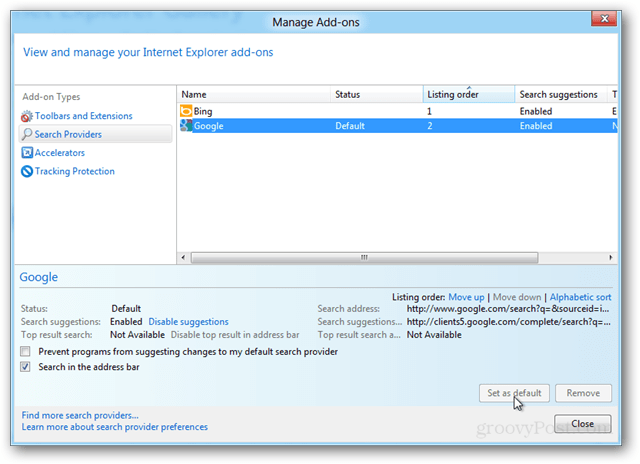Update to Windows 10 and Microsoft Edge
Windows 8 has reached the end of mainstream support: While IE 11 is still included in Windows 10 it’s meant to be there for app and service support for business customers. Windows 10 now comes with a Chromium-based version of Microsoft Edge for the browser. Tutorial Shortcut — If you’re looking to just quickly Add Google as your default search provider, just click this link: Google Search Provider Download and skip to Step 4 below. Step 1 Open Internet Explorer 10 in desktop mode and Click the Gear (settings) button at the top-right of the window. From the list select Manage add-ons. Note that the Metro skinned IE10 has compatibility issues with this, read below for a solution if you have problems.
Troubleshooting: If Manage add-ons is greyed out, press Ctrl+Shift+Esc to open Task Manager and end the process for the immerse Metro Internet Explorer 10 client. Step 2 In the Add-ons manager click the Search Providers tab. At the bottom of this tab, select Find More Search Providers.
Step 3 A new IE10 window should open up that takes you to the Internet Explorer Gallery: search engine section. Now pick your favorite search engine of choice and click on it. In my example, I chose Google to be the first search provider to install.
Step 4 After you click on an add-on click the Add to Internet Explorer button that appears on the add-on’s specific page.
Step 5 A confirmation window will appear. This gives you the option to make this your default search provider. Check the options you want and click Add.
Your new search provider will be ready to go. If you want to change the default back to Bing or another provider, just visit the Search Provider tab in the Manage Add-ons window again. The buttons to change the default or remove it are at the bottom-right of the window.
It’s that program you use to download Chrome or Firefox. :) I am not too impressed with how the Metro IE and Desktop IE don’t work in harmony…hopefully they integrate them better with the final release. The fact that this needs a how-to article is a bit crazy. Also you find instructions for the most amazing things. One of my favs was for a kitchen knife that said “Not for the other use” Regards from Tom :) And you mean Google, not Chrome I assume. ;) Please heeeeeeelp, I swer if I solve this I wil never ever upgrade IE anymore !!! Google can be added as a search provided in Aus. When you follow the above steps and get to step 4 (before you add it) change the URL to .us rather than .au – you will then be able to set it as your default search provider. I have confirmed that it is searching against US based sites, even if you change IEs language settings to AU. Try searching “Anthropology” in the bar. You only get US searches. Try searching “Anthropology” in the Google.com.au. You get Au and international results. Comment Name * Email *
Δ Save my name and email and send me emails as new comments are made to this post.
![]()