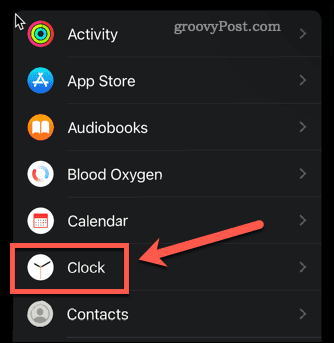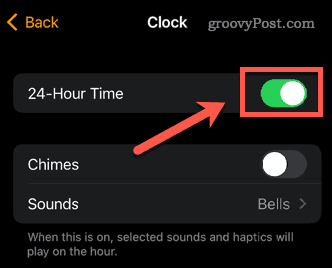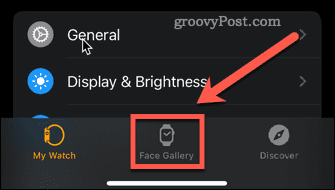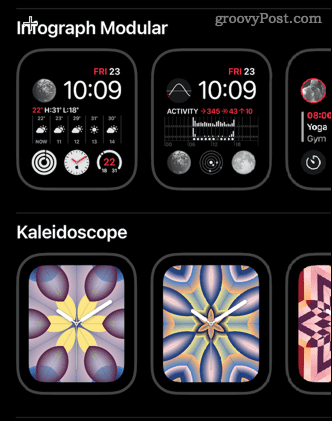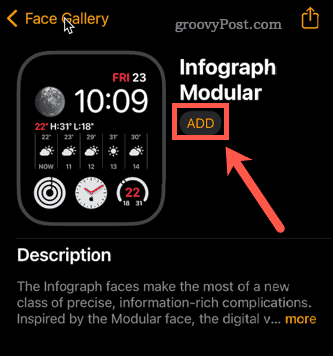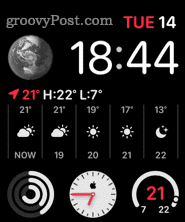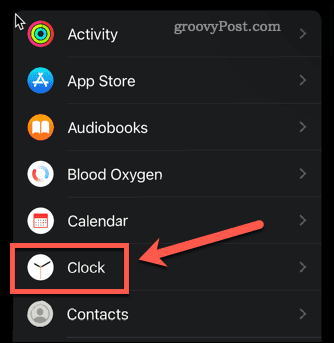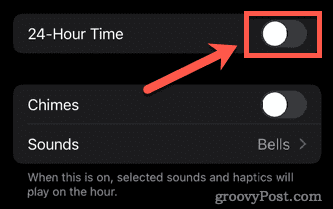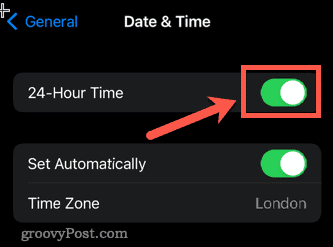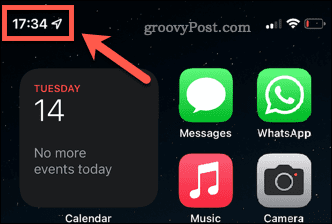If you’re as much of a fan of military time as Lloyd Bridges in Hot Shots, then you might want to display military time on your Apple Watch. Military time allows you to easily distinguish between 6 am and 6 pm, so you’ll never miss that brunch again. It’s easy to change the clock settings to military time, but you can’t do it directly from your Apple Watch. You’ll need to use your paired iPhone to make the changes. Here’s how to change Apple Watch to military time.
How to Change Apple Watch to Military Time on iPhone
You can change a lot of settings directly on the Apple Watch, but the time format isn’t one of them. If you want to change your Apple Watch to military time, you’ll need your iPhone to hand. To change an Apple Watch to military time:
How to Turn off Military Time on Apple Watch
If you decide that you no longer want your Apple Watch to display military time, you can turn it off from your iPhone. To turn off military time on an Apple Watch:
How to Change an iPhone to Military Time
The way that the time is displayed doesn’t sync between your iPhone and Apple Watch. You can have military time on one device, and not on the other. If you want your devices to match up with military precision, then you’ll want your iPhone to show military time too. To change your iPhone to military time:
Personalize Your Apple Watch
Knowing how to change Apple Watch to military time is just one way to personalize the look of your Apple Watch. There are other things you can do to personalize your Apple watch, however. For example, you can choose from a wide range of Apple Watch faces, or you can create and share Apple Watch faces with friends and family. You can even change the way that Apple Watch app icons change size as you swipe through your home screen. If you don’t want 24-hour time showing 24 hours a day, you can also disable the always-on display, as long you own an Apple Watch Series 5 or later. Comment Name * Email *
Δ Save my name and email and send me emails as new comments are made to this post.
![]()