Changing app icons allows you to add some flair, and changing app icon names can help get things done. For example, launchers and other customization apps in the Play Store allow easy customizations of app icons for Android. Today, we’ll show you how to change app icons on Android using a free and straightforward method. You can change app icon names and change their shape.
Change App Icons on Android
There are plenty of launchers in the Play Store, but most are riddled with ads. Instead, we’ll use the popular (and free) Nova Launcher. It has many options; if you want more, you can purchase Nova Launcher Prime for $4.99. To change app icons, do the following:
Change App Name
Nova Launcher allows you to change the names of your icons which can help you find items easier. Use the following steps to change an app icon name:
Customize App Icons on Android
The free version of Nova Launcher offers plenty of customization options for app icons on Android. To customize apps on Android, do the following:
Add Your Photos to App Icons
You can change app icons on Android further by adding your own photos with Nova Launcher. To add your photo to an app icon, use the following steps:
Change App Icons on Android
Nova Launcher makes it a straightforward process if you want to change app icons on Android. You can change the app icon’s shape and name or add your photos to the app icons. Don’t want to use your photos as app icons? No worries. Nova Launcher allows you to download icon packs from the Play Store. To learn more about Android, check out how to update apps on Android or how to enable Guest Mode. If you’re a Windows user, learn how to copy and paste text between Android and Windows. If your customization doesn’t want to stop on Android, you can customize the Windows 11 Lock screen. Comment Name * Email *
Δ Save my name and email and send me emails as new comments are made to this post.
![]()


![]()

![]()
![]()
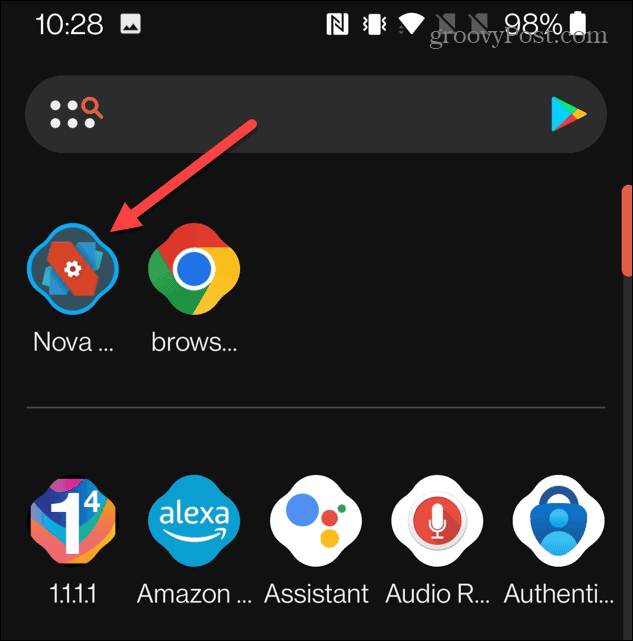
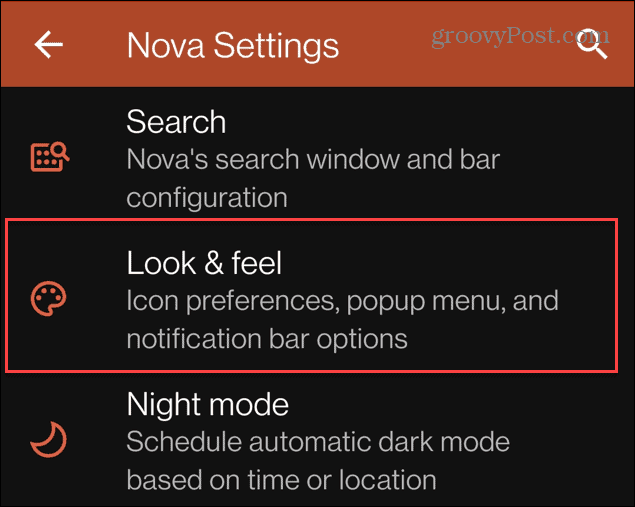
![]()
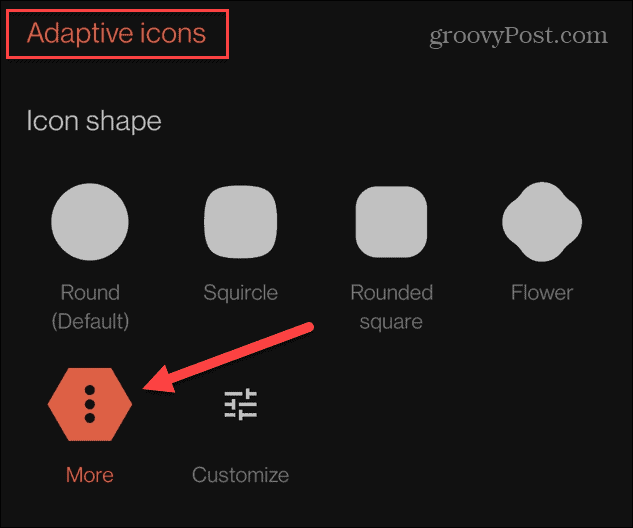
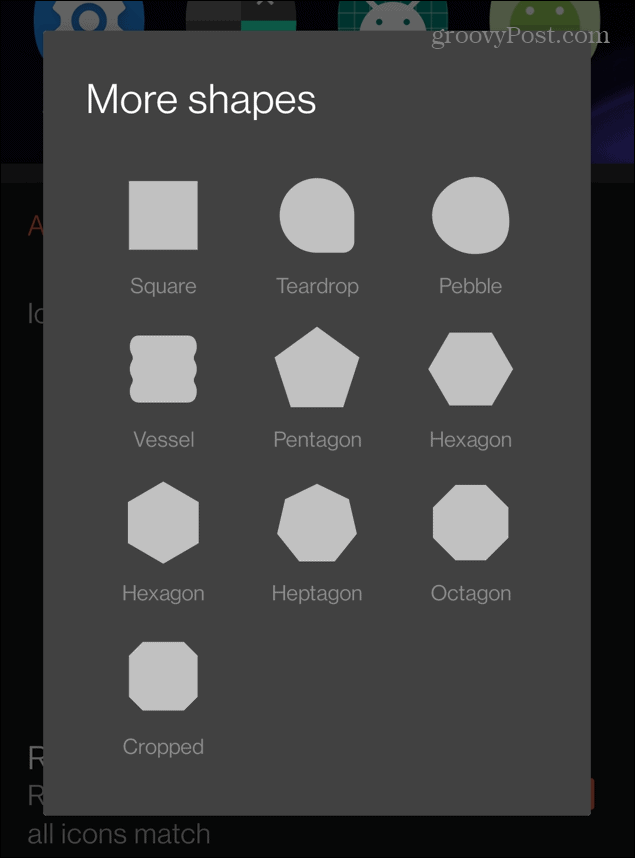
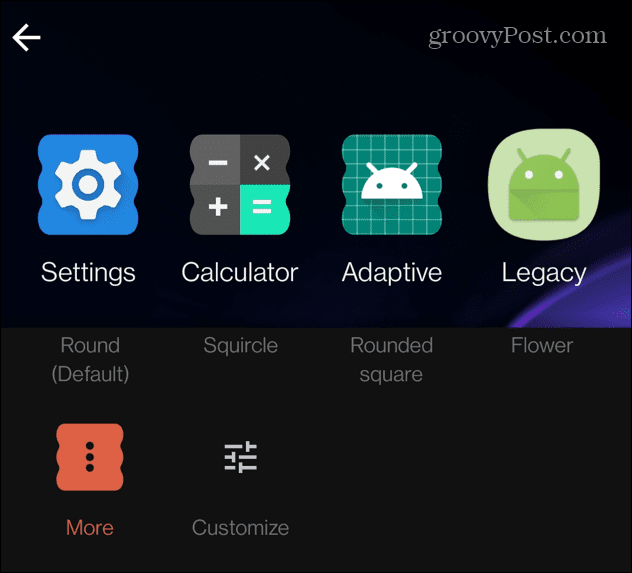


![]()
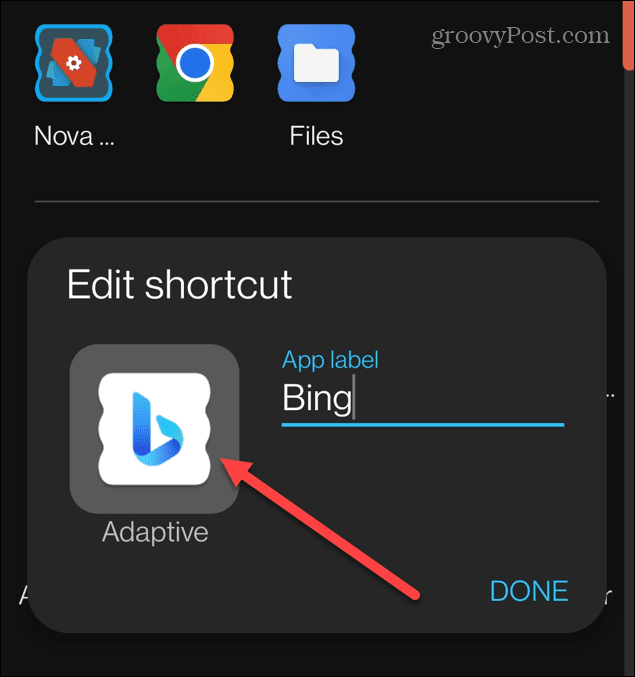
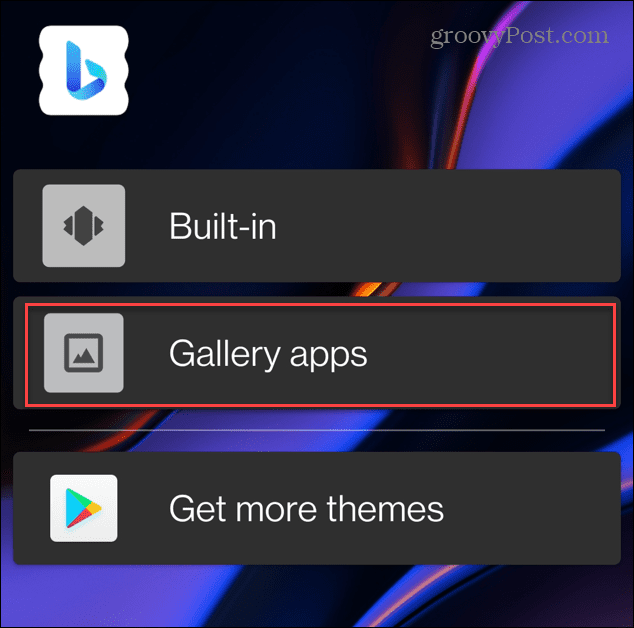
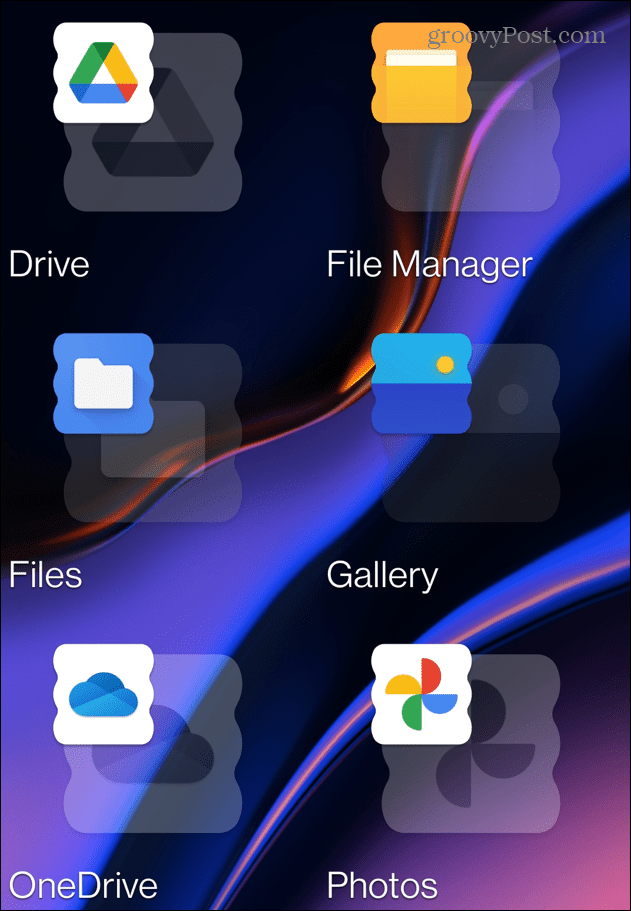
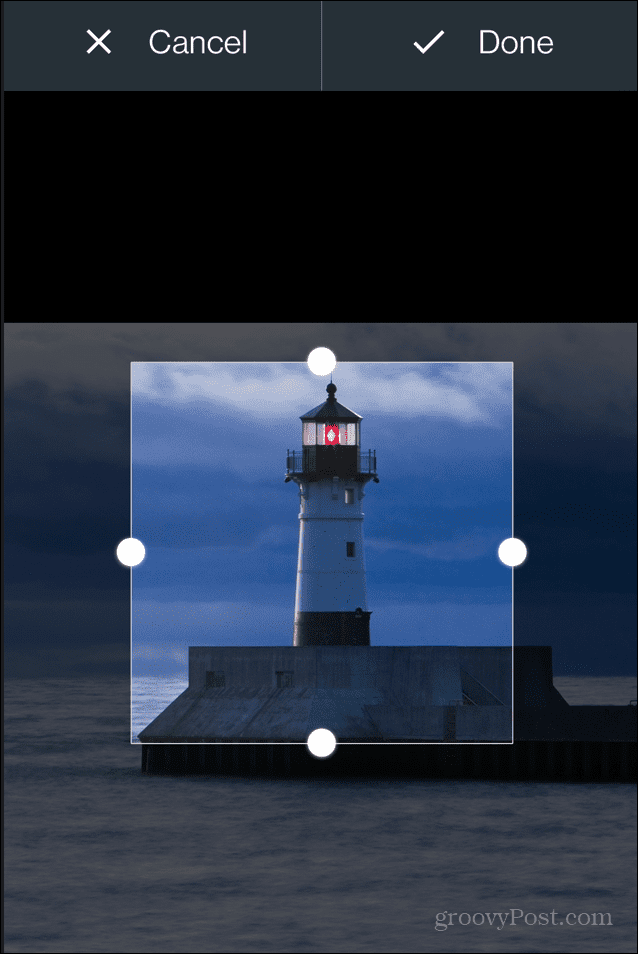
![]()
