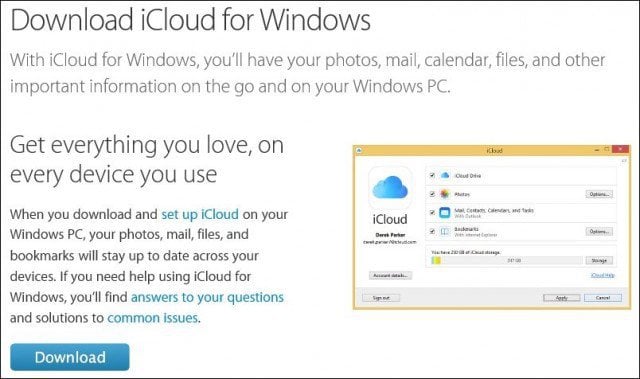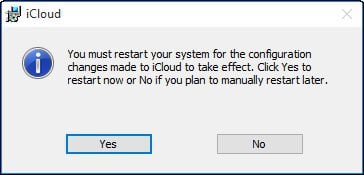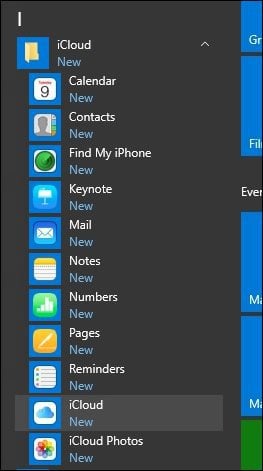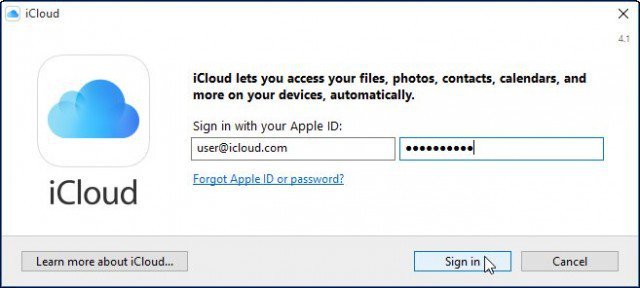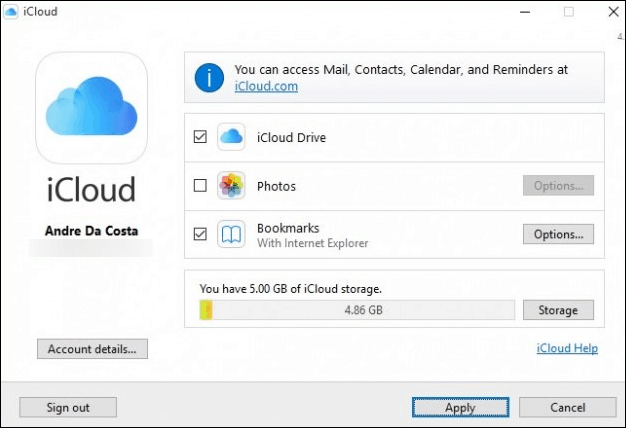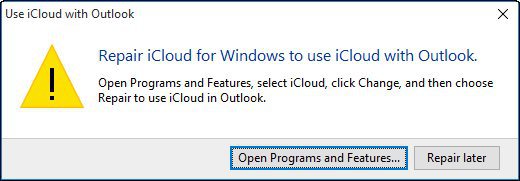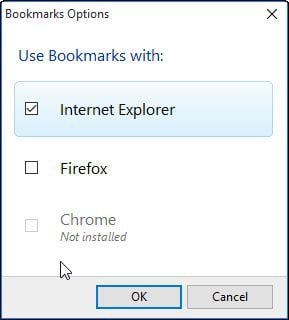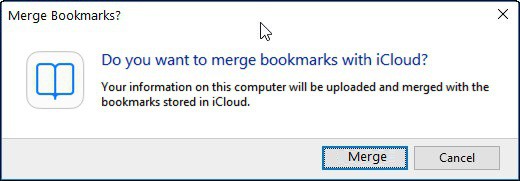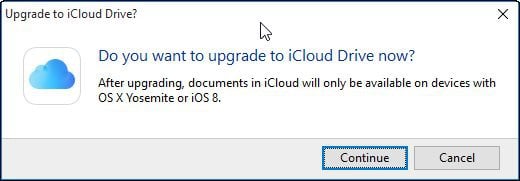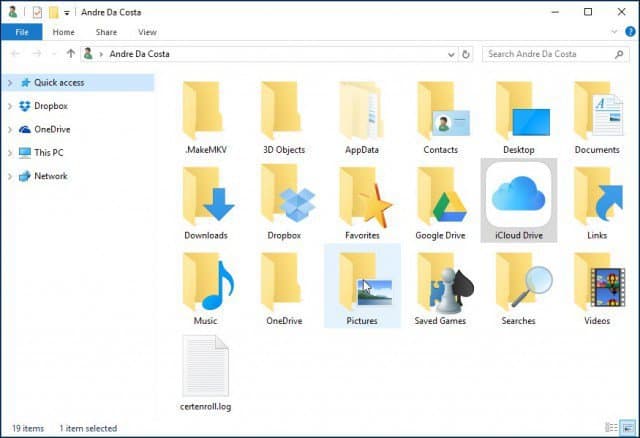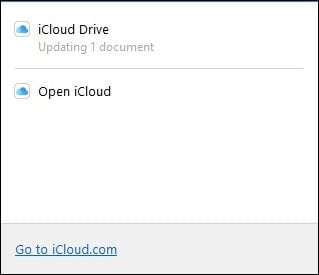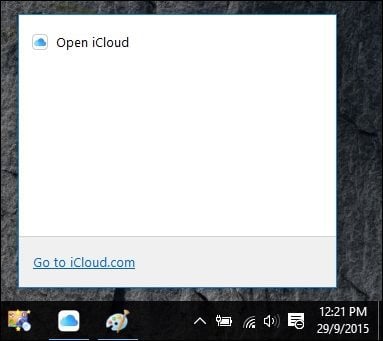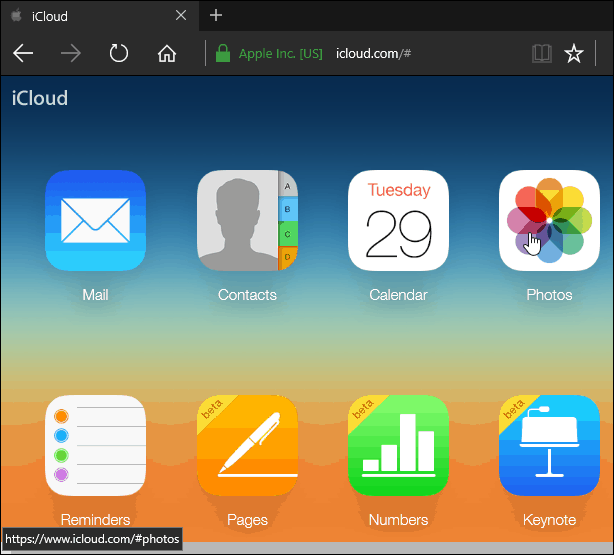Differences Between Cloud Drives
Unlike Google and Microsoft, Apple has not been a popular cloud platform considering the company’s ability to be two steps ahead in so many areas; services continue to be amiss. With Microsoft giving away online storage tiers starting at 15 GB or higher compared to iCloud’s limited 5 GBs, users are probably best served to complement their Apple devices with third-party Cloud services like Microsoft OneDrive, even if you want to still engage in the Apple ecosystem. With that said, let’s take a look at setting up the latest version of iCloud for Windows. Things you should know:
You need an iCloud account.Computer running Windows 7 or laterSafari 6 or later, Firefox 22 or later, or Google Chrome 28 or laterAn active Internet connectionClose all open applications
Using iCloud on Windows 10
Download iCloud for Windows here, then proceed to install.
The install experience is quick and basic, and you’ll be prompted to restart your computer to complete the installation.
Launch iCloud for Windows. You can find it under Start > All Apps > iCloud > iCloud.
Proceed to sign in with your Apple ID.
The following screen will display a list of things you can sync with iCloud.
One of the first things I discovered is the lack of support for Outlook 2016. This is understandable since Office 2016 just came to market. If you depend on Outlook integration, it’s not available right now. Click Repair Later if you get the following dialog.
The Bookmarks option now offers support for Chrome and Firefox (I don’t see Microsoft Edge support coming anything soon). Since I am a loyal IE user, I will stick with that, click Apply to confirm changes.
You will be prompted if you would like to merge bookmarks (IE Favorites) with existing bookmarks on iCloud. Click Merge.
I notice during this portion of setup; I was asked if I would like to upgrade iCloud. So it’s a possibility the version you download from Apple’s page is not the latest; click Continue if prompted.
Accessing and Managing Your Synced Data
If you want to access and manage your synced iCloud data, you can do so from your user folder. Just click on the iCloud Drive icon. There you will find your Pages, Keynote, and Numbers files. Because there are no native Windows versions of these applications, you can only create them online through iCloud.com.
When you save or copy files to your iCloud Drive, they are synced automatically.
If you want to adjust your iCloud sync settings, you can launch the iCloud system tray icon.
It’s also worth noting that when you select any of the services from the iCloud folder from the Start menu, they will also open up in iCloud.com.
What can I say? If you are using Windows, I honestly don’t see much of a benefit compared to OneDrive or even Dropbox and Google Drive. Maybe if you’re a Mac user transitioning to Windows and use Apple devices such as an iPad or iPhone, it helps to have this. Overall, the setup experience is easy enough but could be more seamless than other Cloud services. I did try installing icloud drive onto my new Windows 10 computer following the instructions but the missing files were still missing – so I removed it to avoid confusion. Anyone got any suggestions how to resolve this? reason for researching: come to use it this morning and all but three of my Edge tabs have closed. Wonderful :( Comment Name * Email *
Δ Save my name and email and send me emails as new comments are made to this post.
![]()