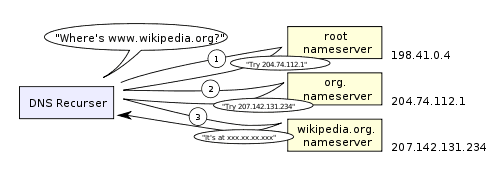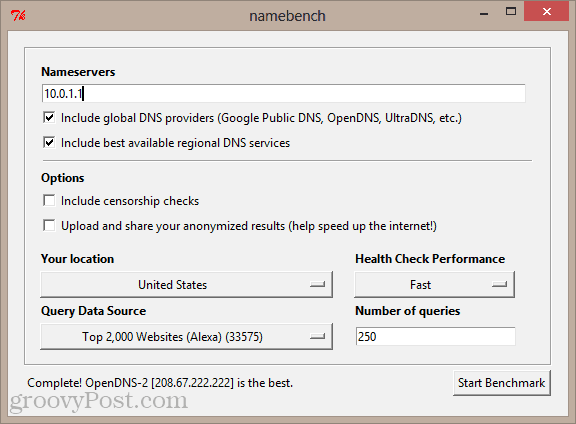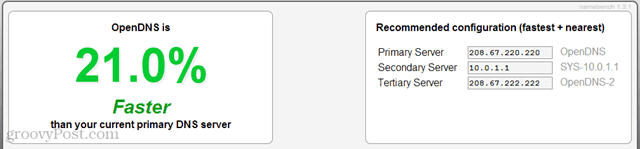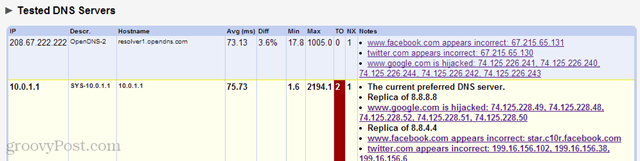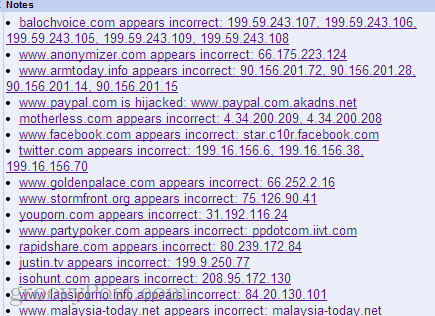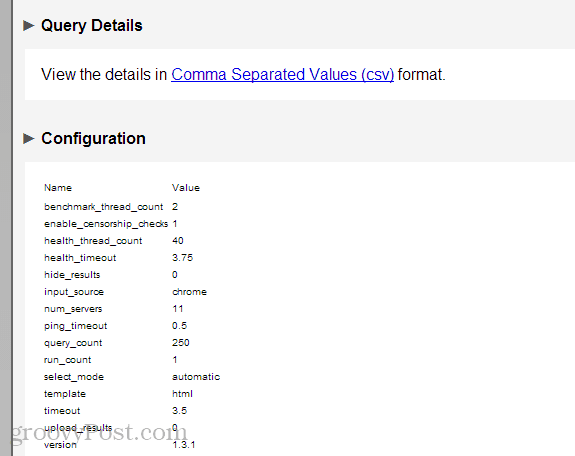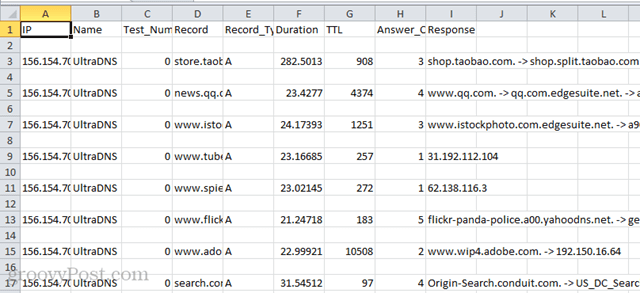Several factors impact your web browsing speeds, and domain name resolution is the first link in that chain. Domain resolution, in a nutshell, is the process of converting web addresses like Google.com or groovyPost.com into IP addresses, like 74.125.131.106 or 67.222.139.238. This process is handled by a Domain Name Service (DNS) server. By default, you’ll use a DNS server set up by your ISP. But as we’ve explained previously, there are often faster alternatives, such as OpenDNS and Google Public DNS.
Our previous writeups told you that OpenDNS and Google Public DNS might be faster for you. But what namebench can do is definitively tell you which name server is fastest for you and by how much. It has a graphical user interface for Windows, Mac OS X, and Unix. There’s also a command-line interface. Installation is a breeze: For Windows, namebench is a portable executable, which means all you have to do is download it and run it. The Mac OS X version needs to be installed, though, and the Unix version requires Python 2.4 – 2.7. Go here for the nambench download page for all three versions.
namebench Options and Settings
When you fire up namebench, practically everything you need will already be filled in. It’ll guess your router’s IP address in the first textbox (192.168.1.1 or 10.0.1.1), and in most cases, you won’t have to make any changes.
Include Global DNS providers (Google Public DNS, OpenDNS, UltraDNS, etc.)
It’s a good idea to include the global DNS providers because these are the alternatives that we so often recommend for speed, security, and reliability.
Include best available regional DNS Services.
As for the regional DNS services, there are pros and cons to this option. Your ISP’s DNS server will likely fall into this category, and in some cases, it may be the fastest. But namebench may also pick up other regional nameservers that aren’t meant to be public (for example, another ISP’s DNS server).
Include censorship checks
You also have the option to include censorship checks. This will throw in some frequently blocked sites (porn sites, anonymous proxy sites, gambling sites, torrent sites) to see if the DNS server restricts access to them. This is good to know—there’s no point in choosing a fast DNS server if your favorite websites are blocked.
Upload and share your anonymized results (help speed up the internet!)
You know the drill on this one. Help the developers out by letting them collect data or don’t. It doesn’t affect the performance or outcome of the tool whether you opt-in or out.
Your location
Self-explanatory.
Health Check Performance
I’d leave it at “Fast” unless you have an unstable connection.
Query Data Source
This option lets you choose which websites to query. The best option is your preferred browser. For example, if you choose Chrome, namebench will query a random sampling of the domains you’ve visited and run its test against those. This gives you a more personalized readout since it’s querying against sites you actually visit. If you’d rather not have namebench access your browser history, or if you always browse incognito, then you can choose to query Alexa’s Top 2,000 Websites instead. This is a more anonymous approach, but it’ll give you less personalized results. You can also change the number of queries. The default 250 gives you a good data set. For me, it took about 5 to 10 minutes for the test to complete.
Analyzing namebench Results
After running the queries, namebench will open your results in a browser tab. The takeaway will be right here up at the top:
The left-hand panel will tell you how much faster the best DNS server is than your current primary DNS server. Then, in the right-hand pane, they’ll tell you your recommended configuration. If you want to go with the recommended configuration, you can follow the same steps for adding Google Public DNS to your computer, but swap out the IP addresses that namebench gave you. If you drill down deeper into the results, you’ll get some notes on the actual domain name resolutions. These notes can sometimes flag potential hacking, censorship, or hijacking attempts. But in my experience, most of these are false positives. For example, if namebench tells you that Google, Facebook, and Paypal are hijacked, it probably just means that these companies have added IP addresses to their domain that namebench isn’t up to speed on. Unless something looks really fishy, I’d ignore hijacking reports and focus on the speed reports.
Another note: if you see many weird porn sites and gambling sites in the results, it’s not because your browsing history has smut in it. It’s because you checked the “Include censorship checks” box, and namebench is pinging some frequently blocked websites. This is not a reflection of your browsing habits.
If you like graphs, there are graphs, too.
If you like charts, then there are charts:
If you like spreadsheets, you can download the results in a comma-separated values format:
Conclusion
Namebench is a free, quick, and easy-to-use tool that gives you personalized benchmarks for your different DNS server options. You can spend all day trawling forums and blogs looking for the fastest DNS server, but at the end of the day, your mileage will vary. Namebench factors in those variables—like your location and browsing habits—and tells you which DNS servers you should choose. Do you find namebench useful? Tell us about it in the comments. The only problem is, if I were willing to sacrifice, a small amount of that speed, OpenDNS offers a bunch of extra configuration features. Comment Name * Email *
Δ Save my name and email and send me emails as new comments are made to this post.
![]()