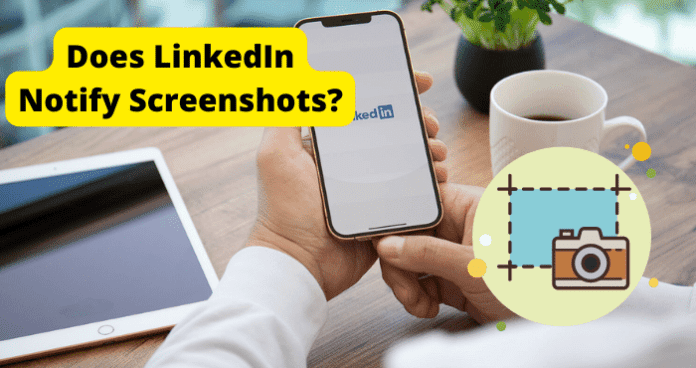Or, you may want to take a screenshot of someone else’s LinkedIn and be worried about getting found out. To answer these questions, as we have done in all our Screenshot Notification series, we need to first examine what LinkedIn’s policies are around user data protection on their platform.
It is your choice what information you provide on your profile It is also your choice whether to include sensitive information on your profile, and whether to make such information public or private Do not add personal data to your profile that you would not want to be publicly available Your profile is fully visible and accessible to all LinkedIn members and customers If you do not have privacy settings, your profile can also be visible and accessible to non-LinkedIn members, even through search engines. When you share an article or post publicly, it can be viewed by everyone and re-shared anywhere subject to your settings Members, Visitors, and others will be able to find, see and use your publicly-shared content
The above are excerpts from LinkedIn terms of use and privacy policy. From these, you may already see that LinkedIn makes it clear that whatever information you share on LinkedIn is open to public visibility and use. You can only limit what information you make available to the public, and not what the public can do with your information. With this understanding, let’s go on to answer all the questions you may have around screenshots on LinkedIn.
Does LinkedIn Notify Screenshots of Chats?
No, LinkedIn does not notify you of screenshots and according to their policies, the feature may never be implemented. If you are a LinkedIn user, you may already be aware of some of the privacy settings available to you on the platform such as who can view your full profile, who can see your posts and articles, who can contact you, how much information is available to the public, and so on. So, you may also wonder whether LinkedIn provides features around screenshot notifications. We will address this question from 2 angles:
Preventing Screenshots on LinkedIn
One question among LinkedIn users is whether there is a privacy setting to prevent their profiles from being screenshotted. But LinkedIn does not prevent screenshots and there is no feature to enable prevention of screenshots. The thing is that LinkedIn is built around having your data seen and accessed by as many people as possible. And, an evaluation of LinkedIn policy clearly indicates that whatever information you share publicly can be see and redistributed by other users. Another problem with preventing screenshots on LinkedIn is that it is just not feasible even if they tried. LinkedIn is available on platforms other than the mobile app, and screenshot prevention is only really feasible on apps. So, as at the time of writing this article:
There is no feature to prevent screenshots from being taken of your LinkedIn data Taking screenshots on LinkedIn is permitted and entirely legal There is also no policy against what people decide to do with the screenshot they have taken of your LinkedIn, as long as they are not breaking any local laws.
Do You Get Notified of Screenshots on LinkedIn?
No, LinkedIn does not notify you when someone screenshots your profile or shared content. LinkedIn is essentially a social media platform. But, unlike other platforms where privacy is important and there’s a lot of caution around who can access your content, LinkedIn is a place where you actually want your content to be accessible to all the right people. Based on this, and based on the fact that both logged and non-logged in people can access your profile, it makes no sense to notify users when their LinkedIn content has been screenshotted. As at the time of writing this article, there is no feature on LinkedIn to notify you when your LinkedIn content is screenshotted. And there is no feature to show you who exactly took the screenshot like on Snapchat. The only notification you get around your profile is if someone visits your LinkedIn profile. And for that to even happen, the visitor has to be a LinkedIn member and logged in as at the time of visiting your profile. This feature is necessary for you to see who may be interested in you and perhaps initiate a connection where applicable.
Does LinkedIn Notify Screenshots of Messages
No, LinkedIn does not notify screenshot of messages on the platform. To quote LinkedIn on their community policies, “we allow broad conversations about the world of work, but just keep it professional”. LinkedIn lays emphasis on how the platform is used. And the assumption is that you are using LinkedIn strictly for professional discourse. So, there is no real need to implement user content protection features like notifying screenshotting of messages. The ability to freely screenshot messages on LinkedIn is rather necessary for professional references, especially for recruiters and organizers of events. Therefore, as at the time of writing this article, there is no feature to notify you when someone takes screenshot of your messages with them on LinkedIn. You only get read receipts and typing indicators. And these features can even now be turned off, allowing users total privacy on what they do during texting on LinkedIn. To turn off read receipts and typing indicators, please follow the steps below:
- Click the Me icon at the top of your LinkedIn homepage.
- Select Settings & Privacy from the dropdown.
- Click Communications on the left and select Messaging Experience.
- Under the Messaging Experience section, click Change next to Read Receipts and Typing Indicators.
- Click to toggle it Off.
Can Someone See If You Screenshot Their LinkedIn
No, people cannot see when you screenshot their LinkedIn content, just as you cannot see when they screenshot yours. For example, you may need to screenshot someone’s LinkedIn profile for professional reference and be worried about being found out by the person. Or, as is the case for some users, you may accidentally screenshot someone’s LinkedIn data and worry about being found out. However, a detailed review of LinkedIn polices show that LinkedIn has no rule against capturing or even sharing someone’s data on LinkedIn. These actions are rather encouraged. And for this reason, there is no need to implement a feature where the person finds out that you screenshotted their LinkedIn content. So, as at the time of writing this article, users cannot see when you screenshot their LinkedIn data. They only see when you visit their profile while logged into LinkedIn.
How to Know If Someone Screenshots Your LinkedIn
Apart from fears of impersonation, there is hardly reason for you to worry about having your LinkedIn content screenshotted. The point of LinkedIn is to put yourself out there and be seen. And to have the data you put up accessed and used for your benefit. However, if you are worried that someone may have screenshotted your LinkedIn profile or messages, you may ask them whether they did. And if there are privacy concerns around that, you could have that conversation with the person. Just remember that they are well within their rights to screenshot your LinkedIn data, so, tailor your conversation accordingly.
Can LinkedIn See Screenshots
No, LinkedIn does not see screenshots. So you can take screenshots of people’s LinkedIn profiles content without worrying about being found out or penalized for it. It is true that apart from the data you provide to LinkedIn, they also collect data around:
Your posts and articles Your contact and calendar information Your logins Your device model, IP, location, ISP, browser, and so on Your connection requests and the messages you send The sites you visit through your LinkedIn login
But, LinkedIn does not collect any information around the actions you perform on your phone or desktop like taking screenshots. Because LinkedIn encourages accessing and using member information outside the LinkedIn platform, there is no policy or feature to detect and monitor screenshots. So, as at the time of writing this article, LinkedIn does not see, monitor, or penalize screenshots on the platform.
How to Screenshot on LinkedIn
Even though LinkedIn has no policy against taking screenshots, we advise that you make sure you are operating within the law when you screenshot and use people’s data on LinkedIn. Having said that, we have provided ways to take screenshots of LinkedIn content. The method you use depends on the screen capture feature on your device.
Screenshot on Mac
On your Mac, press the key combination: Shift+Command+5 to open the Screenshot app You will be presented with several tool s to choose for your screen capture
The first icon captures the entire screen The second allows you to choose what window to capture The third option captures only a portion of the screen The other options are for screen recording
Screenshot on iOS:
On iPhones with Face ID
- Press the side button (power button) and the volume up button simultaneously
- Release them quickly
- When the screen is captured, a little thumbnail appears at the lower left corner of the screen
- Tap on it to view the screenshot On iPhone with Touch ID and Side button:
- Press the side button and the Home button simultaneously Quickly release both buttons
- When the screen is captured, a little thumbnail appears at the lower left corner of the screen
- Tap on it to view the screenshot On iPhone with Touch ID and Top Button:
- Press the top button and the Home button simultaneously
- Quickly release both buttons.
- When the screen is captured, a little thumbnail appears at the lower left corner of the screen
- Tap on it to view the screenshot
Screenshot on Android Phone:
- Press the Power and Lower Volume buttons simultaneously
- The screen is automatically saved
- When the screen is captured, a little thumbnail appears at the right side of the screen
- Tap on it to view the screenshot OR
- Swipe down from the top of the screen
- Select Screenshot
- When the screen is captured, a little thumbnail appears at the right side of the screen
- Tap on it to view the screenshot
If your phone has a Home button
- Press and hold Home and Power buttons for about 2 seconds
- The screen will make a shutter sound and save the screenshot
Screenshot On Windows PC
To take a screenshot on Windows PC, you can either use Snipping Tool or Snip and Sketch.
To use Snipping Tool:
- Open the content you want to take a screenshot of
- Click the Windows button on your PC
- Type Snipping Tool into the search bar and select it from the results
- On the page that opens, select New at the top left
- Then, place your cursor at the start of the image you want to take a screenshot of
- Hold and drag the mouse across the image until you have taken a full sweep of the image
- Release the mouse at this point
- On the screenshot window that opens, click the save icon at the top right of the screen
- Rename the file if you wish
- Select the location where you want to save it on your PC and select Save
To use Snip and Sketch:
- Open the content you want to take a screenshot of
- Click the Windows button on your PC
- Type Snip and Sketch into the search bar and select it from the results
- You are presented with screenshot choices: Rectangular – for you to hold and drag in rectangular form like with Snipping Tool Free Form – for you to select the parts and shape of the screen you want to capture Window – to capture the entire screen and everything in it
- Select the option you want and drag accordingly
- Select the Save icon and save accordingly
Can You Use Third-Party Apps To Find Out?
No, there are no third-party apps you can use to find out when someone screenshots your LinkedIn. LinkedIn has been owned by Microsoft since 2016. And one of the things Microsoft is known for is blocking integration with services that it has not officially vetted and partnered with. And, as long as LinkedIn remains a safe and useful space for professionals, there is no need to implement any features or third-party services to monitor screenshots. So, as at the time of writing this article, LinkedIn has no integration with any third-party app for finding out who screenshotted your profile or messages on the platform. And any app that advertises itself as such is a scam.