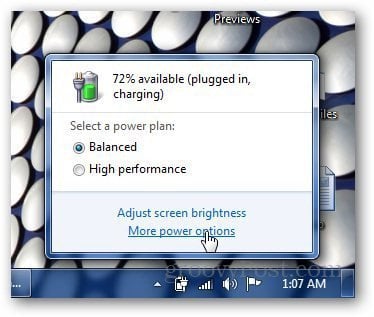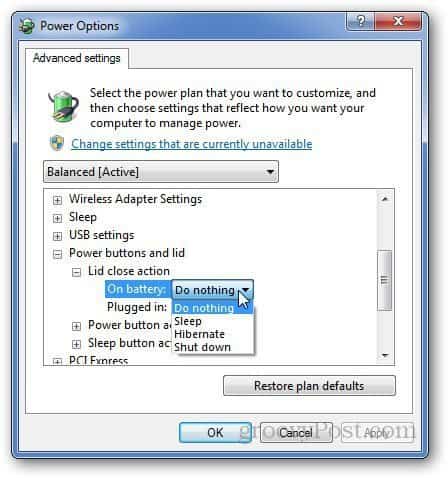Click on the battery icon in system tray and select More Power Options.
Click on Change Plan Settings right next to the power plan you are using.
Under the plan settings window, click Change Advanced Power Settings.
Under the Advanced Settings window, scroll down and find Power Buttons and Lid, expand the menu and expand lid close action. From there, you’ll be able to change the laptop lid close settings (when the laptop is charging or if its on battery), and set it to either sleep, hibernate, shutdown or do nothing. Select your desired settings and click OK.
Do note that if you decide to use the Do Nothing option, keep your laptop out of your bag as it may cause it to overheat. Comment Name * Email *
Δ Save my name and email and send me emails as new comments are made to this post.
![]()